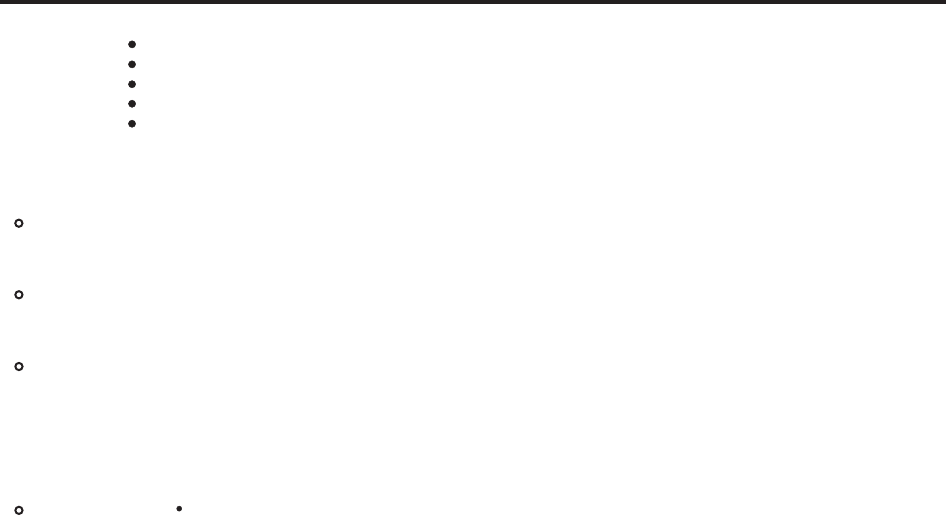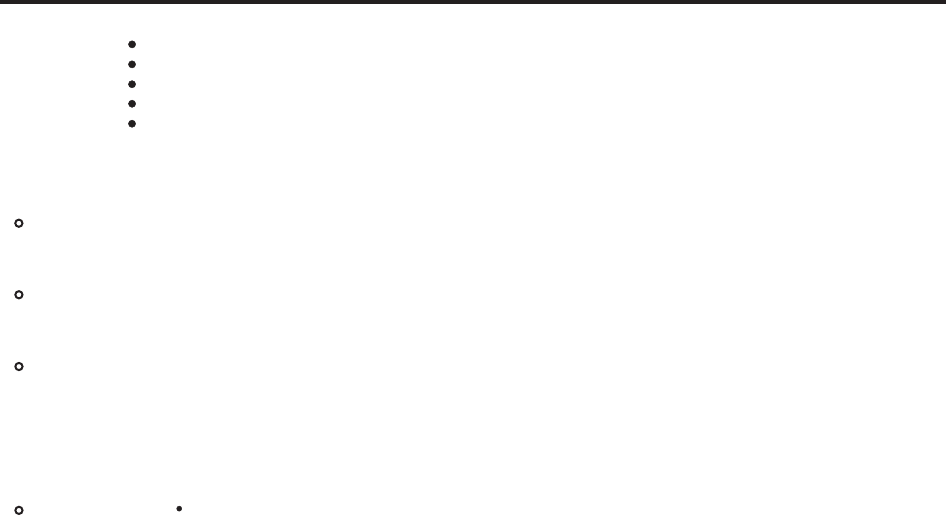
22
Remote Control Operation
CAUTIONS :
Using the PIP Feature on the Remote Control
Press the PIP button on the Remote Control to activate the PIP (Picture-In-Picture) mode. The PIP (sub screen)
window will appear on the screen superimposed on the main screen. When you press this button again it will
deactivate the PIP mode and the window will disappear.
When the PIP window is visible, press the SWAP button and the main picture will switch to the PIP window and
the PIP picture will replace it on the main screen, Press the SWAP button again and the pictures will switch back
again.
When the PIP window is visible, press the PIP MODE button and the RPTV will show the main and sub pictures
as a split screen with the screen being divided equally between the two pictures but the content will be squeezed
into the half width so that people will appear long and thin. Press the PIP MODE button again and will change
to POP (Picture-Out-Picture) mode in which both pictures are equal again but this time the height is adjusted to
match the width of each picture so that people are in the correct proportions. Press the PIP MODE button again
and the format will change to PIP mode, which is where cycle of choices began.
Press the INPUT ( ) button one or more times to select the video input desired.
Note: The RGB MODE, HDMI MODE, DTV MODE cannot be used as a sub picture source.
Programming the Remote Control
The TV Selection button has already been programmed to work with your RPTV (program code 0X1314). You can
program the other three Component buttons on the Remote Control to operate other components you have.
1. Turn "on" the component.
2. Choose a Component button you want to program, (for example CBL for a cable box or AUX for a DVD
Player), on the Remote Control and press this button.
3. Press and hold the SETUP button until the LED on the Remote Control flashes twice.
4. Refer to the table on page 38 that lists components, and manufacturers and their relevant program codes
to, using the number buttons, enter the programming code. if the code is accepted the led will flash twice
after the last digit of the programming code is entered.
5. Point the Remote Control at the component and press the POWER button; the component should power off.
If the component does not turn off and there is more than one programming code listed for the manufacturer
and component, try the next code in the list for that manufacturer until you find the correct one.
Component Program Codes
Use the codes in Appendix page 38 to program the Remote Control to work with your existing audio and video
Components.
Searching for Component Codes
If you cannot find the manufacturer in the component list or the program code does not work, you can use the
remote control to search for the correct component code.
1. Turn "on" the component.
2. Press the matching COMP button on the Remote Control.
3. Press and hold the SETUP button until the LED flashes twice.
4. Press991.After this number sequence has been entered the LED will flash twice.
5. Point the Remote Control at the component and alternate between pressing the POWER button and the COMP
button on the remote control until the turns off. If the component still does not respond, clear the COMP button
as described in the next three-step process, then repeat the search procedure.
Do not drop or mishandle the remote control.
Do not get the remote control wet. If the remote control gets wet, wipe it dry immediately.
Avoid heat and humidity.
When not using the remote control for a long period, remove the batteries.
Do not take apart the batteries, heat them, or throw them into a fire.