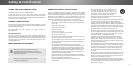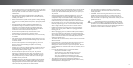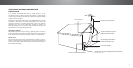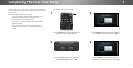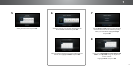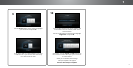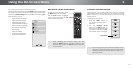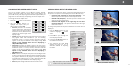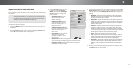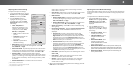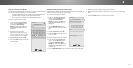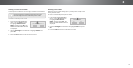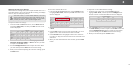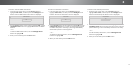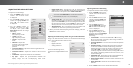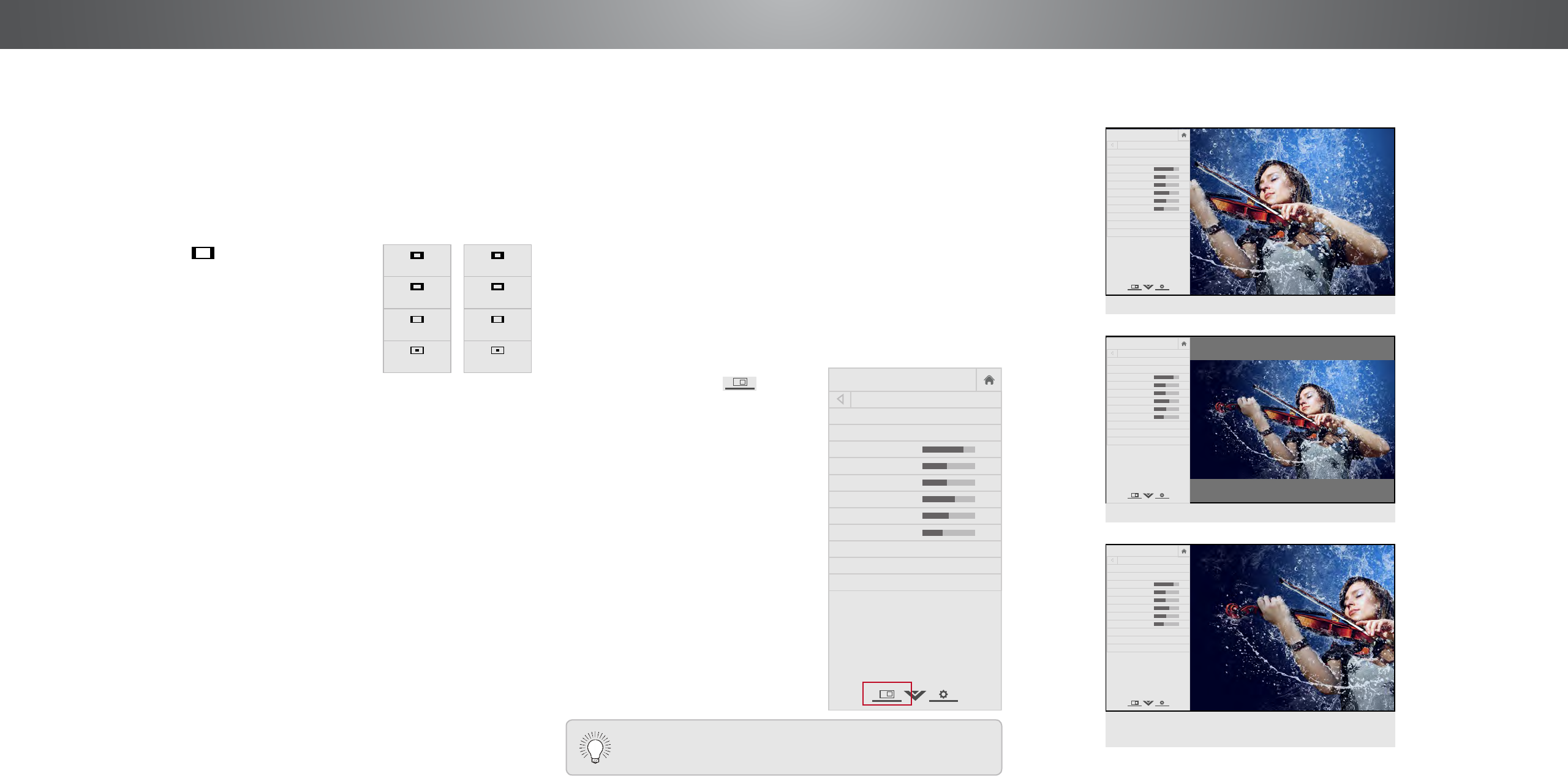
2
CHANGING THE SCREEN ASPECT RATIO
The TV can display images in ve dierent modes: Normal,
Stretch, Panoramic, Wide, and Zoom. Each mode displays the
picture dierently. See
Adjusting the Wide Mode (Aspect Ratio) on
page 24
for an alternate way of adjusting the screen aspect ratio.
To change the screen aspect ratio:
1. Press the button on the remote.
2. Use the Arrow buttons to
highlight the aspect ratio you
wish to view and press OK.
• Normal preserves the content’s
original aspect ratio. Since the 4:3
aspect ratio is not large enough to
ll the TV’s screen, black bars are
added to the left and right of the
display image.
• Stretch expands the display image to ll the screen. Images
may appear wider than intended. If you are watching
widescreen (1.85:1 or 2.35:1) content, black bars will still
appear on the top and bottom of the display image. This
option is only available when the TV is displaying a
720p/1080i/1080p source.
• Panoramic expands the display image to ll the screen.
Images may appear wider than intended. If you are watching
widescreen (1.85:1 or 2.35:1) content, black bars will still
appear on the top and bottom of the display image. This
option is only available when the TV is displaying a
480i/480p source.
• Wide stretches a 4:3 aspect ratio picture to the edges of the
screen. Since the picture is being stretched, the display image
may appear distorted. If the program is already formatted
for widescreen viewing (1.85:1 or 2.35:1), then black bars will
appear on the top and bottom of the display image.
• Zoom expands images with black bars to t the screen.
Panoramic
Wide
Zoom
Normal
Stretch
Wide
Zoom
Normal
Note: Aspect ratio settings may
vary by Input source.
VIEWING VIDEO WITH THE MENU OPEN
When the on-screen menu opens, it covers the left-hand portion of
the picture. The picture can be displayed in three dierent ways:
• Full-sized and centered on the screen (Overlay) - The
left-hand portion of the picture covered by the menu.
• Resized to t (Viewport) - The entire picture is visible in the
space to the right of the menu.
• Full-sized and aligned to the right edge of the menu
(Centered Overlay) - The picture extends o of the right
side of the screen.
To change the position of the picture while the on-screen menu is
displayed:
1. Use the Arrow buttons on the
remote to highlight
Help
VIZIO
Network
Sleep
Timer
Input CC
ABC
Audio
Wide
Normal
Picture
Settings
PanoramicWide Zoom
2D 3DExit
Resize
Video.
2. Press OK to cycle through the
three display methods.
3. Press the Up Arrow button on
the remote to the menu.
4. See
Changing the View Mode
Settings
on page 24 for an
alternate method of adjusting
the video.
Help
VIZIO
Network
Sleep
Timer
Input CC
ABC
Audio
Wide
Normal
Picture
Settings
PanoramicWide Zoom
2D 3DExit
PICTURE
Picture Mode Standard
Auto Brightness Control Medium
Backlight 85
Brightness 50
Contrast 50
Color 59
Tint 0
Sharpness 9
More Picture
Picture Mode EDIT
Color Calibration
-
+
+
-
-
+
-
+
-
+
-
+
FULL-SIZED AND ALIGNED TO RIGHT OF
MENU (CENTERED OVERLAY)
RESIZED TO FIT (VIEWPORT)
Help
VIZIO
Netw ork
Sleep
Timer
Input CC
ABC
Audio
Wide
Normal
Picture
Settings
PanoramicWide Zoom
2D 3DExit
FULL-SIZED AND CENTERED (OVERLAY)
-
+
+
-
-
+
-
+
-
+
-
+
PICTURE
Picture Mode Standard
Auto Brightness Control Off
Backlight 85
Brightness 50
Contrast 50
Color 59
Tint 0
Sharpness 9
More Picture
Picture Mode Edit
Color Calibration
Help
VIZIO
Netw ork
Sleep
Timer
Input CC
ABC
Audio
Wide
Normal
Picture
Settings
PanoramicWide Zoom
2D 3DExit
Help
VIZIO
Netw ork
Sleep
Timer
Input CC
ABC
Audio
Wide
Normal
Picture
Settings
PanoramicWide Zoom
2D 3DExit
Tip: The aspect ratio cannot be changed for Ultra HD
content or for any video content on HDMI-5.
-
+
+
-
-
+
-
+
-
+
-
+
PICTURE
Picture Mode Standard
Auto Brightness Control Off
Backlight 85
Brightness 50
Contrast 50
Color 59
Tint 0
Sharpness 9
More Picture
Picture Mode Edit
Color Calibration
-
+
+
-
-
+
-
+
-
+
-
+
PICTURE
Picture Mode Standard
Auto Brightness Control Off
Backlight 85
Brightness 50
Contrast 50
Color 59
Tint 0
Sharpness 9
More Picture
Picture Mode Edit
Color Calibration
11