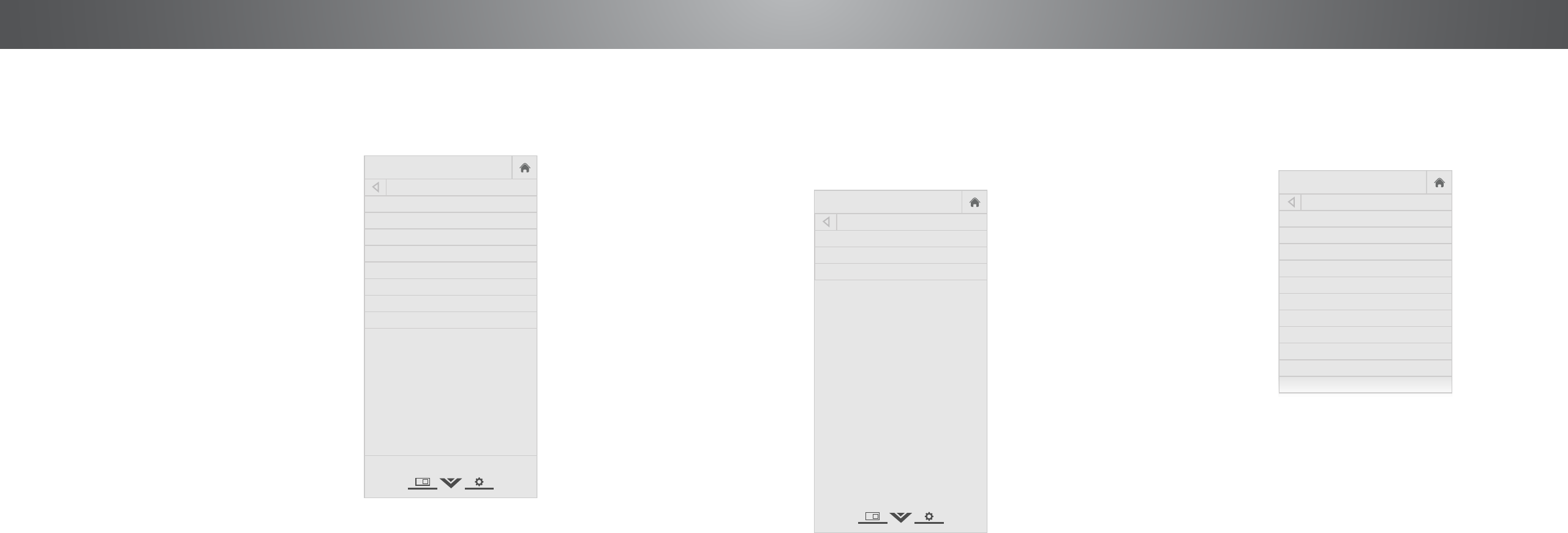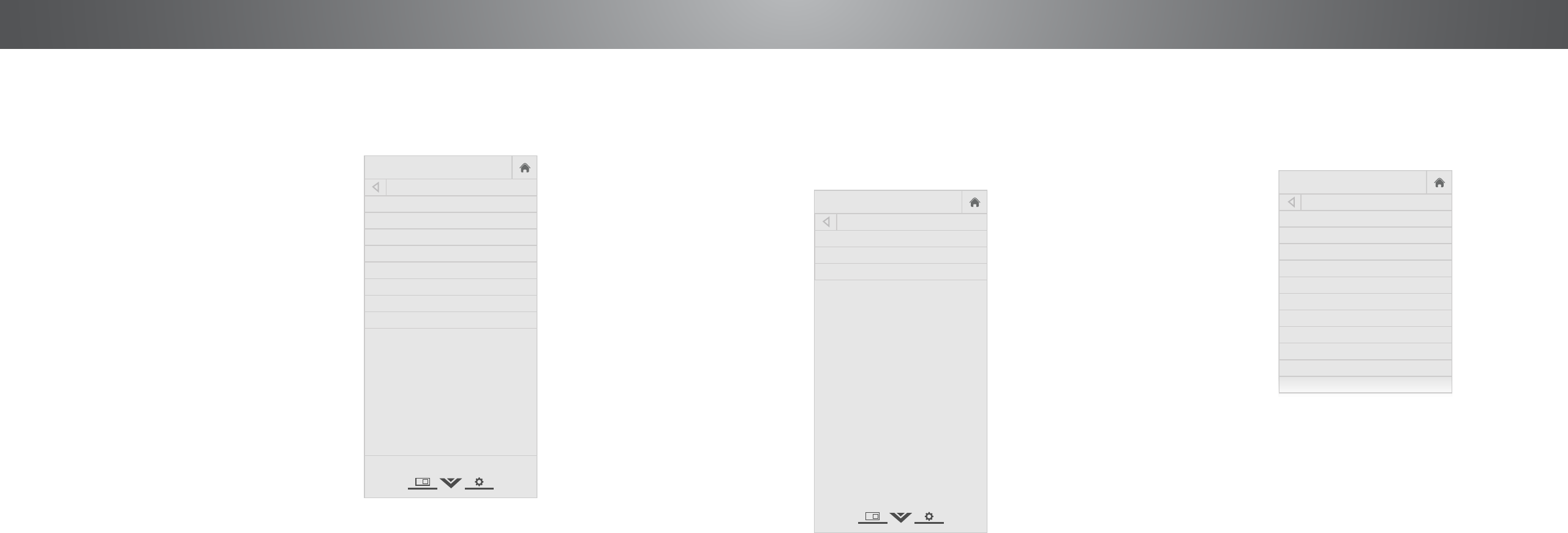
2
CHANGING THE TV SETTINGS
Using the System menu, you can:
• View system information
• Change the on-screen menu
language
• Set time zone and local
settings
• Resize the video size
• Change your TV Name
• Adjust wide mode
• Adjust the CEC settings
• Adjust when the power
indicator is illuminated
• Reset the TV settings & set
up administrative controls
VIZIO
Network
Sleep
Timer
Input CC
ABC
Audio
Wide
Normal
Picture
Settings
PanoramicWide Zoom
2D 3DExit
SYSTEM
System Information
Menu Language English
Time & Local Settings
View Mode Overlay
Wide
TV Name VIZIOTV
CEC
Power Indicator Off
Reset & Admin
View status information for the TV,
current input and your network.
Viewing System Information
To view a summary of the TV settings:
1. Press the MENU button on the remote. The on-screen menu is
displayed.
2. Use the Arrow buttons on the remote to highlight System and
press OK. The SYSTEM menu is displayed.
3. Highlight System Information and press OK.
4. Use the Up/Down Arrow buttons to scroll through the system
information.
5. When you are nished reviewing the system information, press
the EXIT button on the remote.
Changing the On-Screen Menu Language
Your TV can display the on-screen menu in dierent languages.
To change the on-screen menu language:
1. Press the MENU button on the
remote. The on-screen menu is
displayed.
2. Use the Arrow buttons on the
remote to highlight System and
press OK. The SYSTEM menu is
displayed.
3. Use the Arrow buttons on
the remote to highlight Menu
Language and press OK. The
MENU LANGUAGE menu is
displayed.
4. Highlight your preferred
language (English, Español, or
Français) and press OK.
5. Press the EXIT button on the
remote.
VIZIO
Network
Sleep
Timer
Input CC
ABC
Audio
Wide
Normal
Picture
Settings
PanoramicWide Zoom
2D 3DExit
MENU LANGUAGE
English
Español
Français
Setting the Time and Local Settings
To ensure the correct time is displayed when you press the INFO
button, set the TV’s time zone:
1. Press the MENU button on the
remote. The on-screen menu is
displayed.
2. Use the Arrow buttons on the
remote to highlight System and
press OK. The SYSTEM menu is
displayed.
3. Use the Arrow buttons on the
remote to highlight Time &
Local Settings and press OK.
The menu headed by the local
date and time is displayed.
4. Highlight Time Zone and press
OK. The TIME ZONE menu is
displayed.
5. Highlight your time zone and press OK.
6. Highlight Daylight Saving Time and press OK. The DAYLIGHT
SAVING TIME menu is displayed. Choose On if your locale
observes daylight savings time, O if it does not, or Auto to
have the system automatically detect Daylight Savings Settings.
7. If you are in the United States, highlight Zip Code. Enter your Zip
code using the keypad on the remote, then press OK. Zip codes
are often used by V.I.A. Plus Apps to give you the most accurate
location-based information, such as weather or news.
8. Highlight Country and press OK. The COUNTRY menu is
displayed.
9. Highlight your country and press OK.
10. Press the EXIT button on the remote.
Network
Sleep
Timer
Input CC
ABC
Audio
Wide
Normal
Picture
Settings
PanoramicWide Zoom
2D 3DExit
TIME ZONE
Hawaii (-10)
Alaska (-9)
Pacific (-8)
Mountain (-7)
Arizona (-7)
Central (-6)
Indiana (-5)
Eastern (-5)
Atlantic (-4)
Newfoundland (-3.5)
-3
23