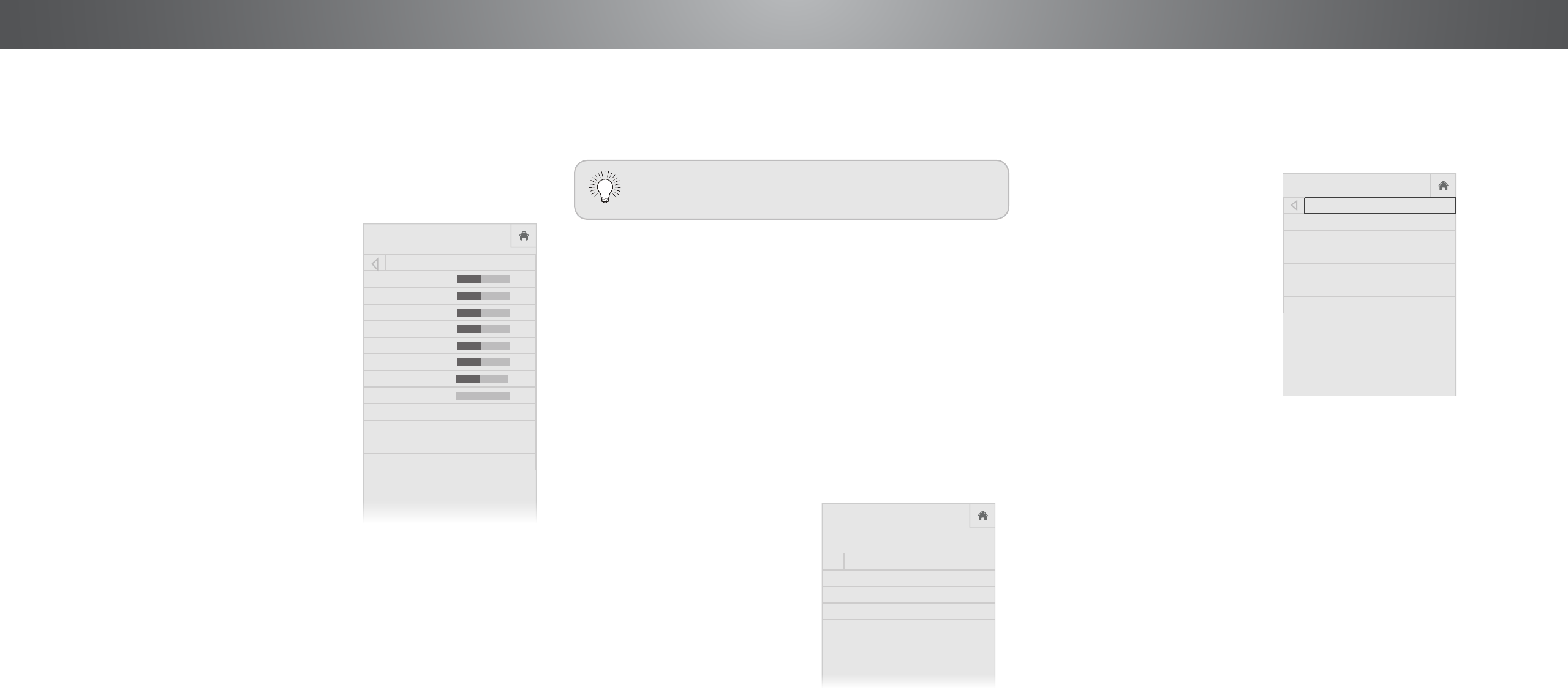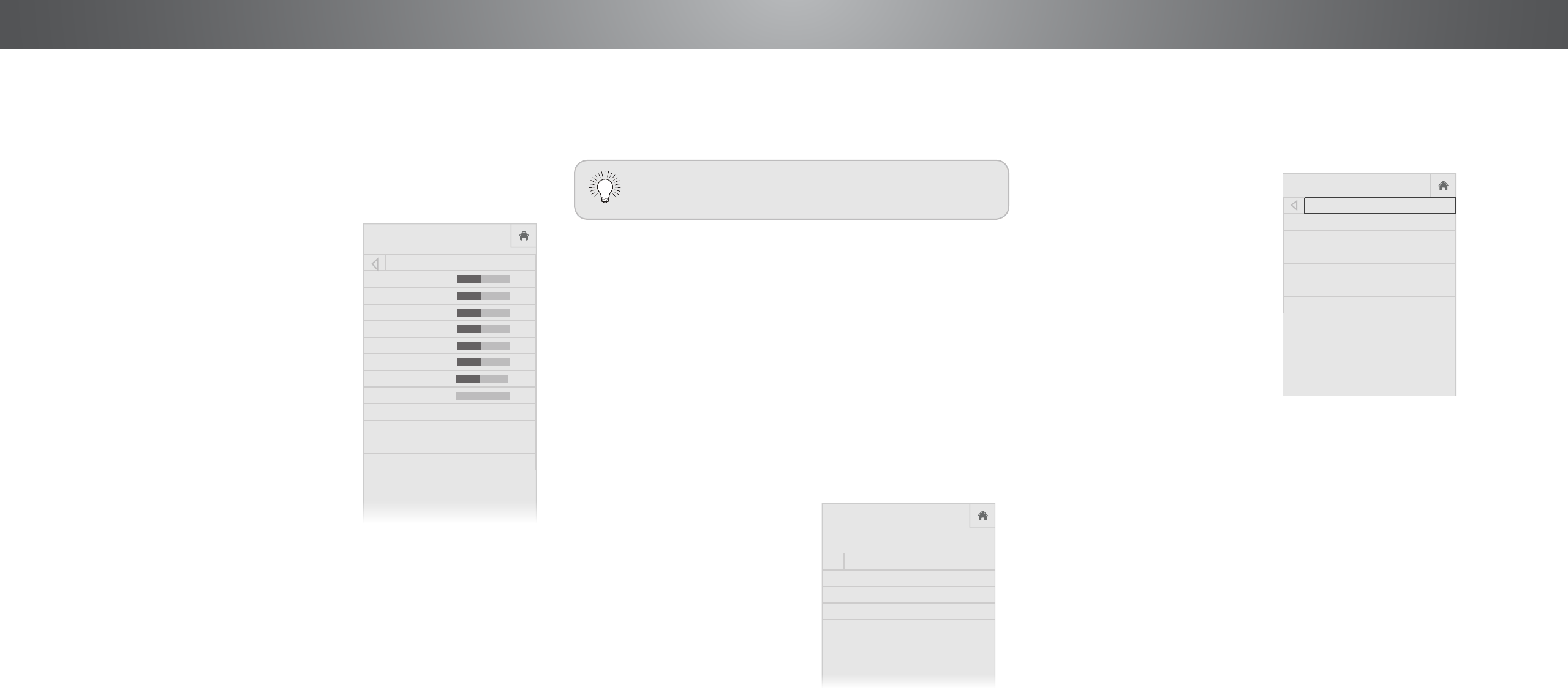
2
Adjusting the Audio Settings when using a non VIZIO Sound bar
Using a non VIZO sound bar results in a condensed audio settings
menu. The condensed menu features only:
• Lip Sync
• Digital Audio Out
• Analog Audio Out.
To see the full settings menu,
reconnect the supplied VIZIO sound
bar.
• Digital Audio Out - Changes the type of processing for
digital audio out and HDMI ARC output when connected to a
home theater audio system. Select PCM or Bitstream.
• Analog Audio Out - Sets the volume control properties for
the RCA connector when connected to a home theater audio
system. Select Variable if you are controlling the volume with
the TV’s volume controls, or select Fixed if an external audio
device (sound bar or AV receiver) will control the volume.
• *Bluetooth Pair - Pair a new device to the TV’s soudbar and
subwoofer or reconnect a previously paired device.
4. When you have nished adjusting the audio settings, press the
EXIT button on the remote.
You must select Bitstream for audio with more than
two channels (3.0, 5.0, or 5.1, for example).
ADJUSTING THE AUDIO SETTINGS
To adjust the audio settings:
1. Press the MENU button on the
remote. The on-screen menu
is displayed.
2. Use the Arrow buttons on the
remote to highlight Audio and
press OK. The AUDIO menu
is displayed.
3. Use the Arrow buttons to
highlight the setting you wish
to adjust, then press Left/
Right Arrow buttons to change
the setting:
• *Base - Adjusts
low-frequency sounds.
• *Treble - Adjusts
high-frequency sounds.
• *Center - Adjusts center
audio.
• *Balance - Adjusts the
loudness of the audio output
from the left and right
speakers.
• *Surround Balance - Adjusts the left and right balance of
the surround sound.
• *Surround Volume - Adjusts the volume of the surround
sound.
• *Subwoofer - Adjusts the volume of the subwoofer.
• Lip Sync - Adjusts the synchronization between the
display image and the accompanying audio track.
Network
Sleep
Timer
Input CC
ABC
Audio
Wide
Normal
Picture
Settings
PanoramicWide Zoom
2D 3DExit
AUDIO
Bass 0
Treble 0
Center 0
Balance 0
Surround Balance 0
Surround Volume 0
Subwoofer 0
Lip Sync 0
Digital Audio Out Bitstream
Analog Audio Out Fixed
Bluetooth Pair
Advanced Audio
Adjusting Advance Audio Setting
To adjust the Advance Audio Settings:
1. Press the MENU button on the
remote. The on-screen menu is
displayed.
2. Use the Arrow buttons on the
remote to highlight Audio and
press OK. The AUDIO menu is
displayed.
3. Use the Arrow buttons to
highlight Advanced and press
OK. The Audio Audio Settings
menu is displayed.
4. Use the Arrow buttons to
highlight the setting you wish
to adjust, then press Left/Right
Arrow buttons to change
the setting:
• TV Sound Bar - Turns the Sound Bar on or o. Turning
o the TV sound bar is necessary when using a headset or
other external audio device.
• Surround Speakers - Turns the Surround Sound Speakers
on or o.
• Volume Leveling - Volume leveling uses DTS TruVolume
™
to maintain consistent volume levels during transitions
between program content, AV formats, and input sources.
Select On or O. In a few cases, volume leveling may
articially suppress volume increases, making it dicult to
hear dialog or attening sudden noises. If this occurs, turn
volume leveling o.
• Subwoofer Pair - Reconnects the TV to the subwoofer. By
defualt, the TV comes paired with the subwoofer.
• Audio Channel Check - Checks the audio channels for the
TV soundbar.
• Reset Sound Bar - Resets the TV soundbar to factory
defaults.
5. Press the EXIT button on the remote when nished.
-
+
-
+
-
+
-
+
-
+
-
+
-
+
-
+
VIZIO
Network
Sleep
Timer
Input CC
ABC
Audio
Wide
Normal
Picture
Settings
PanoramicWide Zoom
2D 3DExit
ADVANCED AUDIO
TV Sound Bar Off
Surround Speakers On
Volume Leveling Off
Subwoofer Pair
Audio Channel Check
Reset Sound Bar
Network
Sleep
Timer
Input CC
ABC
Audio
Wide
Normal
Picture
Settings
PanoramicWide Zoom
2D 3DExit
AUDIO
Lip Sync 0
Digital Audio Out Bitstream
Analog Audio Out Fixed
*These setting appear only when using the VIZIO supplied sound bar.
18