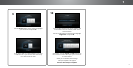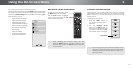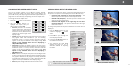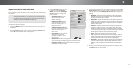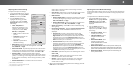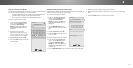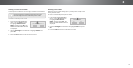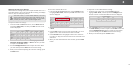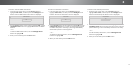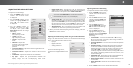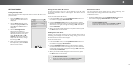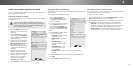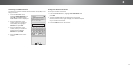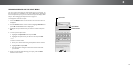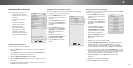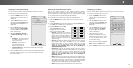2
To show or hide the Flat Test Pattern:
1. From the Color Tuner menu, use the Arrow buttons to
highlight Color Tuner, and then press the Left/Right Arrow
buttons until the Flat Test Pattern menu is displayed.
Flat Test Pattern
Off
2. Use the Arrow buttons on the remote to highlight O. Use the
Left/Right Arrow buttons to select the percentage brightness
for the at test pattern. Selecting a percentage immediately
shows the at pattern at that brightness.
—or—
To disable the Flat Test Pattern, use the Left/Right Arrow
buttons to highlight O.
3. When you are nished, press the EXIT button.
To show or hide the Ramp Test Pattern:
1. From the Color Tuner menu, use the Arrow buttons to
highlight Color Tuner, and then press the Left/Right Arrow
buttons until the Ramp Test Pattern menu is displayed.
2. Use the Arrow buttons on the remote to highlight O. Use the
Left/Right Arrow buttons to select the color for the ramp test
pattern. Selecting a color immediately shows that color ramp.
—or—
To hide the Ramp Test Pattern, use the Left/Right Arrow
buttons to highlight O.
3. When you are nished, press the EXIT button.
Ramp Test Pattern
Off
To show or hide the SMPTE Test Pattern:
1. From the Color Tuner menu, use the Arrow buttons to
highlight Color Tuner, and then press the Left/Right Arrow
buttons until the SMPTE Test Pattern menu is displayed.
SMPTE Test Pattern
Off
2. Use the Arrow buttons on the remote to highlight O. Use the
Left/Right Arrow buttons to highlight On to show the SMPTE
Pattern.
—or—
To hide the SMPTE Test Pattern, use the Left/Right Arrow
buttons to highlight O.
3. When you are nished, press the EXIT button.
17