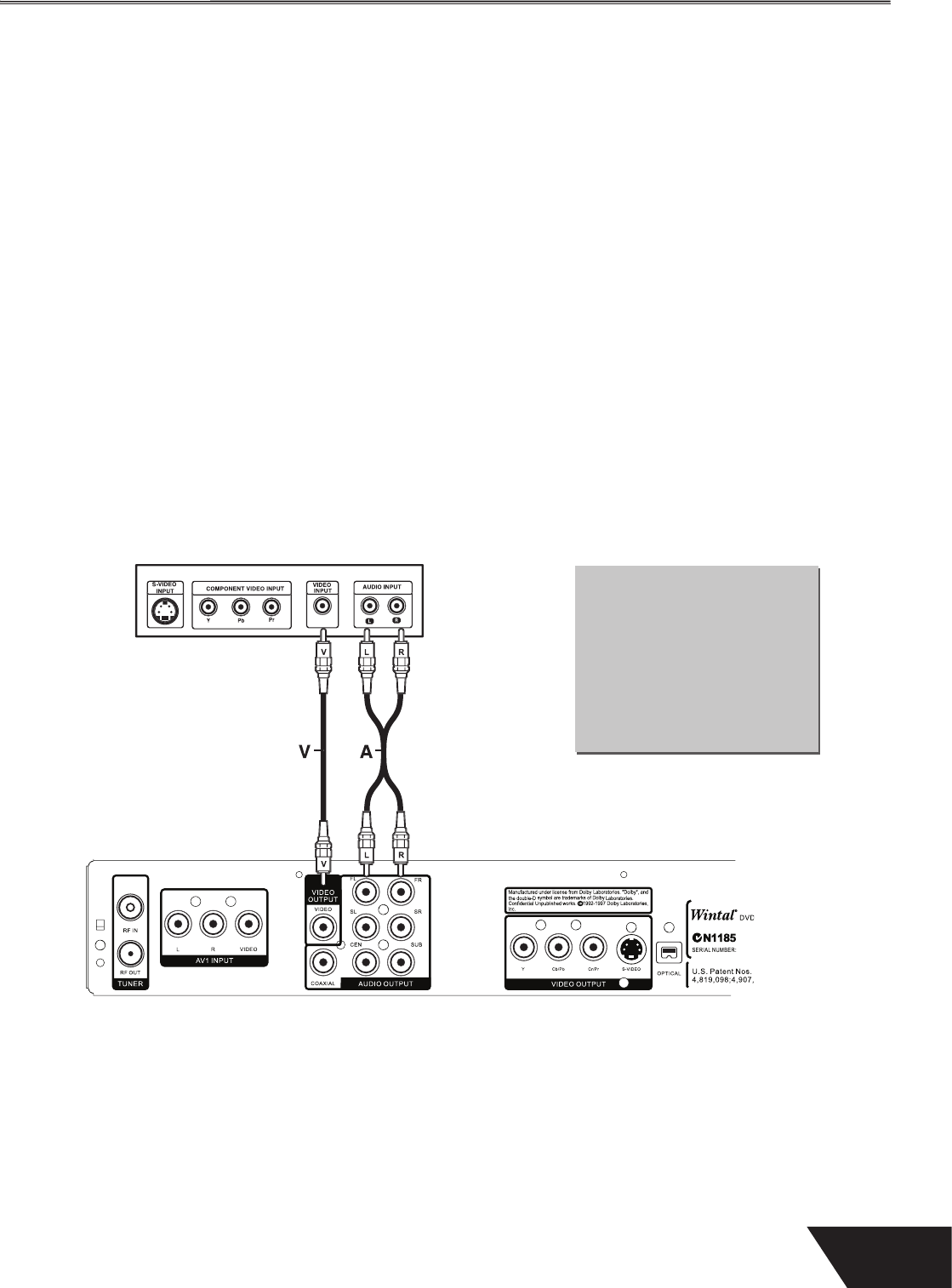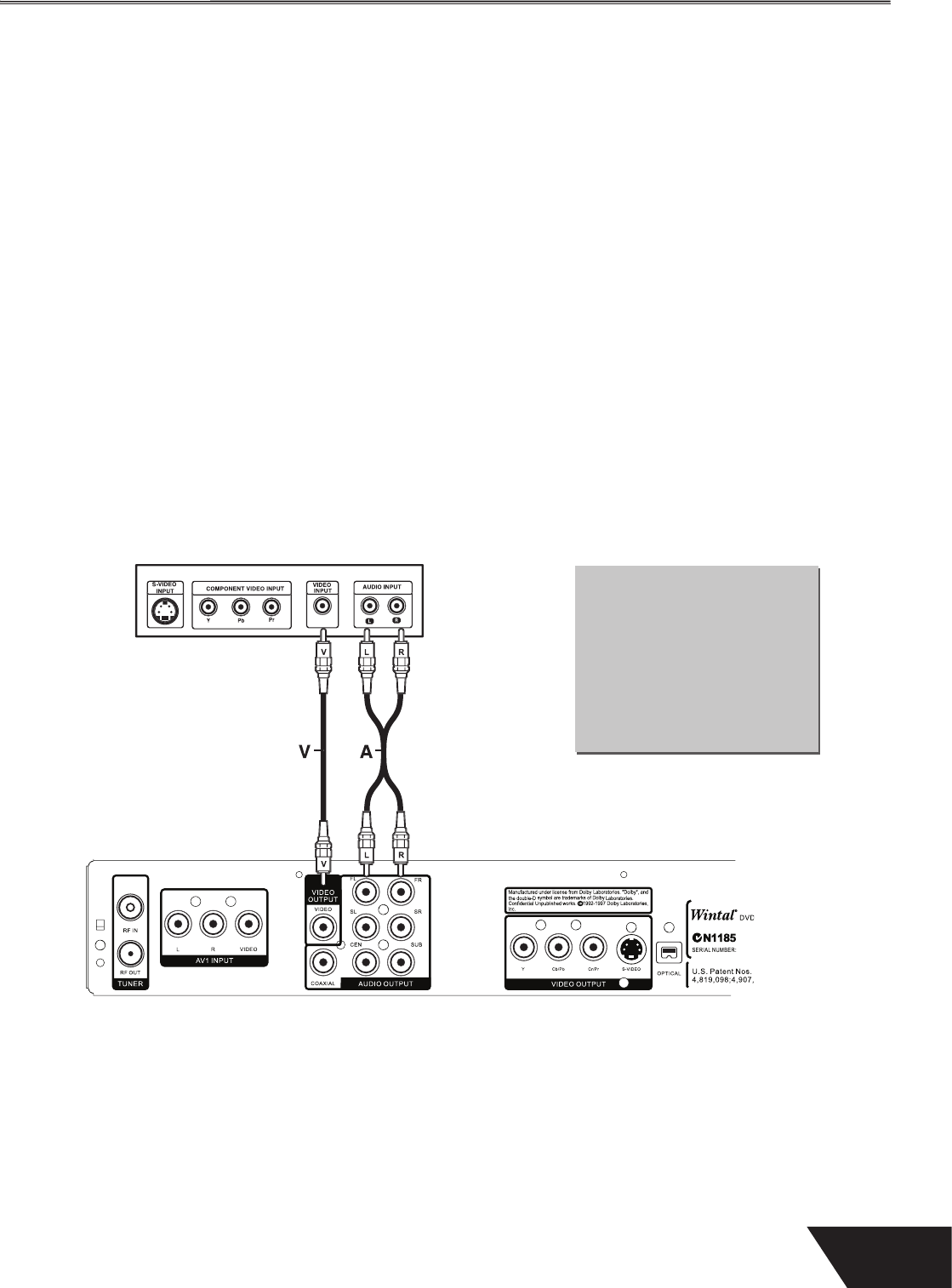
11
S
stem Connect
o
Connecting the video output to your TV
In order to use the DVD Recorder, you’ll need to make a video connection to your TV. e ca
abilities of your TV and the cables you
have on hand will determine the connections
ou can use.
ere are 3
ossible connection ty
es
om
osite Video
e most widely used connection. is unit includes an A/V cable
or Com
osite Video
-Video
A higher quality connection that requires a special S-Video cable and an S-Video capable TV.
Component Vi
eo:
e
ig
est
ua
ity vi
eo connection. Supporte
on
ig
-en
TVs an
re
uires a specia
ca
e.
Composite Video (Typical Connection)
is unit ships with a composite video (A/V) cable for connection to TV with a standard video input as shown below . is is the most
idely used ty
e of connection. On most TV’s, this connector is coloured yellow, and is normally accom
anied by stereo audio in
uts,
oloured red and white
or stereo channels ri
ht and le
t respectively
First, use the su
lied A/V cable to connect to the com
osite video in
ut on your TV, this is normally a yellow coloured connector
that matches the video output on the back o
this unit.
If you wish to hear sound throu
h the TV, connect the red and white stereo audio connections as well
Turn on the TV and DVD recorder and select the AV mode on your television. is is usually done by pressing
TV/AV’ or
Mode’ on
our television remote. Consult
our TV manual
or
urther instructions on how to do so.
MP
ITE VIDE
onnect t
e Ye
ow Vi
eo
ead and the Red and White
A
i
L
h
k
our TV, usin
t
e supp
ie
AV
able.
DRX1
TELEVI
I