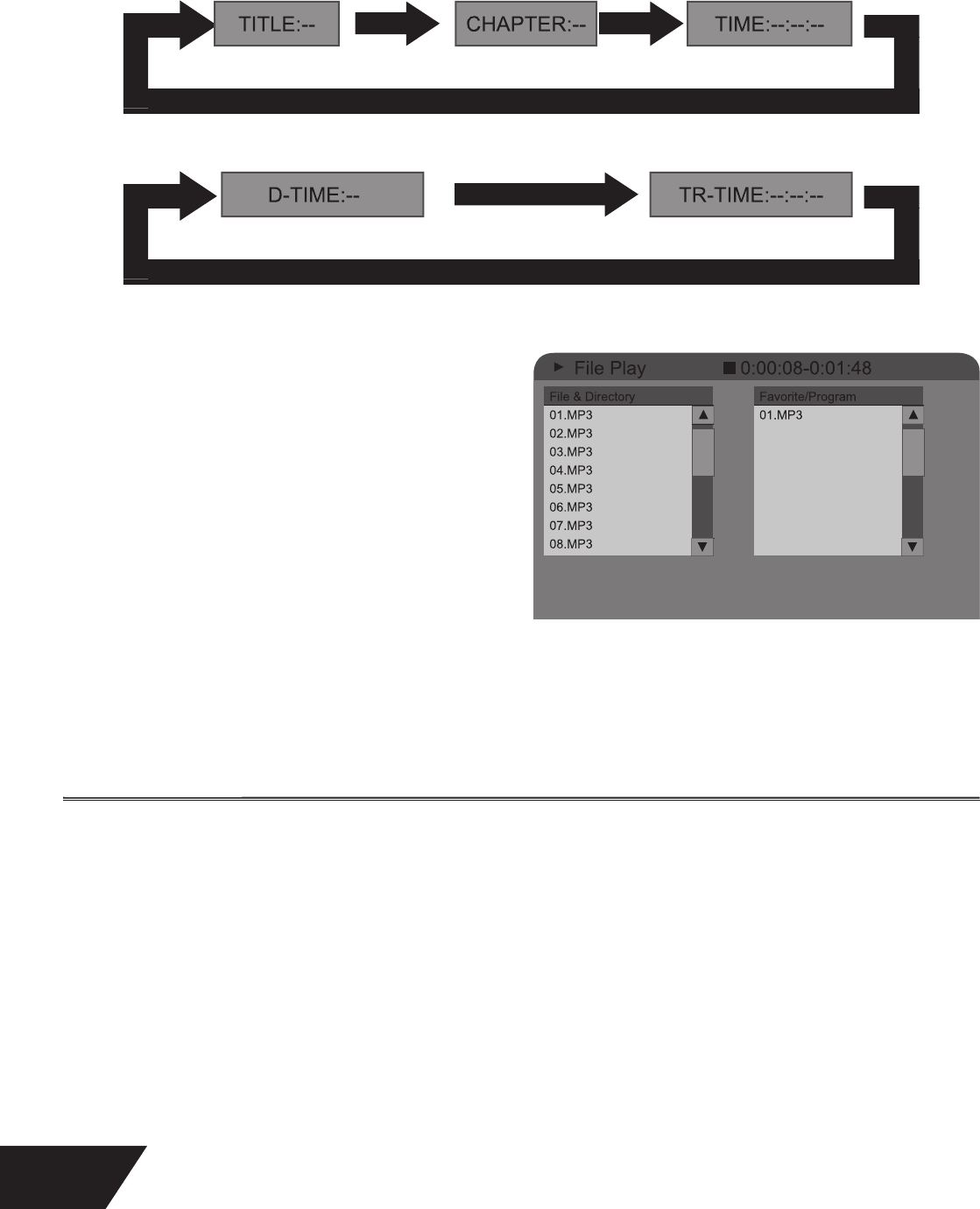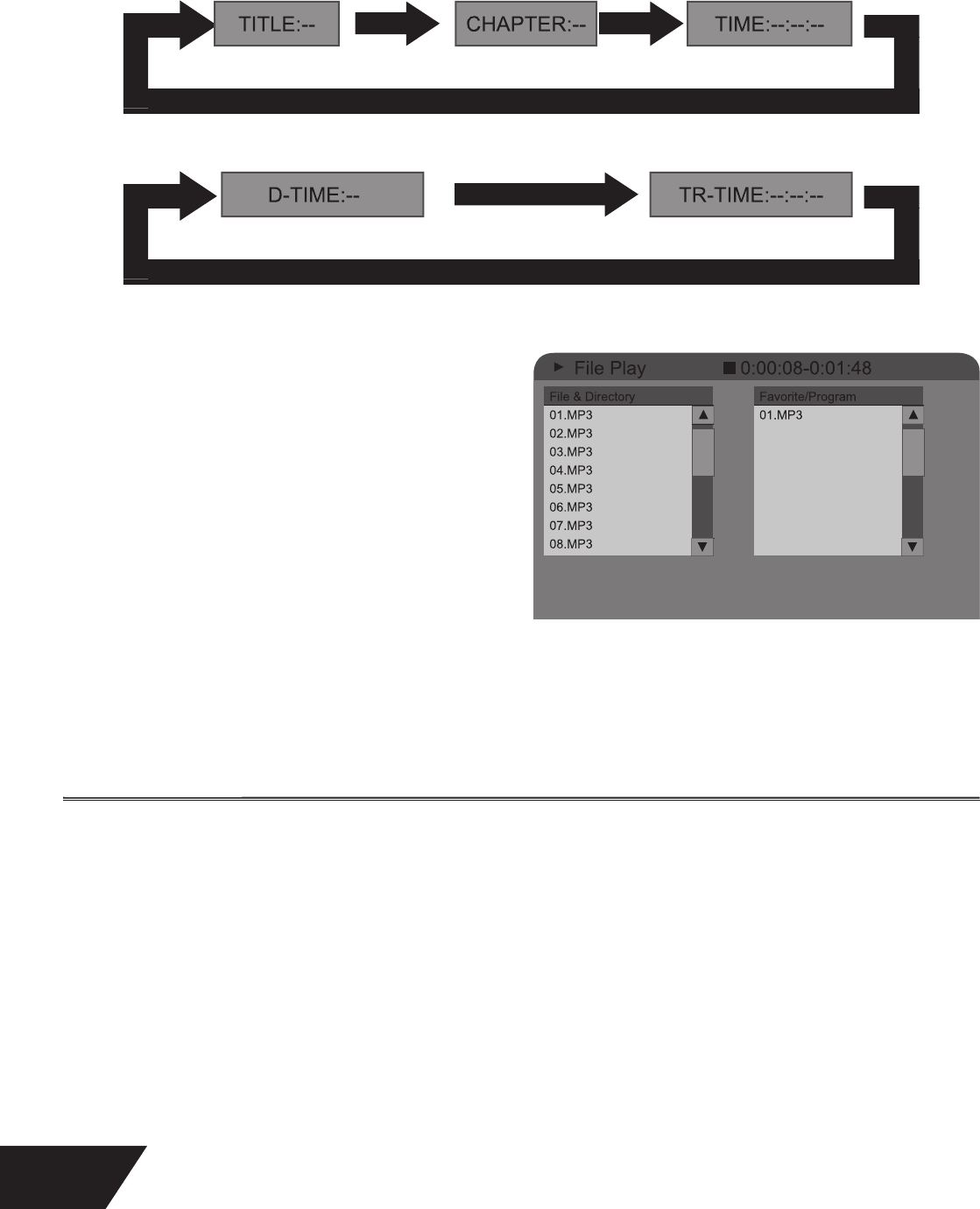
28
e GOTO Button
e GOTO
eature allows you to jump easily to any point on the disc. With GOTO, you can make jumps o
time, chapters, and titles. Just
ycle throu
h the di
erent steps with the GOTO button and use the number buttons to enter the plact you want to skip to
e
ollowing is an example o
a DVD playing. e operation o
a VCD playback is similar to this case
:
or Audio CDs, the GOTO
unction will not work.
USB Playback
To
lay
les
rom a USB device
nsert t
e USB
evice into t
e USB
rive an
t
e DVDRX160
ill automatically detect it and will dis
lay the
USB” symbol
hile loading in the lower right corner o
your TV screen.
ress t
e
USB”
utton on your remote to switc
to USB
la
back mode.
e unit will automaticall
identi
the
les on the USB drive.
our DVDRX160 is able to playback the followin
fi le formats
ff of a USB drive: .MP3 audio and .JPG images
r
h
n
and
ELE
T buttons to select an item to
p
ay
ress the
and
and ADD/CLEAR buttons to select the
program play mode
:
n the pro
ram play mode, audio
les such as .MP3 and
picture fi les such as .JPG cannot be programmed at the same time. at is, if the program includes audio fi les, the picture fi les can
not be programmed.
hen playback is fi nished, you can safely remove the USB drive from your DVDRX160
Note: Do not unplu your USB drive while it is playing!
HDD P
a
Mo
HDD Playback
ress the HDD/DUB button to switch to HDD Pla
back.
Durin
HDD playback, the followin
remote control keys are valid
M
e zoom feature allows you to enlar
e an ima
e that is currently displayed on the screen and pan throu
h to specifi c areas on the
oomed image. ere are two zoom levels available
150% + 200%
which will be indicated on the screen
Durin
pause, press t
e ZOOM
utton to zoom t
e ima
e on t
e screen to 150%.
se the ARROW buttons to pan
select the part of the image you want to zoom in on
ress the ZOOM button a
ain to zoom the ima
e on the screen to 200%.
ress t
e ZOOM
utton a
ain to return t
e ima
e on t
e screen to norma
.
■
■
■
■
■
■
■