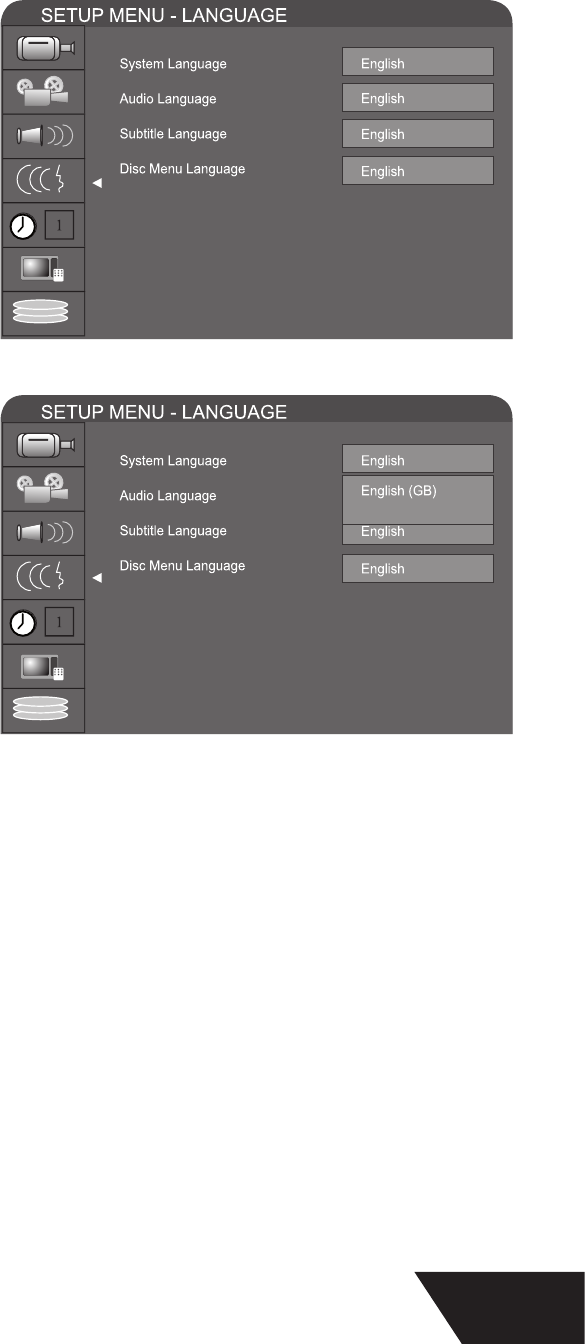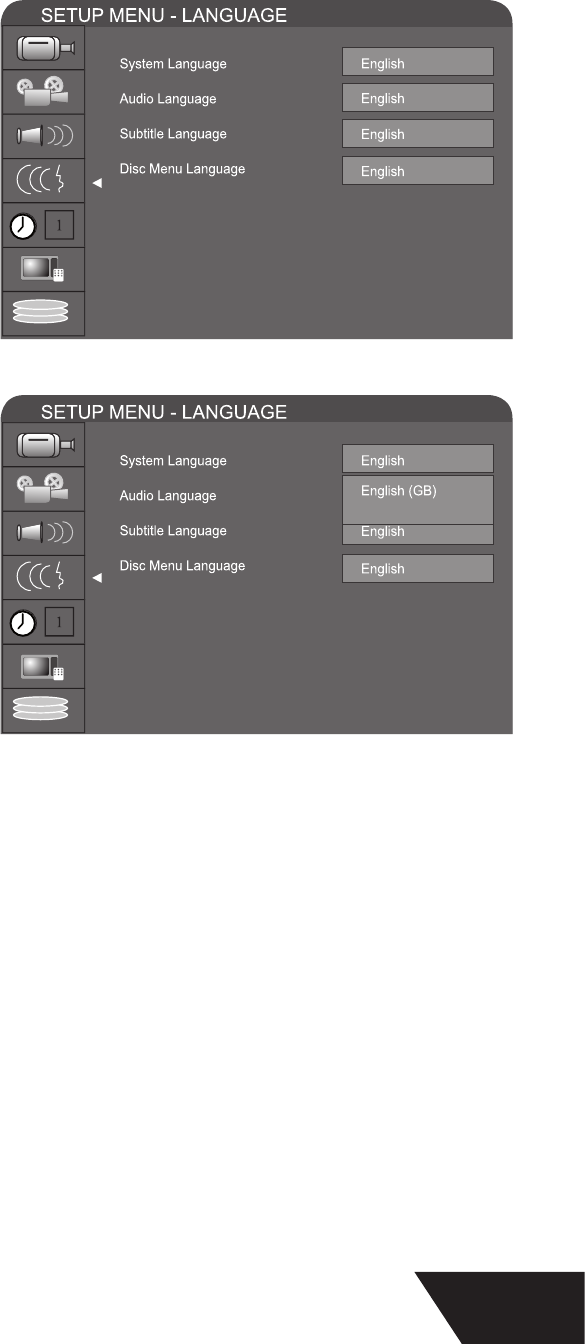
37
P
M
TP
e unit can set LPCM96K and LPCM 48K as the audio sampling frequency.
NOTE:
ee your amplifi er manual if unsure
Set Up Menu - Language
YSTEM LANGUAGE
To satis
y the needs o
consumers in di
erent countries, the unit
provi
es various menu
an
ua
e settin
s.
Enter the system setu
mode
In t
e System Setup contro
ar menu, use t
e
r
utton to move t
e cursor, se
ect t
e Lan
ua
e item, an
press the SELECT button to enter the Language Settings
menu, which contains
our items, as shown in the chart
In t
e Lan
ua
e Settin
menu, use t
e
or
utton to
elect the Language option and press the SELECT button to
rop
own a menu
ote: Adjusting the system language changes the language used
n all the menus. Care
ul! Do not set to lan
ua
es you cannot
un
erstan
DI
LAN
A
E
se t
e
or
utton to se
ect t
e
an
ua
e you want an
ress the Select button.
If you play DVD disc supportin
the selected lan
ua
e, the system
ill adopt that language as the DVD audio language
If the disc doesn’t support the selected lan
ua
e, the system will
adopt the language provided by disc
UBTITLE LANGUAGE
ome DVD
iscs may contain various su
tit
e
an
ua
es. A
ustin
this will determine the default subtitle lan
ua
e.
se the
button to select the language you want and
press t
e SELECT
utton
ff means no subtitle out
ut.
e system will give priority to this setting as the DVD subtitle language. I
the DVD played does not support the selected language
the DVD de
ault will be displayed.
ou can c
an
e t
e su
tit
e
an
ua
e at any time
urin
p
ay
ac
y pressin
t
e su
tit
e
utton on t
e remote
2
3
■
■
■