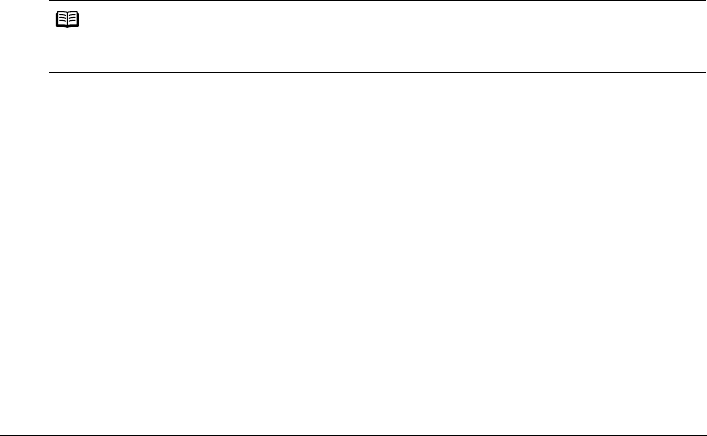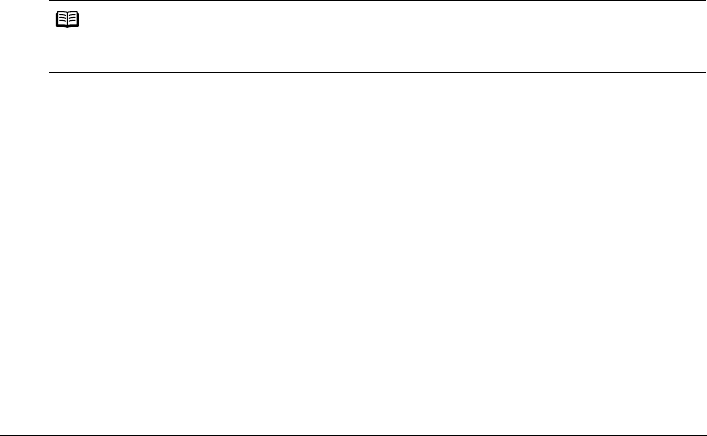
9Before Printing
Paper with a Model Number is Canon specialty media.
You may not be able to purchase some Canon genuine papers depending on your country.
*1 Paper is not sold in the US by Model Number. Purchase paper by name.
*2 Available only when printing from your computer.
*3 Feeding this paper from the Cassette can damage the machine. Load in the Auto Sheet
Feeder.
*4 When loading a stack of paper, the printed side may become marked when it is fed in. In this
case, load paper one sheet at a time.
*5 SG-201 only
*6 You can specify the print setting easily by using the Easy-Photo Print provided with the
Setup CD-ROM.
*7 When copying printed photos onto sticker paper, be sure to select Sticker print in Easy
photo reprint mode. Refer to “Printing on a Sticker (Sticker Print)” in “Using Other Useful
Printing Functions” of the User’s Guide on-screen manual.
When copying photos onto sticker paper from a film, be sure to select Sticker print in Film
print mode. Refer to “Printing on a Sticker (Sticker Print)” in “Using Other Useful Printing
Functions” of the User’s Guide on-screen manual.
When printing photos stored in a memory card to sticker paper, be sure to select Sticker
print in the Memory card mode. Refer to “Printing on Stickers (Sticker Print)” in “Using Other
Useful Printing Functions” of the User’s Guide on-screen manual.
When printing photos saved on your mobile phone to sticker paper, select Stickers for paper
size in Wireless print settings. Refer to “Setting Items” in “Setting the Page Size, Media
Type, and Layout When Printing from a Mobile Phone” of the User’s Guide on-screen
manual.
z To specify the page size and media type when printing from your computer, refer to the Printer
Driver Guide on-screen manual.
z To specify the page size and media type when printing photos saved on mobile phones, refer
to “Setting the Page Size, Media Type, and Layout When Printing from a Mobile Phone” in the
User’s Guide on-screen manual.
Note
For a detailed description of printing media types, refer to “Printing Media” in the User’s Guide on-
screen manual.