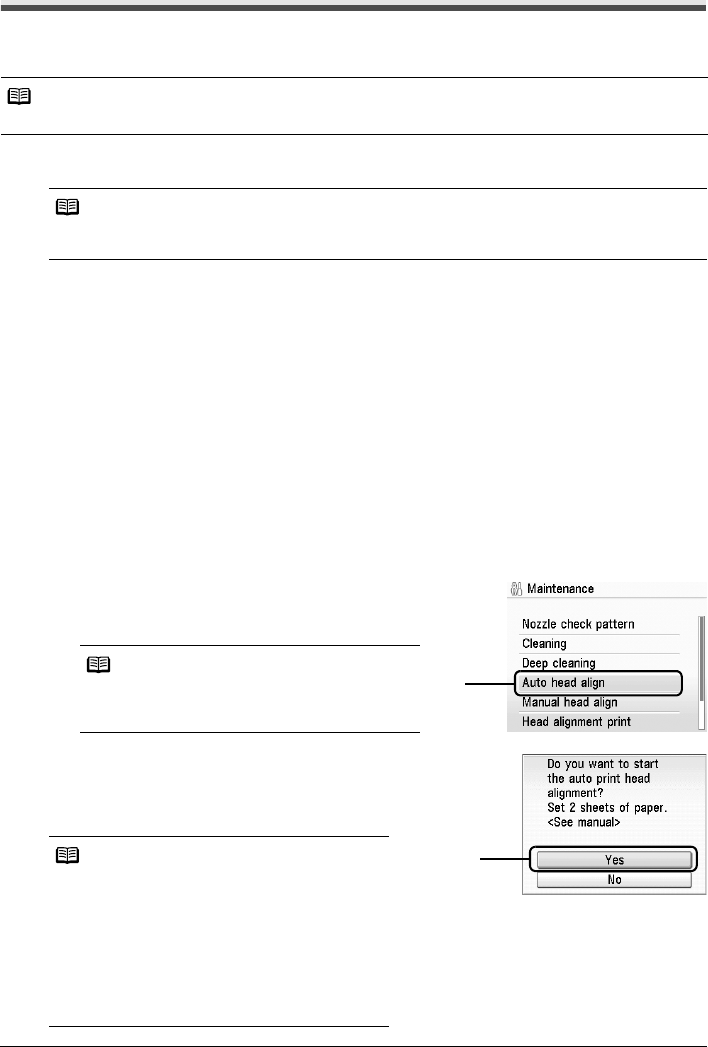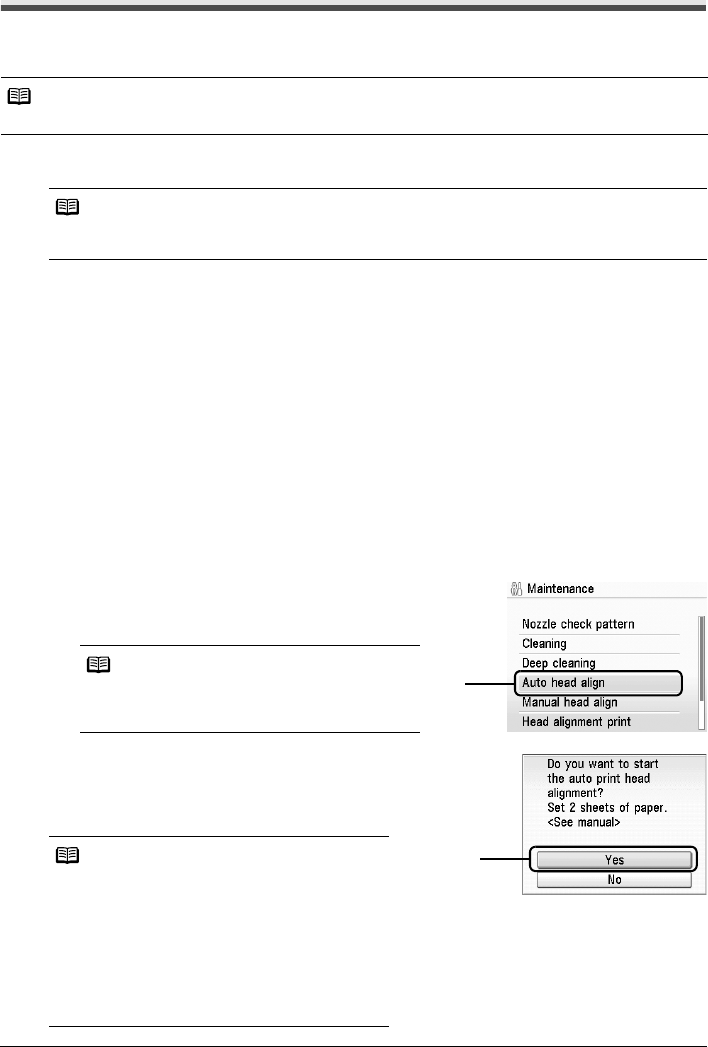
62 Routine Maintenance
Aligning the Print Head
If ruled lines are printed misaligned or print results are otherwise unsatisfactory, adjust the print head
position.
Automatic Print Head Alignment
1 Make sure that the machine is turned on, and then load two sheets of supplied
paper or A4/Letter-sized Canon Matte Photo Paper MP-101 with the printing side
(whiter side) facing up.
2 Open the Paper Output Tray, and then open the Output Tray Extension.
(1) Put your finger in the rounded indent of the Paper Output Tray and open it gently.
(2) Open the Output Tray Extension.
3 Adjust the print head position.
(1) Select Settings on the HOME screen.
See “Basic Operation for the Operation Panel” on page 2.
(2) Select Maintenance, then press the OK button.
The Maintenance screen is displayed.
(3) Select Auto head align, then press the OK
button.
The confirmation screen is displayed.
(4) Select Yes, then press the OK button.
The print head is aligned automatically, and the
print head pattern after the adjustment is
printed out. This takes about 13 minutes.
Note
Make sure that the Inner Cover is closed.
Note
You cannot feed paper from the Cassette when performing Automatic Print Head Alignment.
Always load paper in the Auto Sheet Feeder.
Note
If you select Head alignment print, the machine
exits the process after printing the current head
position adjustment values.
Note
z The print head alignment pattern is printed in
black and blue.
z If adjustment was not done successfully, the
“Auto head align has failed.” error message
is displayed on the LCD. For details, see “Error
Message Is Displayed on the LCD” on page 71.
z If results of Automatic Print Head Alignment
are not satisfactory, perform Manual Print Head
Alignment. For details, see “Manual Print Head
Alignment” on page 63.
(3)
(4)