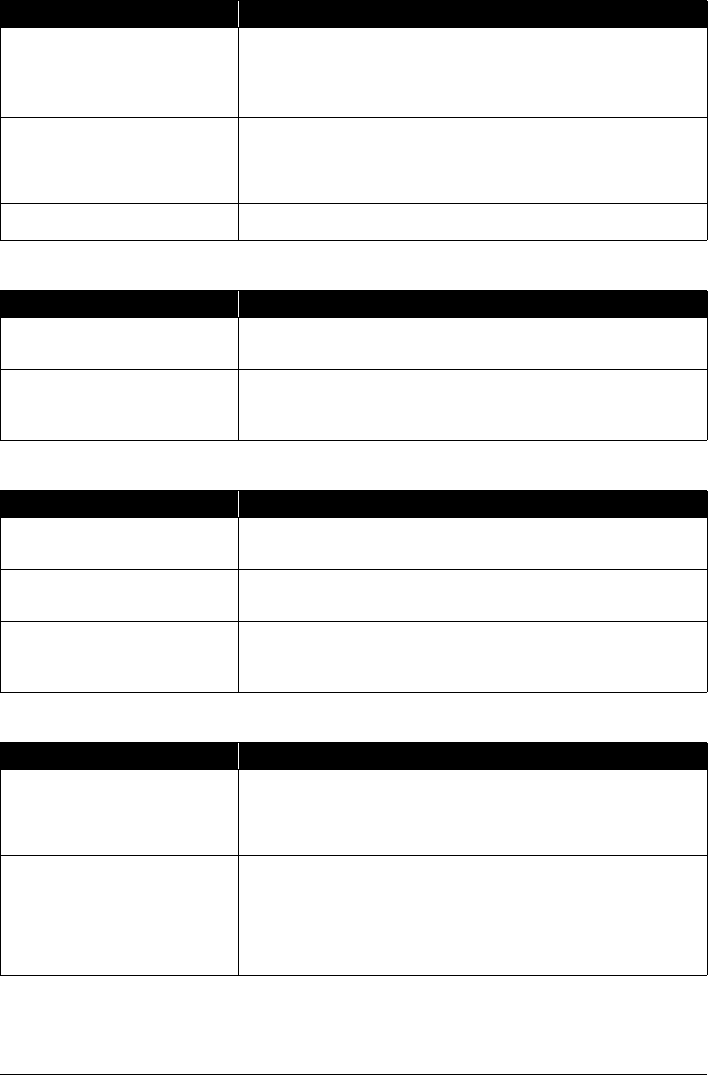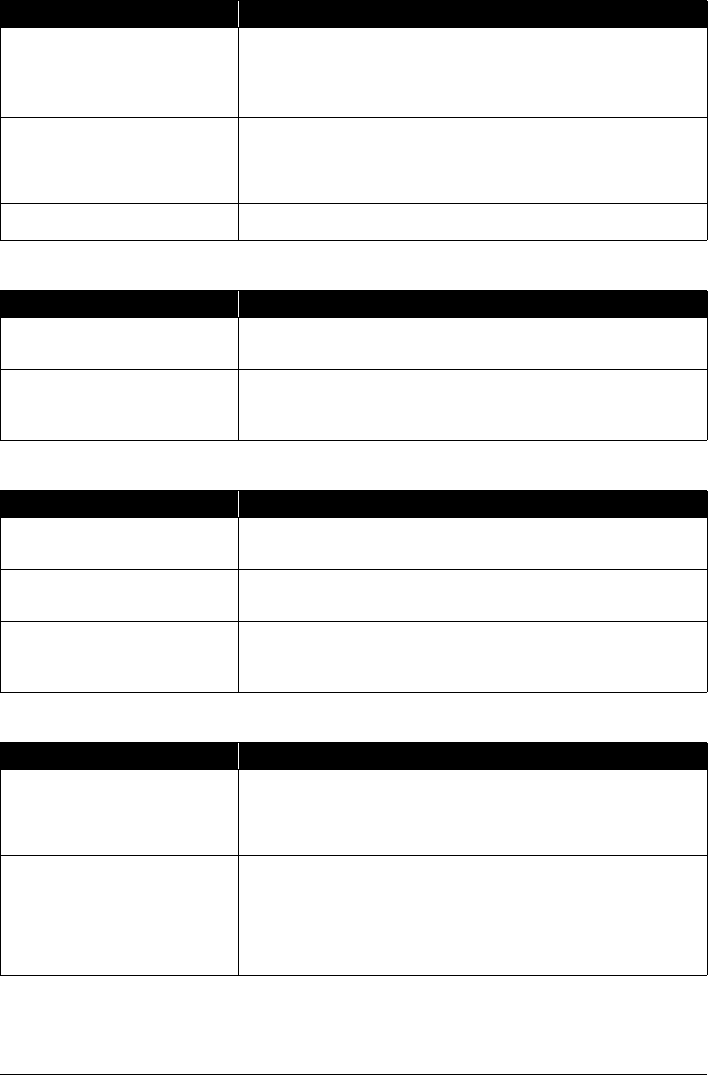
79Troubleshooting
White Streaks
Printed Paper Curls or Has Ink Blots
Printed Surface Is Scratched/Paper Is Smudged
The media is loaded with the wrong
side facing upwards.
Many types of paper are made to be printed on only a particular side of the
paper.
Printing on the wrong side may cause unclear prints or prints with reduced
quality.
Refer to “Printing Media” in the User’s Guide on-screen manual.
Print Head is misaligned. If you did not align the Print Head after installation, straight lines may be printed
misaligned. Make sure to align the Print Head after you install it.
See “Automatic Print Head Alignment” on page 62 and perform Automatic Print
Head Alignment. If this does not solve the problem, see “Manual Print Head
Alignment” on page 63 and perform Manual Print Head Alignment.
Print quality is not set appropriately. In the Operation Panel, set Print quality in each mode to High(quality-
priority).
Cause Action
Media Type setting in the Operation
Panel does not match the actual type of
paper.
Check that the Media Type set in the Operation Panel matches the type of the
loaded printing paper.
Print quality is not set appropriately. In the Operation Panel, set Print quality in each mode to High(quality-
priority).
Especially when using coated (high-quality) paper, increasing the Print quality
setting is effective in reducing white streaks.
Cause Action
Paper is too thin. When printing data with high color saturation such as photographs or images in
deep color, we recommend using Photo Paper Pro or other Canon specialty
paper. See “Media Types You Cannot Use” on page 10.
Media Type setting in the Operation
Panel does not match the actual type of
paper.
Check that the Media Type set in the Operation Panel matches the type of the
loaded printing paper.
Print quality is not set appropriately. In the Operation Panel, set Print quality in each mode to High(quality-
priority).
This will reduce blurs even when printing images with plenty of adjacent
contrasting colors.
Cause Action
Paper Feed Roller is dirty. If paper is not feeding properly, clean the Paper Feed Rollers. Cleaning the
Paper Feed Rollers will wear the rollers, so perform this procedure only when
necessary.
For details on cleaning, see “Cleaning the Paper Feed Rollers (Roller Cleaning)”
on page 67.
Inside of the machine is dirty. When performing Two-sided copy, if the paper size specified using the
Operation Panel does not match the actual size of paper loaded in the paper
source, the inside will become stained with ink, causing printed paper to
become smudged.
Perform the Bottom Plate Cleaning to clean the inside of the machine.
For details on cleaning, see “Cleaning the Inside of the Machine (Bottom Plate
Cleaning)” on page 68.
Cause Action