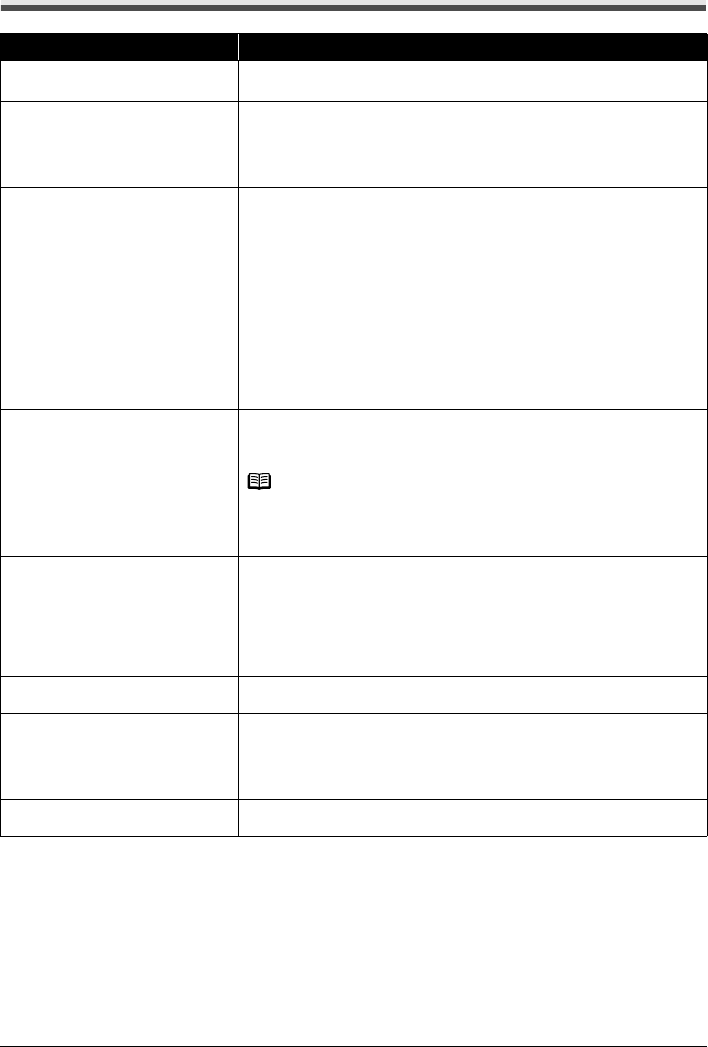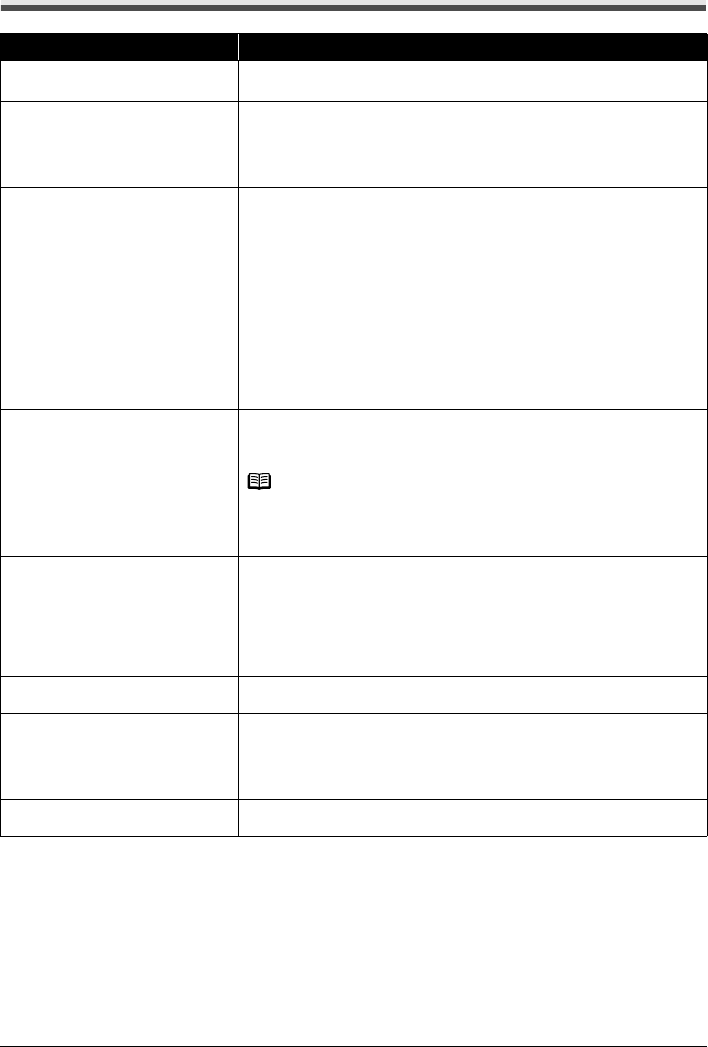
83Troubleshooting
Paper Does Not Feed Properly
Cause Action
Printing on inappropriate type of paper. Check to see if the paper you are printing on is not too thick or curled.
See “Media Types You Cannot Use” on page 10.
Paper Feed Rollers are dirty. If paper is not feeding properly, clean the Paper Feed Rollers. Cleaning the
Paper Feed Rollers will wear the rollers, so perform this procedure only when
necessary.
For details on cleaning, see “Cleaning the Paper Feed Rollers (Roller Cleaning)”
on page 67.
Paper not loaded properly. Make sure of the following when you load paper in the machine.
z When loading two or more sheets of paper, align the edges of the sheets
before loading.
z Always load the paper in portrait orientation, either in the Auto Sheet Feeder
or the Cassette, regardless of the printing orientation.
z When loading paper in the Auto Sheet Feeder, load the paper with the print
side facing UP. Align the right edge of the paper stack against the Cover
Guide and slide the Paper Guide so that it just touches the left edge of the
stack.
z When loading paper in the Cassette, load the paper with the print side facing
DOWN. Align the right edge of the paper stack against the right edge of the
Cassette and slide the Paper Guide against the left edge of the stack.
For details on loading paper, see “Loading Paper” on page 16.
Paper source selection is
inappropriate.
Make sure that the proper paper source is selected. If not, change the paper
source using the Paper Feed Switch or the printer driver. For details, see
“Changing the Paper Source” on page 15.
Note
When printing from your computer, if a setting other than Paper Feed Switch is
selected for Paper Source in the printer driver, the printer driver settings takes
precedence when printing. For details on paper source selection using the
printer driver, refer to the Printer Driver Guide on-screen manual.
Too much plain paper loaded. You can load approximately up to 150 sheets of 17 lb / 64 gsm plain paper (0.52
inches / 13 mm in stack height). However, proper feeding of paper may not be
possible at this maximum capacity depending on the type of paper or
environmental conditions (either very high or low temperature and humidity).
In such cases, reduce the sheets of paper you load at a time to around half
(around 0.2 inches / 5 mm in paper stack height).
For details on loading paper, see “Loading Paper” on page 16.
Foreign object in the Auto Sheet
Feeder or Cassette.
Make sure that there are no foreign objects in the Auto Sheet Feeder or
Cassette.
Envelopes not prepared or loaded
properly.
When printing on envelopes, refer to “Envelopes” in the User’s Guide on-screen
manual, and prepare the envelopes before printing.
Once you have prepared the envelopes, load them in the machine in portrait
orientation. If the envelopes are placed in landscape orientation, they will not
feed properly.
Inner Cover is not completely closed. Close the Inner Cover completely. Paper does not feed properly if the Inner
Cover is even slightly open.