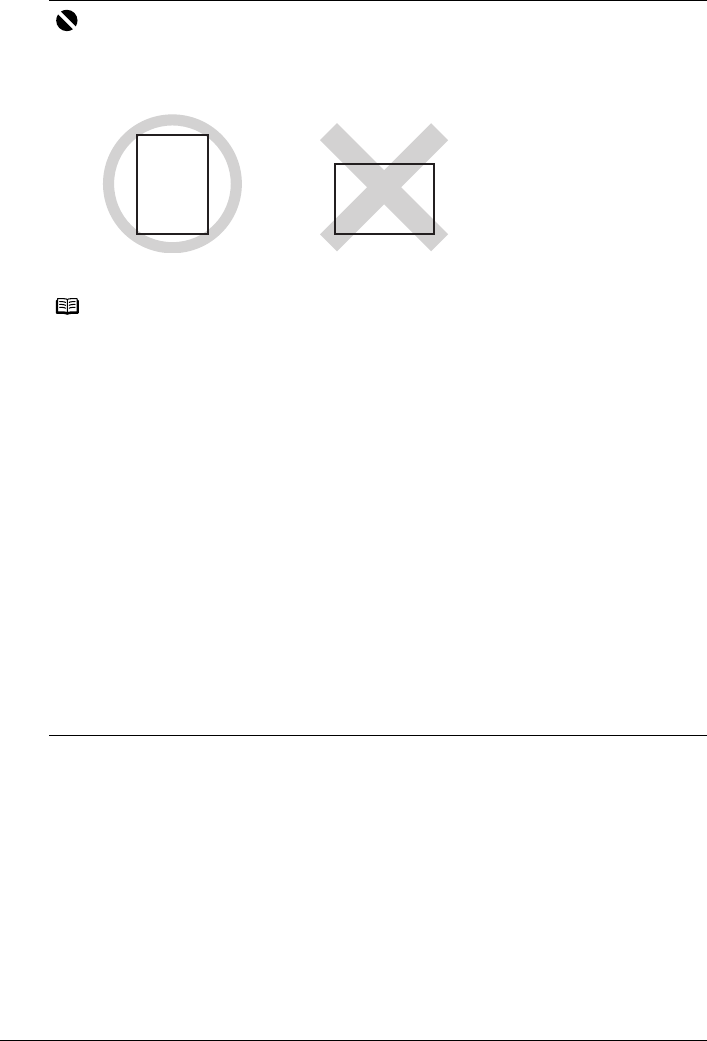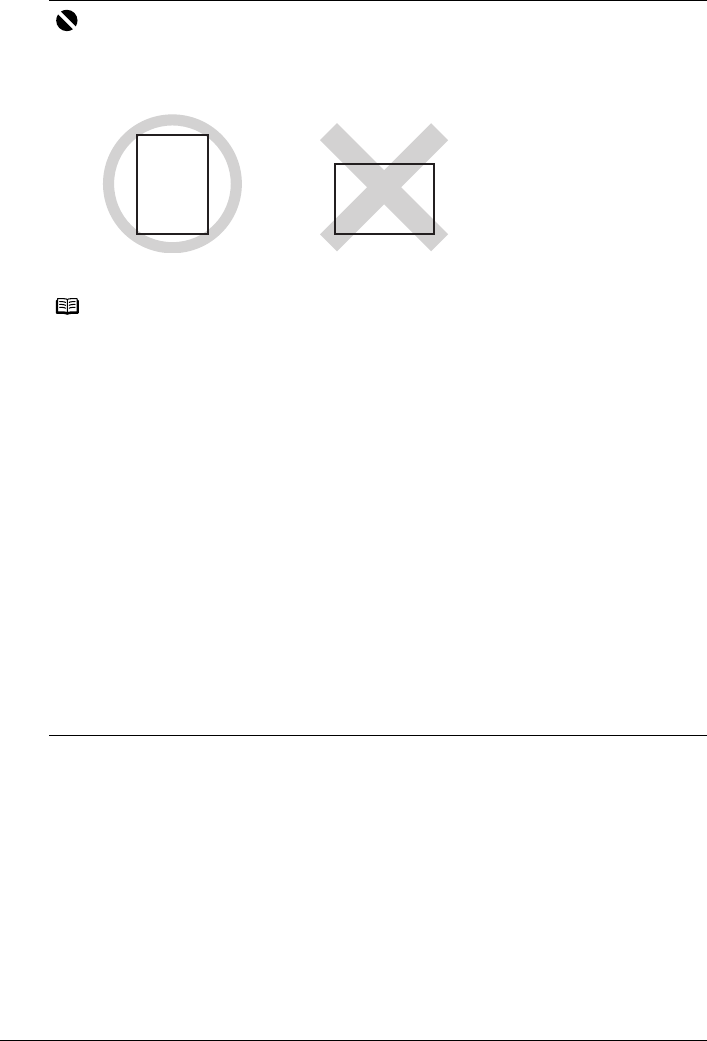
16 Before Printing
Loading Paper
Important
z If you cut plain paper to 4" x 6" / 101.6 x 152.4 mm, 5" x 7" / 127.0 x 177.8 mm, or 2.13" x 3.39"
/ 54.0 x 86.0 mm (credit card-size) for a trial print, it can cause paper jams.
z You cannot print on postcards affixed with photos or stickers.
z Always load paper in portrait orientation (A). Loading paper in landscape orientation (B) can
cause the paper to be jammed.
Note
z For details on the specialty media Canon provides for use with its various printers, refer to
“Printing Media” in the User’s Guide on-screen manual.
z For detailed instructions on how to load specialty media into the machine, refer to “Printing
Media” in the User’s Guide on-screen manual.
When Printing on Plain Paper
z You can use general copy paper or Canon’s Super White Paper. When printing on both sides,
we recommend Canon’s Super White Paper Double-Sided.
Paper size:
– Standard sizes: A4, B5, A5, Letter, and Legal (Auto Sheet Feeder only)
– Non-standard sizes for the Auto Sheet Feeder: 2.13" x 3.39" to 8.5" x 23" / 54.0 x 86.0 mm to
215.9 x 584.2 mm
– Non-standard sizes for the Cassette: 3.5" x 5" to 8.5" x 11.69" / 89.0 x 127.0 mm to 215.9 x
297.0 mm
Paper weight: 17 to 28 lb / 64 to 105 gsm (non-Canon genuine plain paper)
z You can load up to 150 sheets of plain paper (17 lb / 64 gsm, 0.52 inches / 13 mm in height).
However, proper feeding of paper may not be possible at this maximum capacity depending on
the type of paper or environmental conditions (either very high or low temperature and
humidity). In such cases, reduce the sheets of paper you load at a time to around half (around
0.2 inches / 5 mm in paper stack height).
z Do not stack more than 50 sheets in the Paper Output Tray.
When Printing on 5" x 7", 4" x 6", or 2.13" x 3.39" (Credit Card-sized) paper
z Load 2.13" x 3.39" (credit card-sized) paper only in the Auto Sheet Feeder.
z You can load up to 20 sheets of 4" x 6" or 2.13" x 3.39" (credit card-sized) paper and 10 sheets
of 5" x 7" paper.
z We recommend using genuine Canon photo media when printing photographs.
Refer to “Printing Media” in the User’s Guide on-screen manual.
(A) (B)