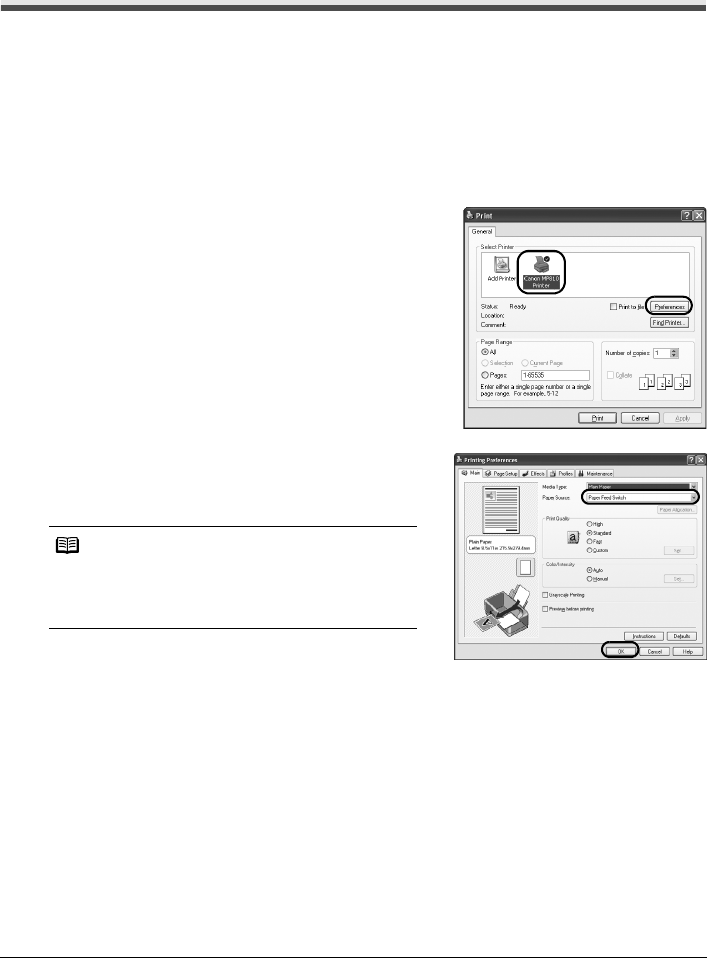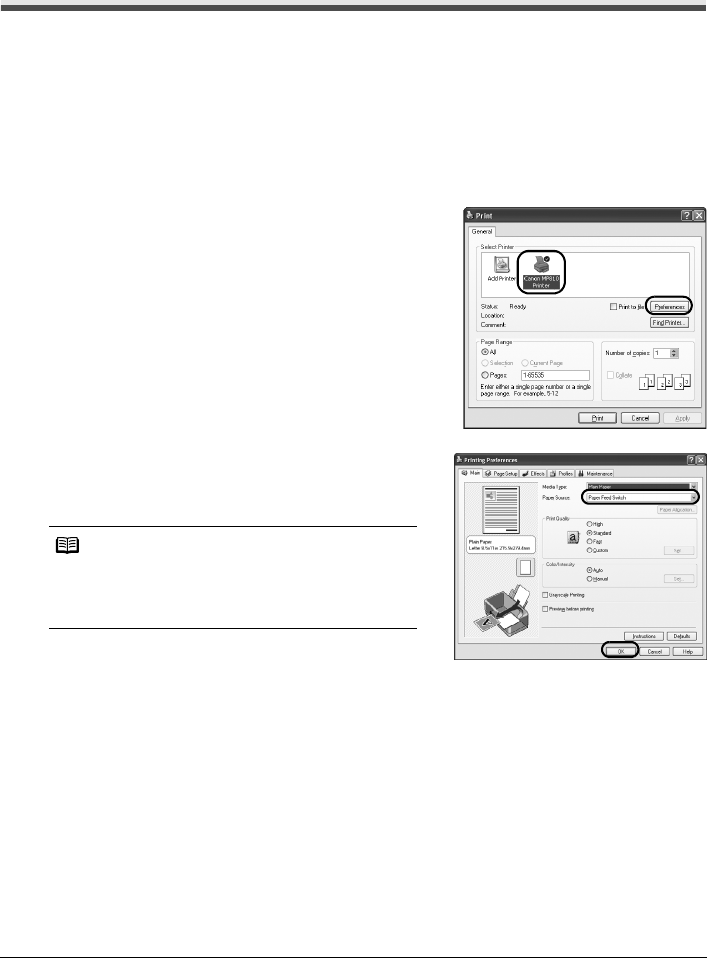
27Printing from Your Computer
Printing from Your Computer
This section describes procedure for basic printing.
Printing with Windows
1
Turn on the machine and load the paper in the machine.
See “Turning the Machine On and Off” on page 4 and “Loading Printing Paper” on page 8.
2 Make sure that the proper paper source is selected.
See “Changing the Paper Source” on page 15.
3 Create a document or open a file to print using an appropriate application software.
4 Select Print on the application software’s File
menu.
5 Make sure that Canon MP810 Printer is
selected, and click Preferences (or
Properties).
6 Specify the required settings and click OK.
Make sure that Paper Feed Switch is selected in
Paper Source.
7 Click Print (or OK).
Note
For details on other printer driver functions, click Help
or Instructions to view the online help or the Printer
Driver Guide on-screen manual. Instructions is only
displayed when the on-screen manuals are installed.