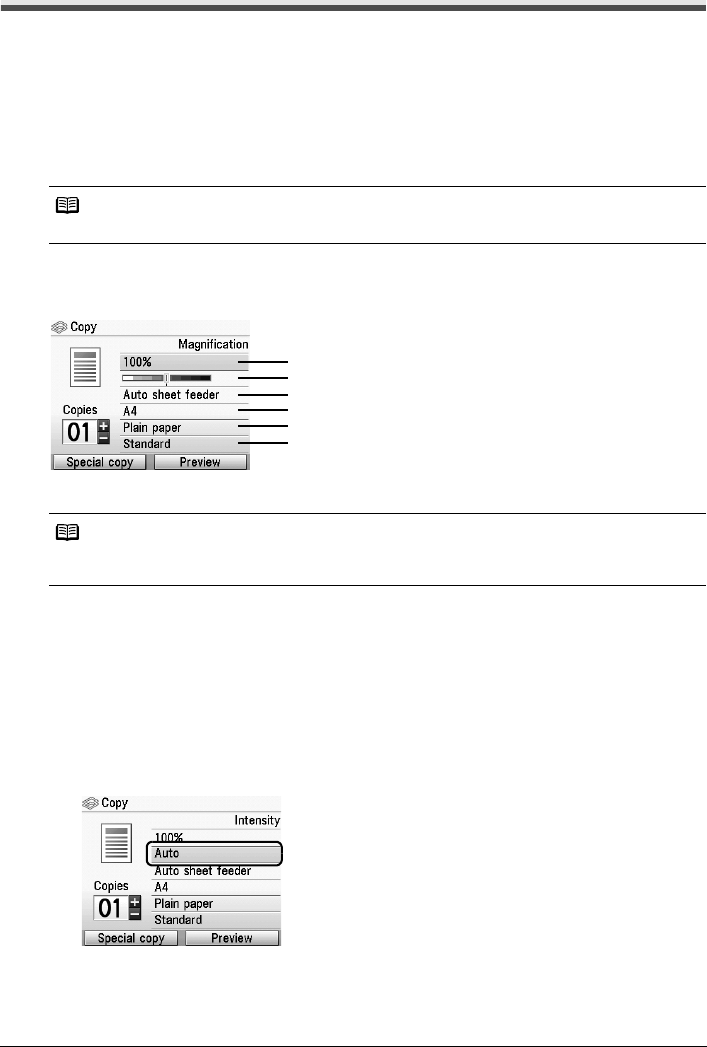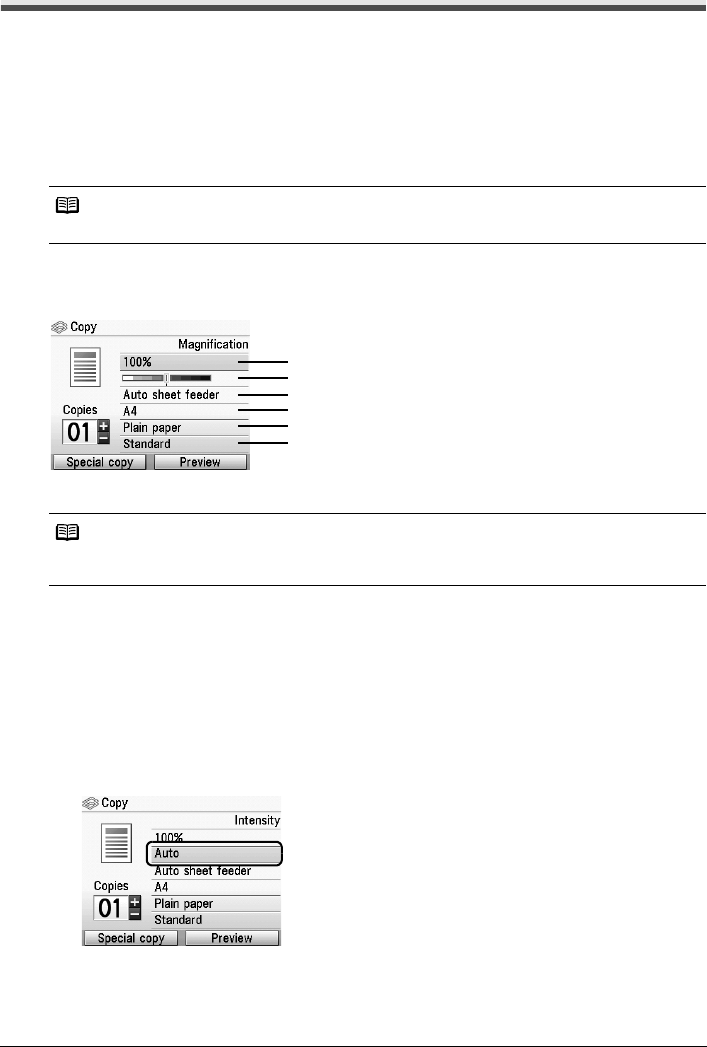
22 Before Printing
Changing the Paper and Print Settings
This section describes the Settings screen that can be specified on the Operation Panel when
copying, or when printing from a memory card, printed photo or film.
Setting Items in Each Mode
Items in each mode are as follows.
When you select the item to set and press the OK button, a screen with various settings is
displayed.
z Copy Mode
This section describes paper and print settings for Copy mode.
You can specify the paper settings for printing or print quality.
(1) You can specify the reduction or enlargement method.
Fit-to-page, Zoom (25 - 400%), 100%, Preset ratio
(2) You can specify the intensity.
Turn the Easy-Scroll Wheel clockwise to increase intensity or counterclockwise to
decrease it. You can also use the [ or ] button to make settings.
Press the Function button (f2/Switch auto/man) in the intensity screen to automatically
match the intensity to the original on the Platen Glass and then print the image. See
“Function Buttons” on page 3.
The slide bar for the intensity adjustment on the LCD changes to Auto when it is done.
Note
Depending on the functions, some setting items cannot be specified in combination.
Note
Paper size, media type, and print quality settings are specified for the paper source selected by the
Paper Feed Switch. Confirm the selected paper source.
(1)
(2)
(3)
(4)
(5)
(6)