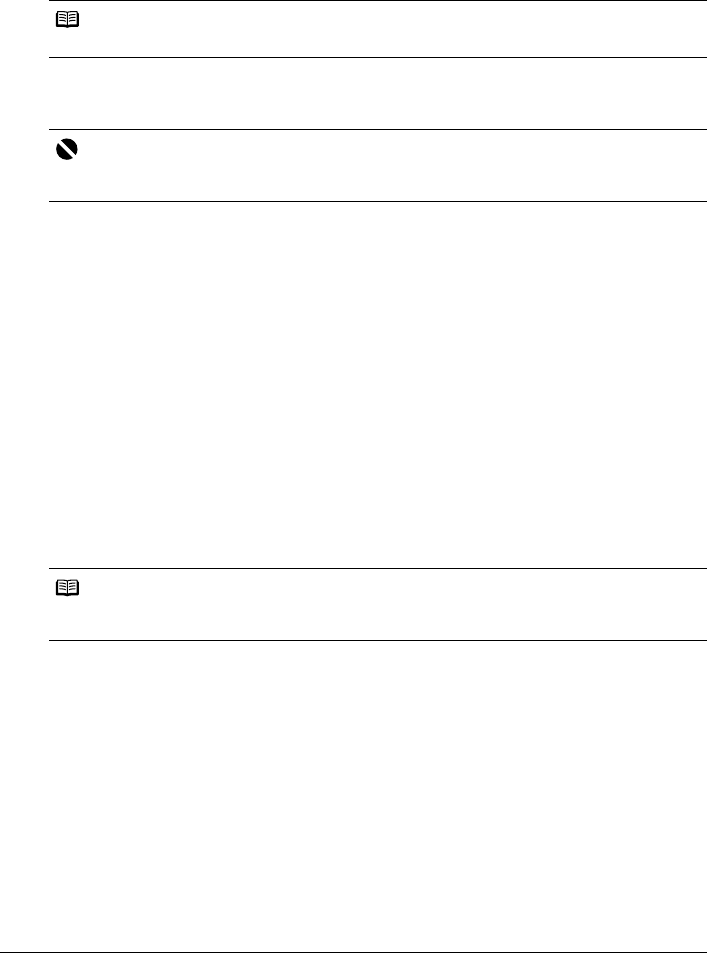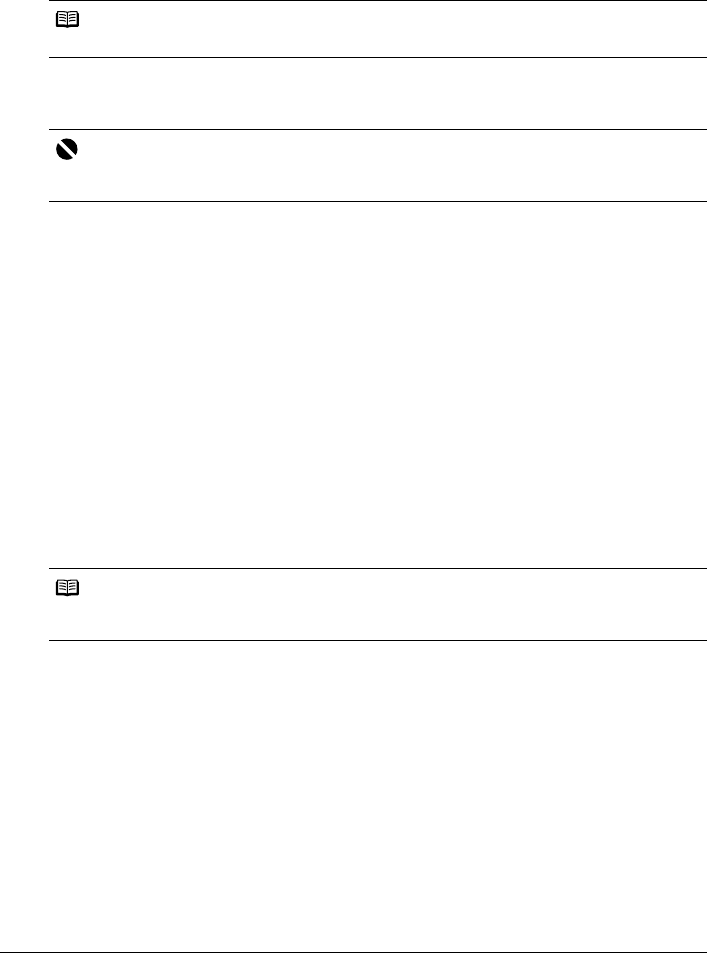
63Routine Maintenance
Manual Print Head Alignment
If the results of Automatic Print Head Alignment are not satisfactory, follow the procedure below
to perform Manual Print Head Alignment.
For details on performing Automatic Print Head Alignment, see “Automatic Print Head
Alignment” on page 62.
1 Make sure that the machine is turned on, and then load five sheets of A4 or Letter-
sized plain paper in the Auto Sheet Feeder or the Cassette.
2 Open the Paper Output Tray, and then open the Output Tray Extension.
(1) Put your finger in the rounded indent of the Paper Output Tray and open it gently.
(2) Open the Output Tray Extension.
3 Press the Paper Feed Switch to select the paper source where you have loaded
paper.
4 Select Settings on the HOME screen.
See “Basic Operation for the Operation Panel” on page 2.
5 Select Maintenance, then press the OK button.
The Maintenance screen is displayed.
6 Select Manual head align, then press the OK button.
Confirmation screen is displayed.
7 Select Yes, then press the OK button.
8 When the Print Head alignment pattern is printed, select Yes, then press the OK
button.
Note
Screens and Manual Print Head Alignment patterns may differ from those shown in this section.
Important
You cannot print the print head alignment pattern if paper of size other than A4 or Letter is loaded.
Be sure to use A4 or Letter-sized plain paper.
Note
If you select Head alignment print, the machine exits the process after printing the current head
position adjustment values.