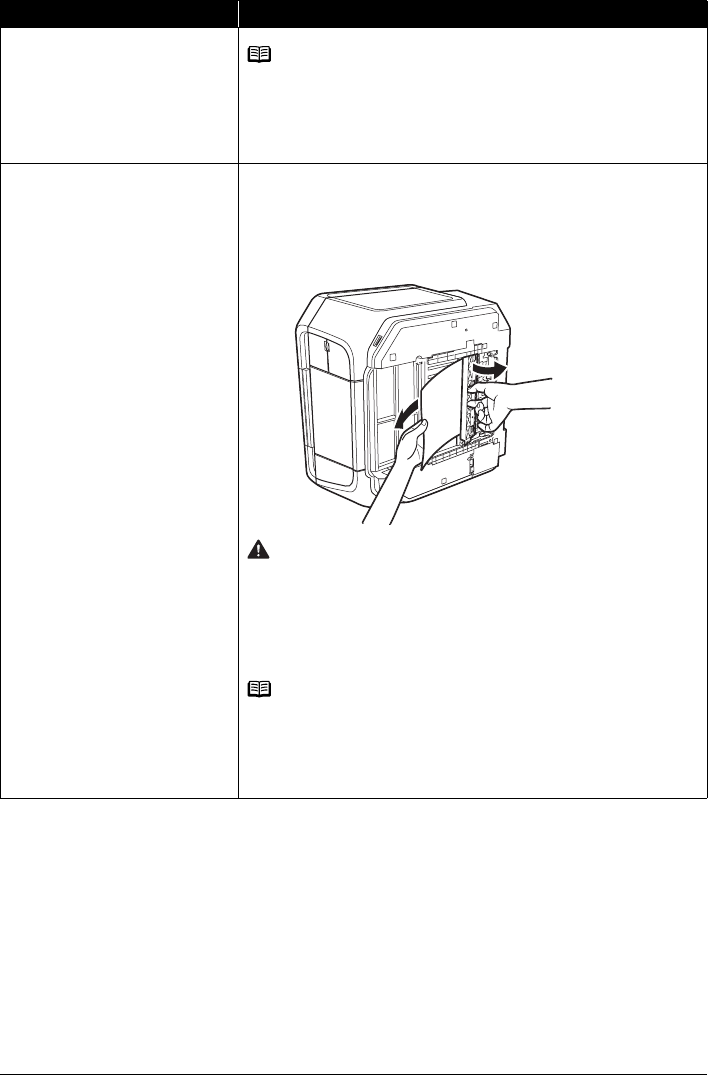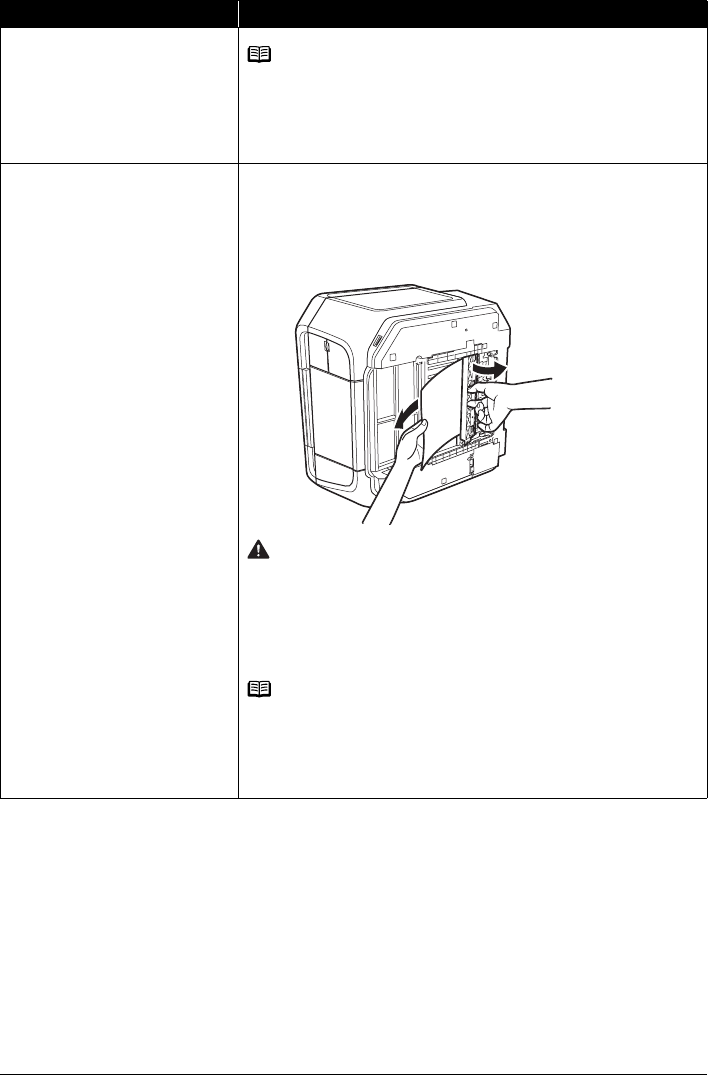
86 Troubleshooting
Paper jammed inside the machine at
the transport unit.
(Continued)
Note
When reloading the paper in the machine, see “Paper Does Not Feed Properly”
on page 83 to confirm that you are using the correct paper and are loading it into
the machine correctly.
If you cannot remove the paper or if the paper tears inside the machine, or if the
paper jam error continues after removing the paper, contact your Canon service
representative.
Paper jammed inside the machine at
the duplex transport section.
Remove the paper following the procedure below.
(1)Remove the Cassette.
If the paper is loaded in the Auto Sheet Feeder, remove the paper from the
Auto Sheet Feeder and close the Paper Support.
(2)Stand the machine with the left side down.
(3)Slowly pull the jammed paper out while pulling the green cover toward you.
Caution
Set the machine back to its original position immediately after removing the
jammed paper.
(4)If any paper is sticking out of the Cassette, reload the paper in the Cassette.
Reload paper in the Auto Sheet Feeder, if necessary.
(5)Insert the Cassette into the machine.
(6)Press the OK button on the machine.
Note
When reloading the paper into the machine, see “Paper Does Not Feed
Properly” on page 83 to confirm that you are using the correct paper and are
loading it into the machine correctly.
If you cannot remove a sheet of paper or a teared piece of paper inside the
machine, or if the paper jam error continues after removing the paper, contact
your Canon service representative.
Cause Action