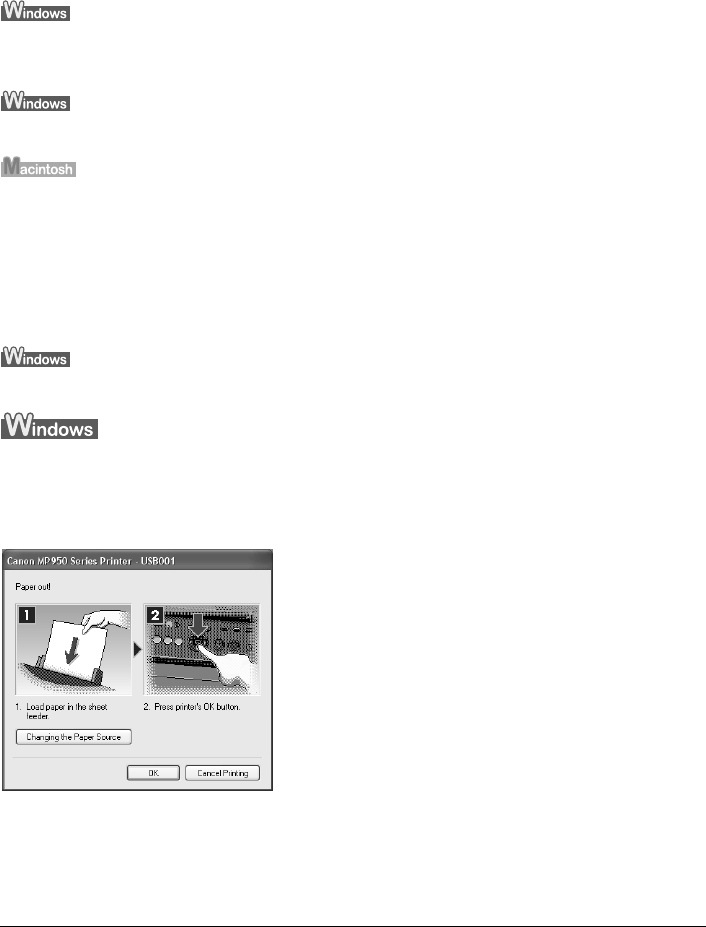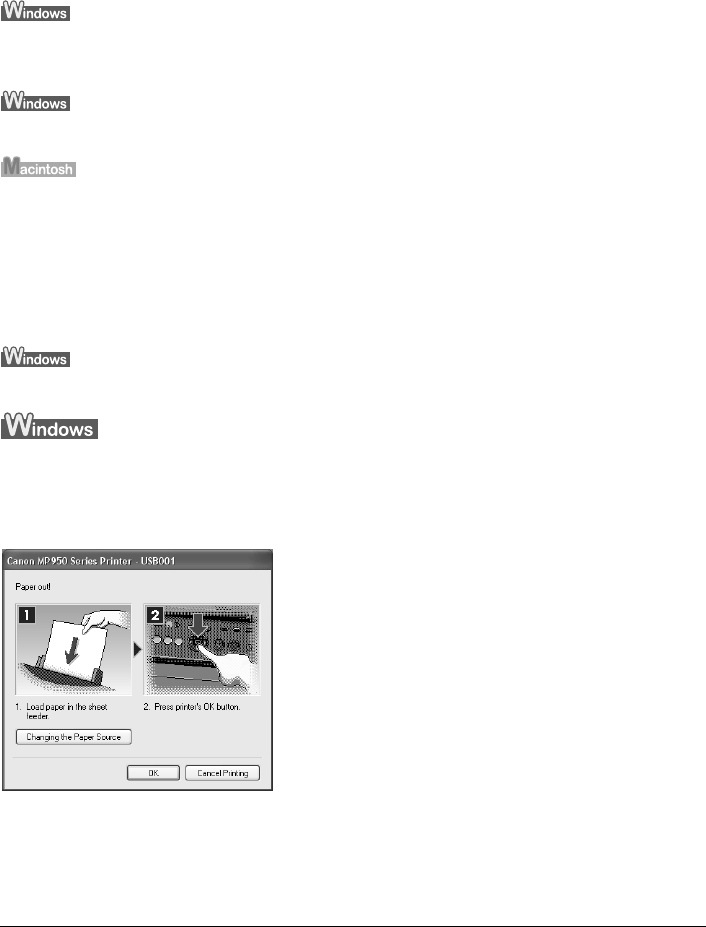
114 Chapter 12
Troubleshooting
z “Cannot Scan Films” on page 140
z “Thumbnail Display does not display correctly after previewing” on page 140
z “Cannot obtain a clean scan, colors scan incorrectly” on page 141
z “Image becomes too dark or too bright when cropping frame is moved, expanded or
contracted” on page 141
z “An Error Message Appears on the Screen” on page 141
z “Service Error 5100 is Displayed” on page 141
z “Writing Error/Output Error/Communication Error” on page 142
z “When an Error is Displayed Regarding Automatic Duplex Printing” on page 143
z “Error No.: 300 is Displayed” on page 143
z “Error No.: 1700 is Displayed” on page 144
z “Error No.: 1851 is Displayed” on page 144
z “Error No.: 1856 is Displayed” on page 144
z “Error No.: 2001 is Displayed” on page 144
z “Error No.: 2500 is Displayed” on page 145
z “For Windows Users” on page 145
If an error occurs when the machine is connected to a computer
When an error occurs in printing such as the printer is out of paper or paper jams, a troubleshooting
message is displayed automatically. Take the appropriate action described in the message.
The message may vary depending on the version of your Windows operating system.