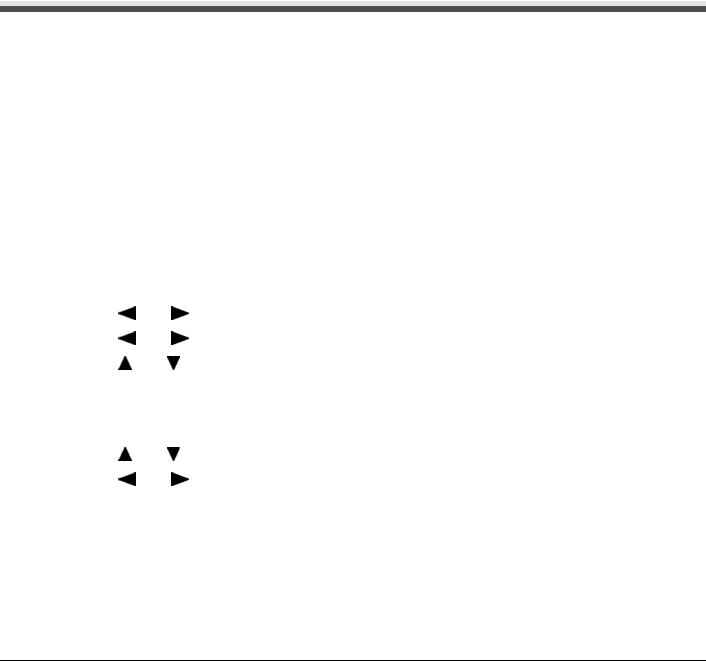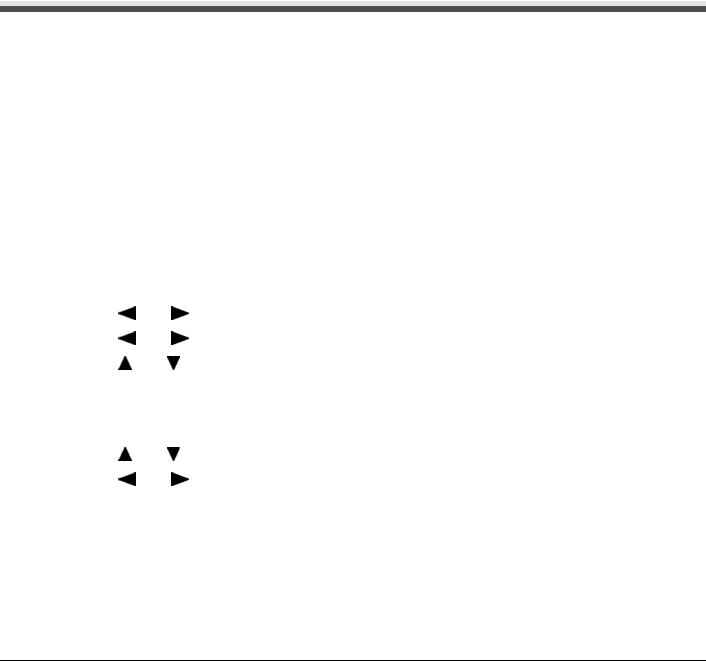
Chapter 6
78 Chapter 6
Printing Photographs from a Wireless Communication Device
Printing Photographs from a Wireless
Communication Device
If you have a mobile phone with an infrared port for wireless data transmission, you can print photos
through a cordless connection with the machine. If the optional Bluetooth Unit BU-20 is connected to
the machine, you can also perform wireless printing from Bluetooth compatible mobile phones.
When printing photos through Infrared Communication:
z See “Setting the Page Size, Media Type, and Layout When Printing from a Mobile Phone” on
page 78.
z See “Performing Infrared Communication” on page 79.
When printing photos through Bluetooth Communication:
z See “Setting the Page Size, Media Type, and Layout When Printing from a Mobile Phone” on
page 78.
z See “Performing Bluetooth Communication” on page 81.
Setting the Page Size, Media Type, and Layout When
Printing from a Mobile Phone
You can select the page size, media type, layout and borderless printing on the Wireless print
settings screen when printing from a mobile phone through Infrared communication or Bluetooth
communication. For how to print from a computer through Bluetooth communication, refer to the
Bluetooth User
’s Guide.
* The initial setting is borderless printing on 4" x 6" Photo Paper Plus Glossy.
Displaying the Wireless Print Screen and Specifying the Settings
1 Press [ON/OFF] to turn on the machine.
See “Turning on the Machine” on page 17.
2 Display the Wireless print settings screen.
(1) Press [Menu].
(2) Use [ ] or [ ] to select <Maintenance/settings> and then press [OK].
(3) Use [ ] or [ ] to select <Device settings> and then press [OK].
(4) Use [ ] or [ ] to select <Wireless print settings> and then press [OK].
The Wireless print settings screen is displayed.
3 Confirm or change the settings.
(1) Use [ ] or [ ] to select the item to set.
(2) Use [ ] or [ ] to change the setting.
(3) Press [OK] after finishing all settings you need.
The photos in the mobile phone can be printed according to the following settings.