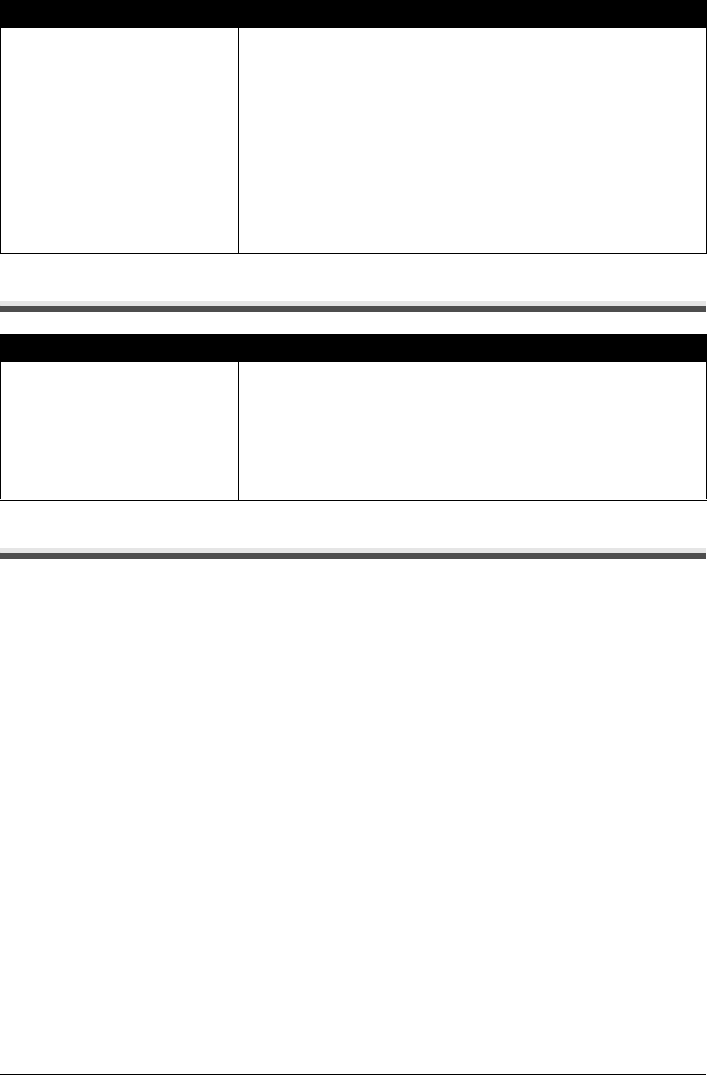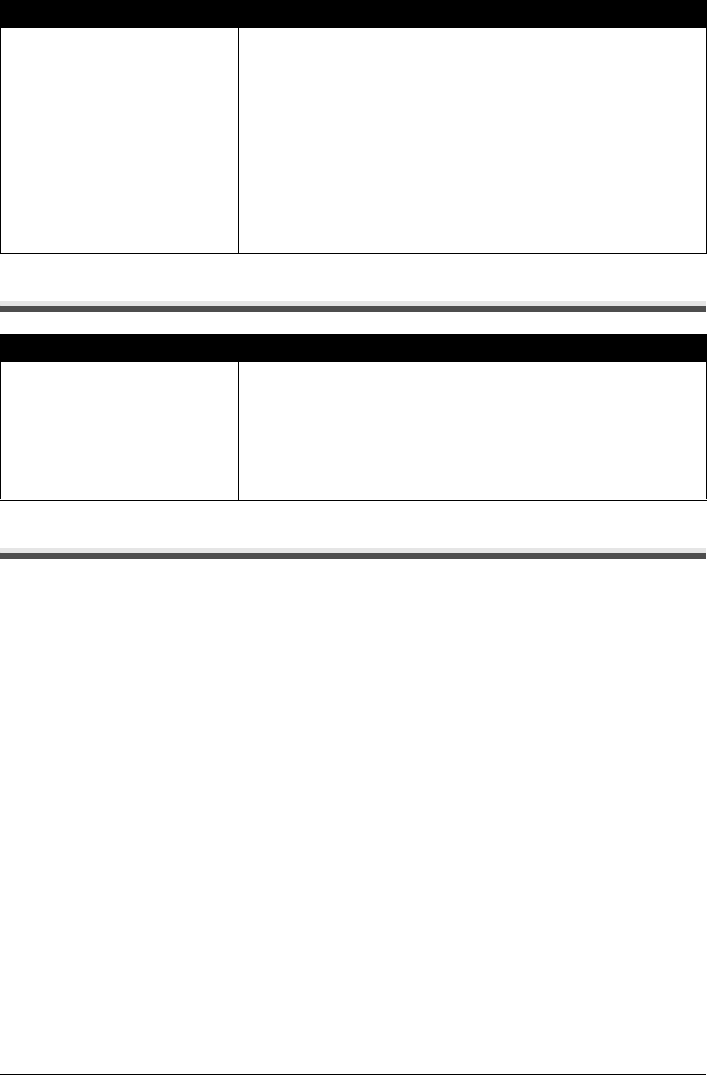
130 Chapter 12
Troubleshooting
Cannot Print Properly from a Photo Index Sheet
Cannot Print Properly from the Digital Camera
The following are the possible errors that may occur when printing directly from a digital still camera
or digital video camcorder*, and the countermeasures to eliminate them.
* Hereafter, the digital still camera and digital video camcorder are collectively called a digital camera
or camera.
Landscape 4" x 6" / 101.6 x 152.4
mm media loaded in the Cassette
jams inside the machine.
Load 4" x 6" / 101.6 x 152.4 mm media in the portrait orientation regardless
of the print direction.
Remove the paper according to the following procedure.
1. Press [ON/OFF] of the machine to turn off the power.
Open the Rear Cover.
2. Fold a piece of plain A4- or Letter-sized paper in four, push it in until it
hits the jammed paper, then pull out the paper folded in four.
3. Close the Rear Cover, then press [ON/OFF] of the machine to turn on the
power.
Wait until the jammed paper is automatically ejected.
If you cannot remove the jammed paper or the error still persists, contact
the Canon Customer Care Center.
Cause Action
<Failed to scan Photo Index Sheet.>
is displayed.
z Confirm the orientation and position of the Photo Index Sheet on the
Platen Glass. See “Printing by Using the Photo Index Sheet” on
page 57.
z Make sure that the Platen Glass or Photo Index Sheet is not dirty. See
“Printing by Using the Photo Index Sheet” on page 57.
z Make sure all required circles on the Photo Index Sheet are filled in. If
the filled circles on the sheet are not marked dark enough, the machine
may not read the settings.
Cause Action