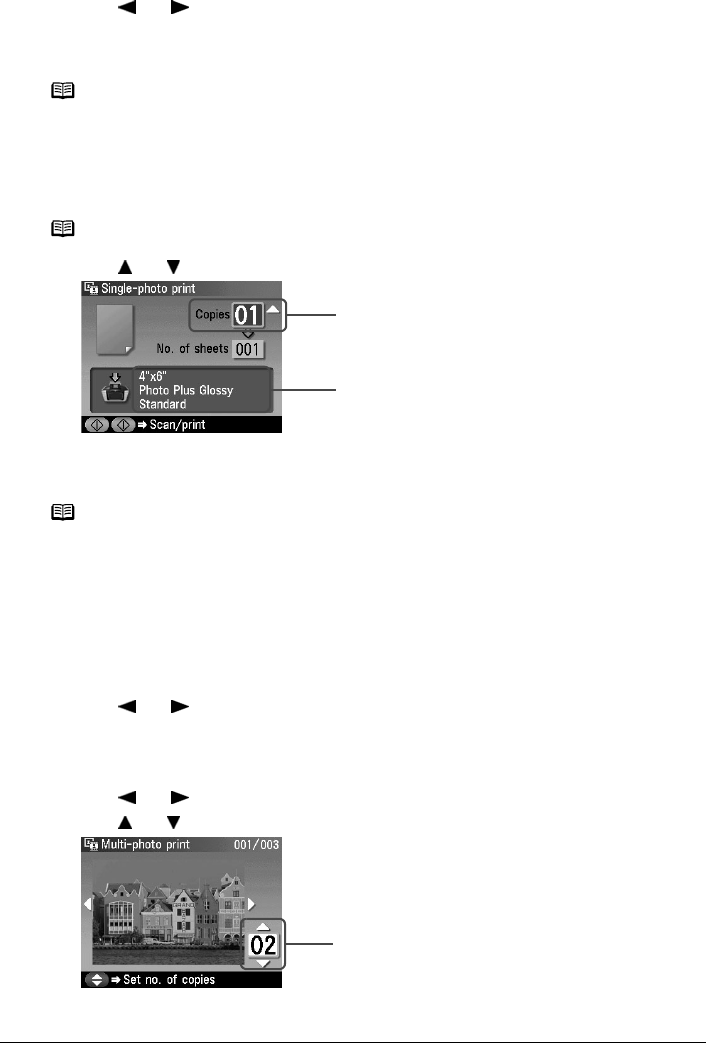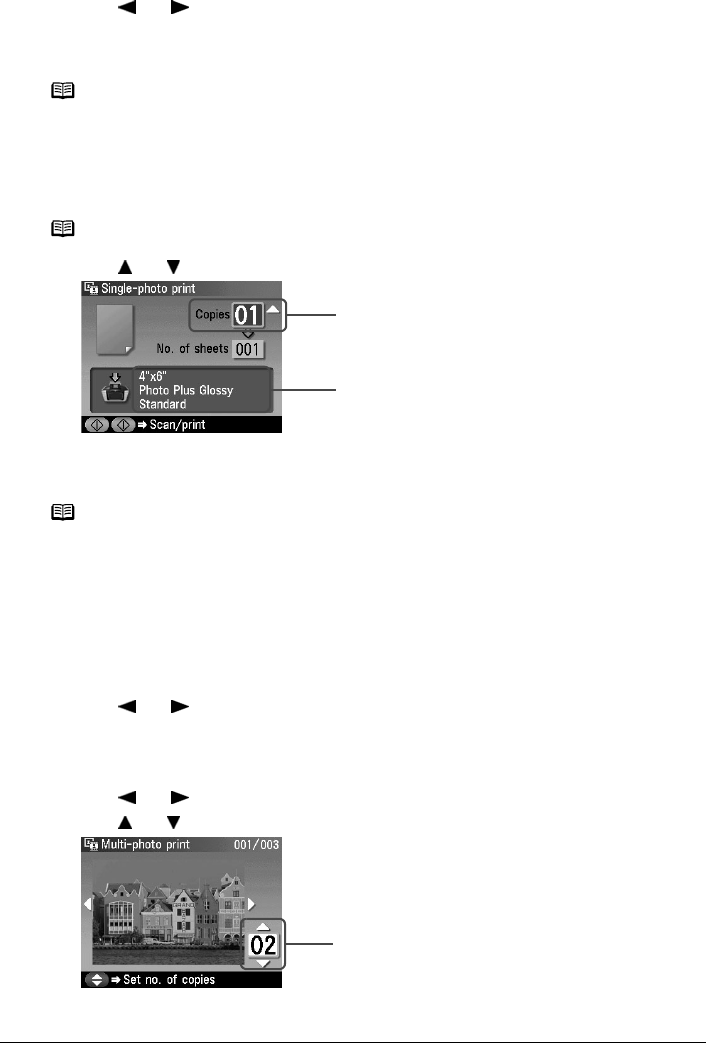
68 Chapter 4
Photo Printing from Photo or Film
3 Select the photo you want to print.
(1) Use [ ] or [ ] to display the photo you want to print.
(2) Press [Color] or [Black].
The print confirmation screen is displayed.
4 Start printing.
(1) Check the page size and media type.
(2) Use [ ] or [ ] to specify the number of prints.
(3) Press [Color] to print in color, or [Black] to print in black & white.
The machine starts printing.
Specifying How Many Copies to Print for Each Photo (Multi-photo print)
You can specify the number of prints to be made for each photo.
1 Prepare for printing.
See “Prepare for printing.” on page 67.
2 Select the print menu.
(1) Use [ ] or [ ] to select <Multi-photo print>, then press [OK].
The photo selection screen is displayed.
3 Specify the number of prints for each photo.
(1) Use [ ] or [ ] to select the image you want to print.
(2) Use [ ] or [ ] to specify the number of prints.
(3) Repeat from step (1) to step (2) to specify the number of prints for each photo.
Note
You can do...
z To print a specified area (Trimming), see “Printing a Specified Area
(Trimming)” on page 69.
Note
Press [Settings] to check or change the page size, media type, or other
settings. See “To Change Print Settings” on page 34.
Note
To cancel printing, press [Stop/Reset].
(1)
(2)
(2)