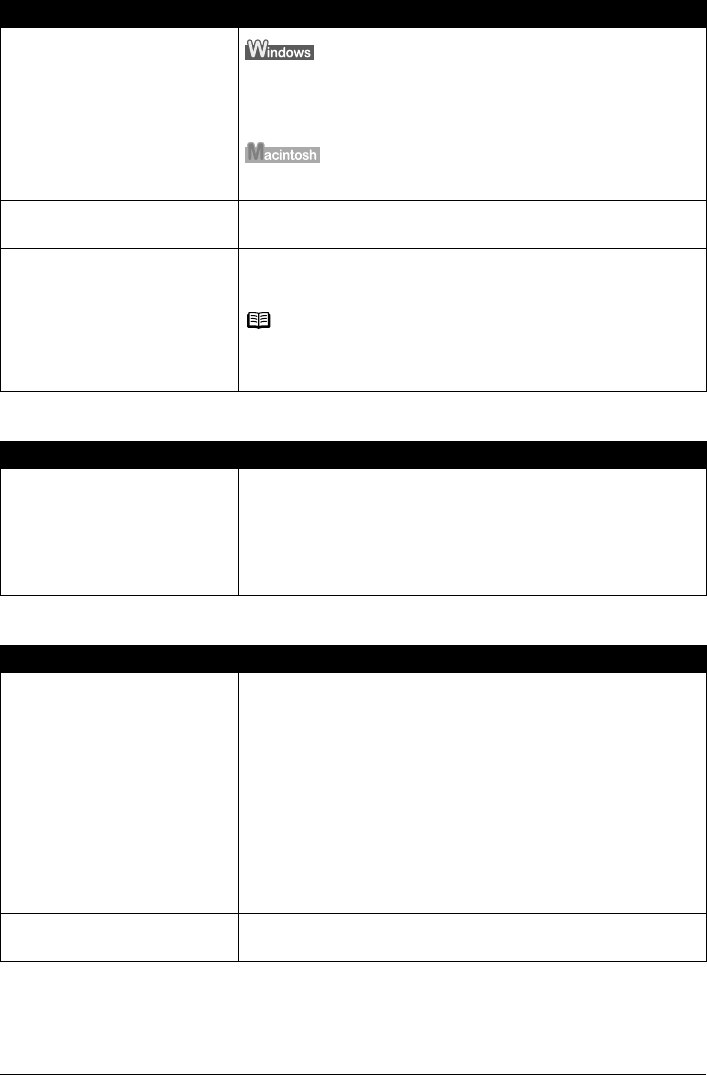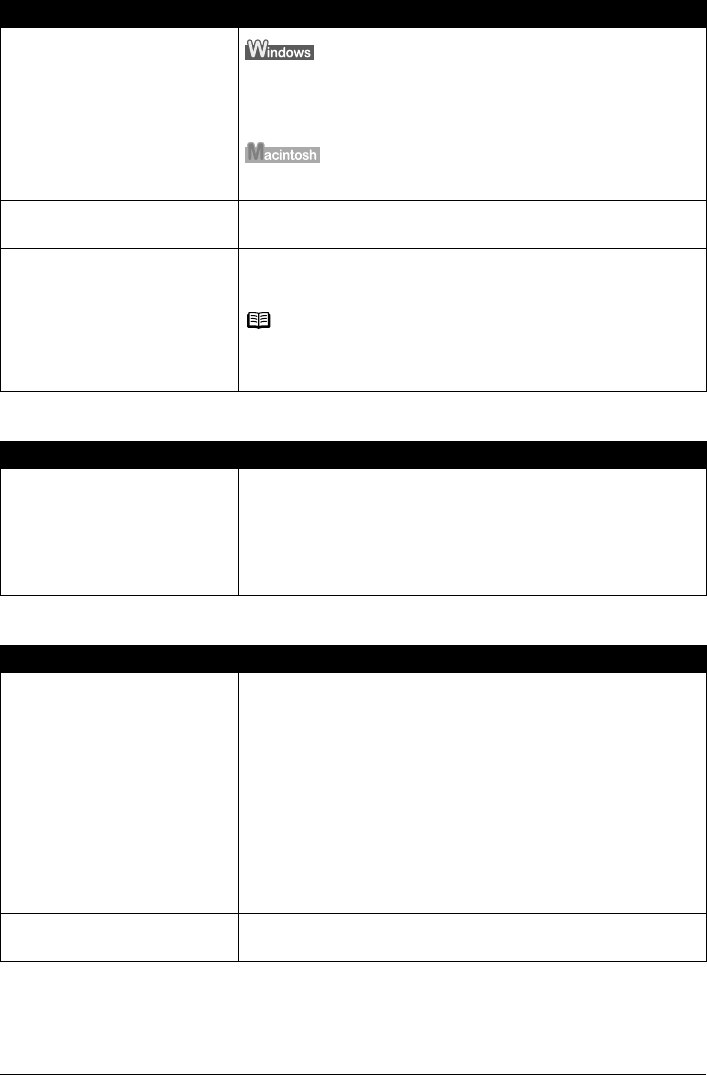
138 Chapter 12
Troubleshooting
Parts of image missing or surrounded by extra white areas
Trouble scanning with Multi-Scan or Multi-Crop function
Inappropriate display settings.
Set your display settings on your computer to Medium (16 bit) or higher.
In the [Start] menu click [Control Panel], then [Appearance and Themes]
and then [Display], and on the [Settings] sheet, set [Color quality] to
[Medium (16 bit)] or [Highest (32 bit)] or a higher setting.
In the System Preferences dialog, click the [Displays] icon and select the
[Display] tab. Set the [Colors] list box to [Thousands] or a higher setting.
Dirty Platen Glass or FAU Protective
Sheet.
See “Cleaning Your Machine” on page 109 to clean them.
The status of the original is poor. Scan with certain functions such as [Reduce Dust and Scratches], [Fading
Correction] or [Grain Correction] in the [Image Settings] section of the
Advanced Mode of ScanGear MP.
Note
If a print out of an image does not appear satisfactory or the same as what
you see on the monitor, you may need to change the machine’s settings,
or the machine itself may have engaged in problems.
Cause Action
Scan area was specified larger than
the original.
Specify the scan area appropriately.
If you click the Auto crop button of the ScanGear MP, the scan area is
adjusted automatically to match the size of the original. When scanning an
original surrounded by white borders such as a photo print, of if you
otherwise want to specify a custom scan area, specify the scan area
manually. Refer to the Scan Guide for details on manual scan area
specification.
Cause Action
The original is positioned outside
the supported area.
Check the position of the original on the Platen Glass. Observe the
following when using the Multi-Scan or Multi-crop function.
z There should be a gap of at least 0.4" / 10 mm between the edge of the
Platen Glass and originals.
z Leave at least 0.4" / 10 mm between the originals.
z A maximum of 10 originals can be scanned at once.
z If an original is slightly crooked on the Platen Glass-within 10 degrees
of true-the image is automatically straightened.
z The Multi-Scan function only works with rectangular originals such as
photos.
z Originals that are not rectangular (irregularly shaped, close-cropped
photos) cannot be detected correctly.
z Originals must be at least as large as approx. 1" /25 mm square.
Error arising from application
software specifications.
Some application software do not support multiple image scanning. Scan
each item individually without using the Multi-Scan or Multi-Crop function.
Cause Action