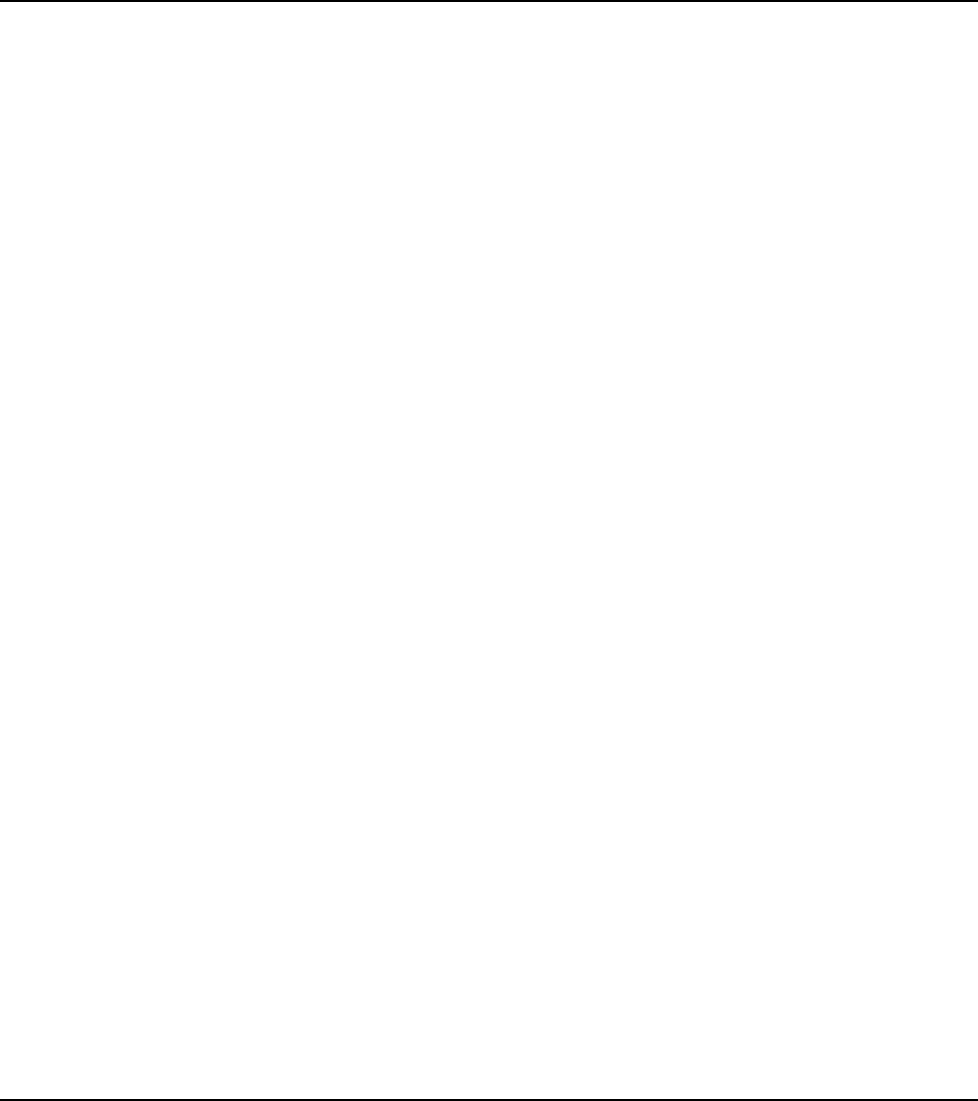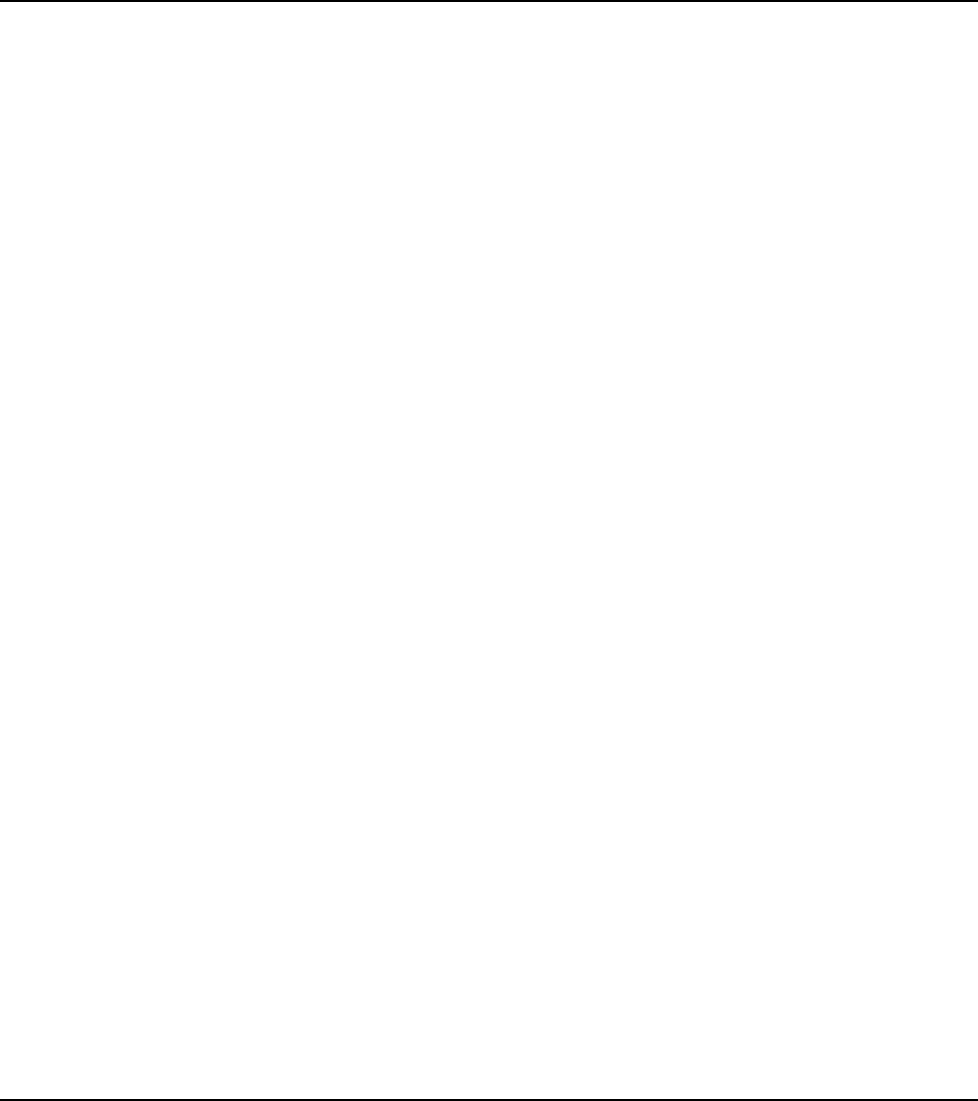
declined or processed with an error. Posting the sales document to the
general ledger with a status other than approved would result in a document
being posted without a full payment. In addition, a pending transaction
processed after the document has been posted would not be applied to the
sales document. The customer would have been charged but the payment
will not have been applied. The AssureBuy application will automatically
remove the process hold when an approved payment has been completed.
To cancel a pending transaction before posting, use the Void button on the
AssureBuy Payment Processing window.
Receivables Management
This section describes how the AssureBuy Payment Processing application
integrates with the Great Plains Receivables Management module. There
are four windows on which the AssureBuy functionality has been added:
Transaction Entry, Cash Receipts Entry, Posted Transaction, and
Receivables Batches.
Transaction Entry
Normally, credit card payments for receivables documents are entered
directly on the Transaction Entry window by entering an amount in the credit
card field. When the AssureBuy Payment Processing application is installed,
this functionality is replaced by the AssureBuy Payment Processing window.
Accessing The AssureBuy Payment Processing Window
The Transaction Entry window allows check, cash and credit card
transactions. When using the AssureBuy application, and the method of
payment is credit card, the user will enter an amount in the credit card field or
select the credit card details icon. When an amount is entered in this field,
the AssureBuy Payment Processing window will automatically launch and the
default customer and transaction information will be loaded into the
appropriate fields. Credit card transactions will only be sent to the
AssureBuy payment gateway if they have been entered from the AssureBuy
Payment Processing window.
AssureBuy Payment Processing Microsoft Great Plains Dynamics/eEnterprise AssureBuy Functionality • 81