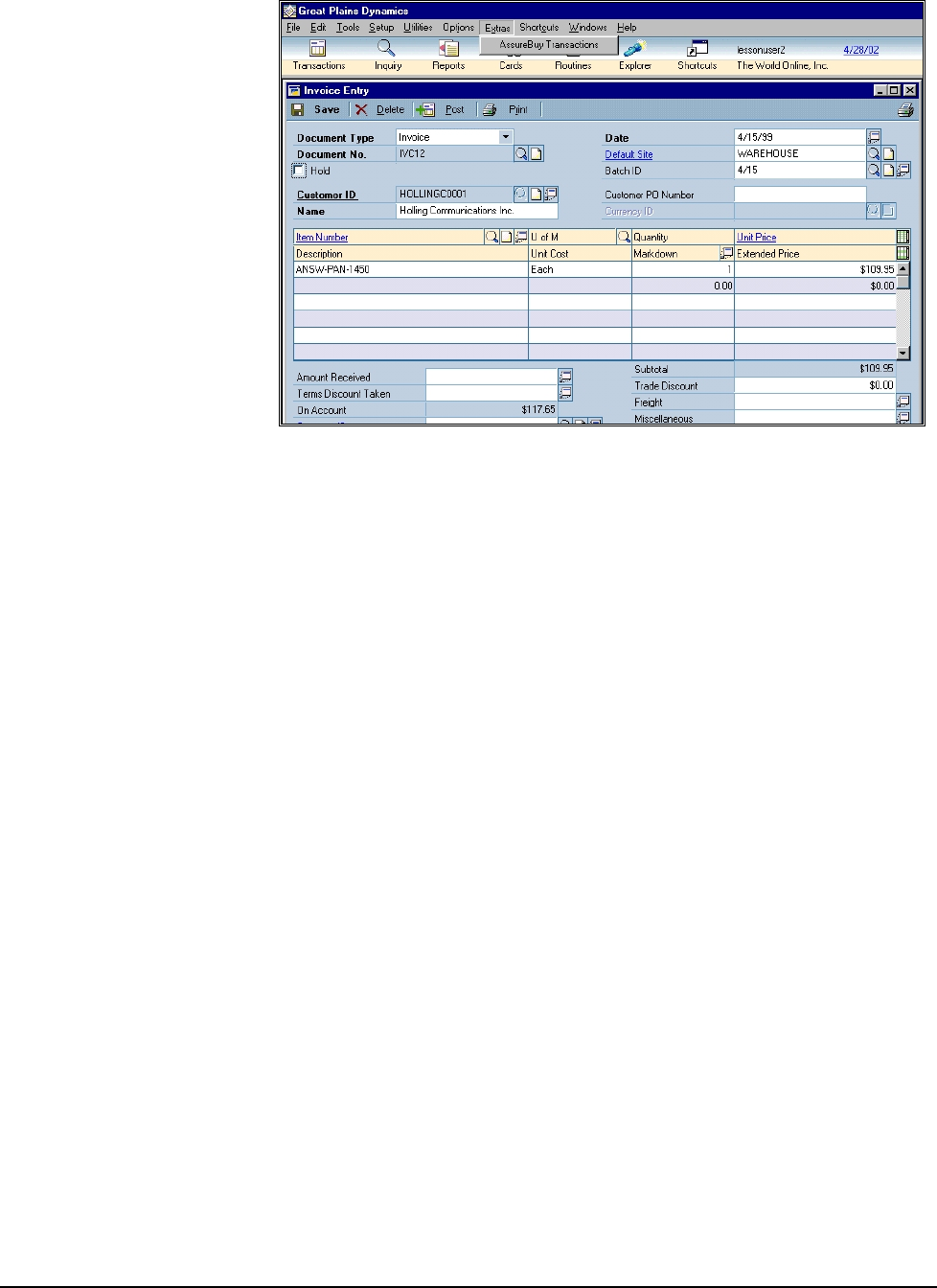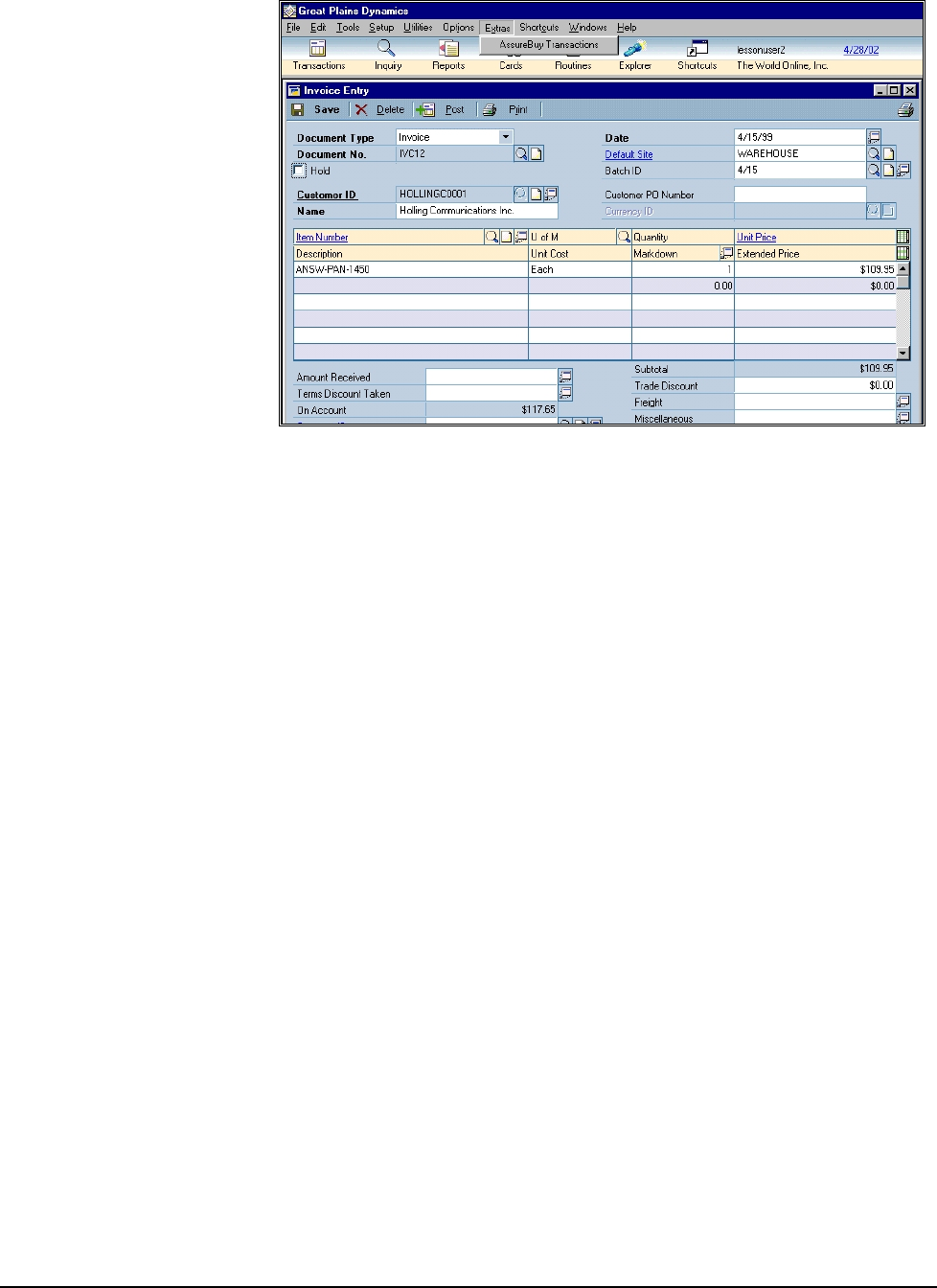
Figure 40: Invoice Entry Window
The AssureBuy Payment Processing window will launch and display all the
transactions attached to the selected invoice document. If there are no
transactions attached to the current document, then a message will be
displayed and a new transaction can be entered. Once the AssureBuy
Payment Processing window is displayed, the payment information can be
entered and processed. When transactions are approved, the payment will
automatically be applied to the document. For more information, please see
“
AssureBuy Payment Processing Window” on page 61.
Delete Button
When using the AssureBuy Payment Processing application, an automatic
verification is performed to make sure that documents are not deleted with
pending or approved credit card transactions attached. Depending on the
type of credit card transactions found, the AssureBuy Payment Processing
application may prevent the document from being deleted until a credit card
transaction has been removed or reversed. The following items outline the
verifications performed by AssureBuy.
1) If any unprocessed credit card transactions are found, then the
application will automatically void the transaction and allow the
document to be deleted normally.
2) If any sales transactions are found that do not have a corresponding
refund transaction, the application will display the following warning
message: “Cannot Delete document with AssureBuy payments on
file. Review payments now?” By selecting No on the warning
message window, the application will cancel the delete process. By
selecting Yes, the AssureBuy Payment Processing window will
launch with all the transactions attached to the current document
available for review. To complete the delete process, issue a refund
for any sale transaction that has not already been refunded.
AssureBuy Payment Processing Microsoft Great Plains Dynamics/eEnterprise AssureBuy Functionality • 90