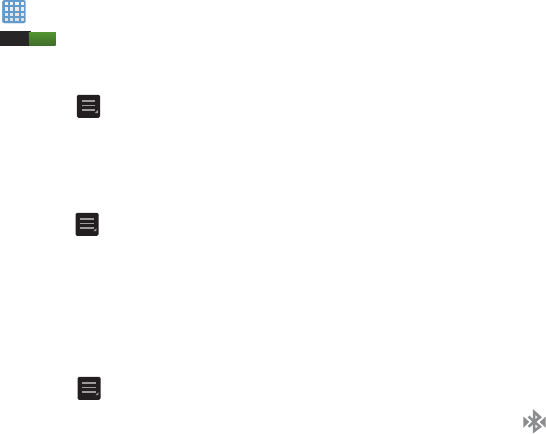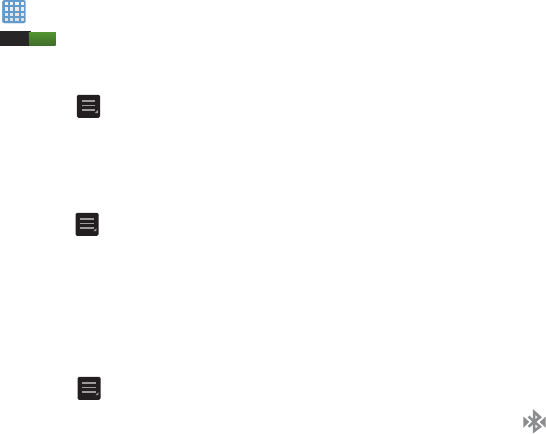
To access the Bluetooth Settings menu: To scan for Bluetooth devices:
1. From the Home screen, tap ➔
Settings
. 1. Verify your Bluetooth is active.
2. Ver
ify your Bluetooth is ON
I
. 2. From the Bluetooth settings page, tap
Scan
to search
3. Tap
Bluetooth
.
for visible external Bluetooth-compatible devices such
as headsets, devices, printers, and computers.
To change your Bluetooth name:
➔
Pairing Bluetooth Devices
1. From the Bluetooth settings page, press
Rename device
.
The Bluetooth pairing process allows you to establish trusted
2.
Enter a new name.
connections between your device and another Bluetooth
device. When you pair devices, they share a passkey,
3. Ta
p
OK
to complete the rename process.
allowing for fast, secure connections while bypassing the
To make your device visible:
discovery and authentication process.
1. Fr
om the Bluetooth settings page, press
➔
Visible
To pair your device with another Bluetooth device:
timeout
.
1. Ve
rify your Bluetooth is active.
•
Making your device visible allows it to be detected by other
2. Tap
Scan
. Your device will display a list of discovered
devices for pairing and communication.
in-range Bluetooth devices.
2. Select
a time that you would like your device visibility
3. Ta
p a device from the list to initiate pairing.
to time-out.
4. Enter the pas
skey or PIN code, if needed, and tap
OK
.
To show received files:
5. The external device will then have to also accept the
From the Bluetooth settings page, press ➔
co
nnection and enter your device’s PIN code.
Received files
.
Once successfully paired to an external device,
A list of
all files received from Bluetooth is displayed.
appears within the Status area.
Connec
tions
110
I