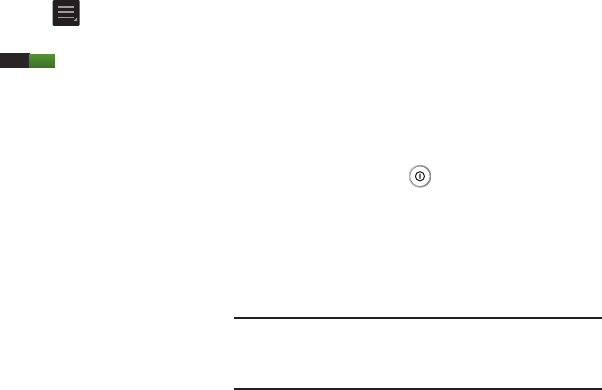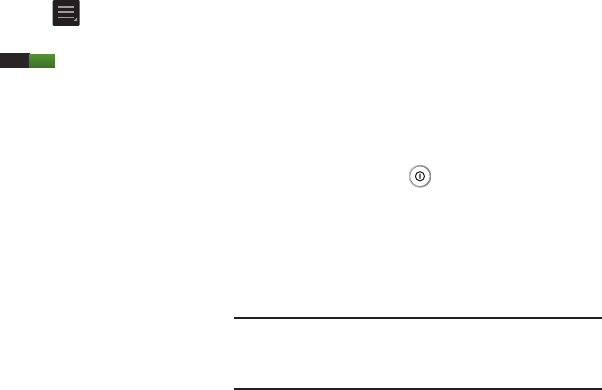
To activate motion:
1. From the Home screen, press and then tap
Settings
➔
Motion
.
2. Tap the ON/OFF icon
located at the top of
the screen to activate motion.
3. Tap the checkboxes located to the right of each motion
option to activate the motions you wish. A checkmark
will appear.
The following is a description of the available gestures:
•
Pan to move icon
: Once enabled, touch and hold a desired
application shortcut icon or widget on the screen. Once it
detaches, move the device left or right to migrate it to a new
location.
•
Pan to browse images
: Once enabled, touch and hold a desired
on-screen image to pan around it. Move the device left or right to
pan vertically or up and down to pan horizontally around the large
on-screen image.
•
Palm swipe to capture
: Once enabled, you can capture any
on-screen information swiping across the screen. In a single
motion, press the side of your hand on the screen and swipe form
left to right. The image is then copied to the clipboard.
•
Palm touch to mute/pause
: Once enabled, you can pause any
on-screen video or mute any current sound by simply covering
the screen with your hand. Once you remove your hand from the
screen, the device goes back to normal by either continuing to
play the current video or unmuting the current sound.
For more information, refer to “Motion” on page 92.
Locking and Unlocking the Camera
To unlock your camera:
1. Press the lock button
located on the upper right
side of your camera.
2. The lock screen will display with
Swipe screen to
unlock
displayed at the bottom of the screen.
3. Swipe the touch screen in any direction.
The Home screen will display.
Note:
There are several additional ways you can lock your
screen. For more information, refer to “Lock Screen
Settings” on page 82.
27