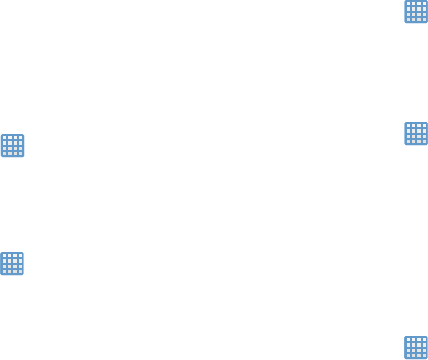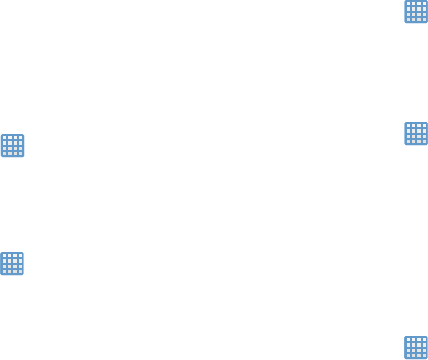
3. Place a green checkmark adjacent to those features
you would like to enable. Choose from: Disable
notifications and Disable alarm and timer.
4. Configure a timeframe for these features to be active.
Remove the checkmark from the
Always
field to
configure the
From
and
To
time fields.
Sound Settings
From this menu you can control the sounds on the camera.
From the Home screen, tap ➔
Settings
➔
Sound
.
The f
ollowing options display:
Volume
The Volume option allows you to change the volume for all
camera sounds in one easy location.
➔
Settings
➔
Sound
1. From the Home screen, tap
➔
Volume
.
2. Touch and drag the slider to adjust the sound volume
for Music, video, games and other media, Notifications,
and System.
3. Tap
OK
.
Default notifications
This option allows you to set the notification that will sound
for notifications and alarms.
➔
Settings
➔
Sound
.1. From the Home screen, tap
2. Tap
Default notifications
.
3. Tap a Default notification sound and tap
OK
.
System Sounds
There are several sounds you can set for system activity.
1. From the Home screen, tap
➔
Settings
➔
Sound
.
2. Tap the
Touch sounds
check box to create a checkmark
and activate the feature if you would like sounds
played when making screen selections.
3. Tap the
Screen lock sound
check box to create a
checkmark and activate the feature if you would like
sounds played when locking and unlocking the screen.
Display Settings
In this menu, you can change various settings for the display.
From the Home screen, tap ➔
Settings
➔
Display
.
The following options display:
Changing Your Settings 78