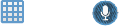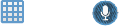
4. Select an application from one of the available
categories (Picks, Categories, Games, Friends, and
Info.
5. Follow the on-screen download and installation
instructions.
S Voice
With the S Voice application you can use your voice to
perform operations that you would normally have to do by
hand such as texting a message, playing music, etc.
1. From the Home screen, tap ➔
S Voice
.
2. Read the Samsung Disclaimer then tap
Confirm
to
continue.
3. Read the Vlingo Terms of Service then tap
Agree
to
continue.
4. Read the information on the
About S Voice
screen, then
tap
Next
.
5. Read the information on the
Say what you want
screen,
then tap
Next
.
6. Read the information on the
Wake up S Voice
screen,
then tap
Next
.
7. Read the information on the
What Can I Say?
screen,
then tap
Finish
.
8. At the S Voice screen, say “Hi Galaxy” to wake up
S voice.
9. Speak into the microphone and follow the on-screen
instructions.
Settings
This widget navigates to the settings for your camera. It
includes such settings as: display, security, memory, and any
extra s
ettings associated with your camera.
For more
information, refer to “Changing Your Settings” on page 71.
Talk
Google Talk is a free Windows and web-based application for
instant messaging offered by Google. Conversation logs are
automatically saved to a Chats area in your Gmail account.
This allows you to search a chat log and store them in your
Gmail accounts. For more information, refer to “Google Talk”
on page 69.
Video Editor
Allows you to edit your videos. For more information, refer to
“Video Edi
tor” on page 65.
133