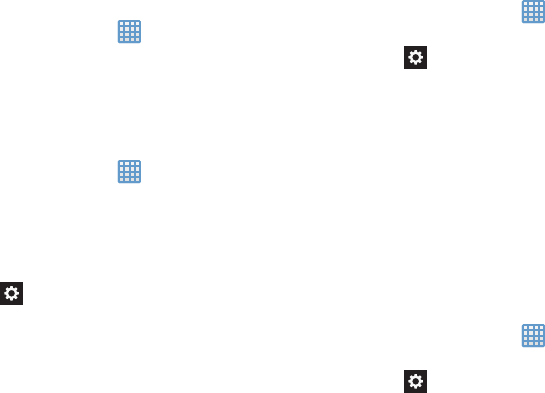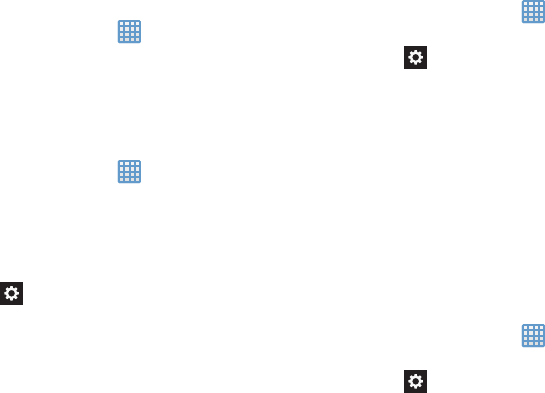
Language
You can change the language used by your device by
following these steps:
➔
Settings
➔
Language and input
➔
Language
.
1. From the Home screen, tap
2. Tap a language from the list.
Keyboards and Input Methods
You can change the keyboard used by your device by
following these steps:
1. From the Home screen, tap
➔
Settings
➔
Language and input
.
2. Tap
Default
and select a keyboard.
Select Samsung keyboar
d.
3. Tap
Set up input methods
.
4. Tap the
icon next to the input method that you
would like to configure the settings for.
5. Based on your selection of input method, the
appropriate settings will appear and are explained
below.
Google voice typing settings
From this menu you can set Samsung keyboard options.
1. From the Home screen, tap
➔
Settings
➔
Language and input
.
2. Tap the
icon next to
Google voice typing
.
3. The following options are available:
• Choose input languages
: tap on a language that you want to
input. Select
Automatic
to use the local language or select a
language from the list.
• Block offensive words
:
tap to create a checkmark and enable
the blocking of recognized offensive words from the results of
your voice-input Google typing.
• Download offline speech recognition
: Enables voice input
while offline.
Samsung Keyboard settings
From this menu you can set Samsung keyboard options.
1. From the Home screen, tap
➔
Settings
➔
Language and input
.
2. Tap the
icon next to
Samsung keyboard
.
• Portrait keypad types
allows you to choose a keypad
configuration (Qwerty [default] or 3x4 Keyboard).
87