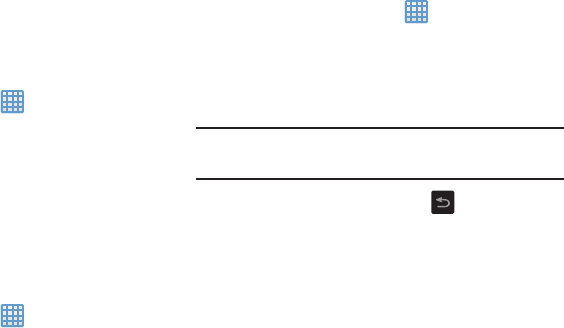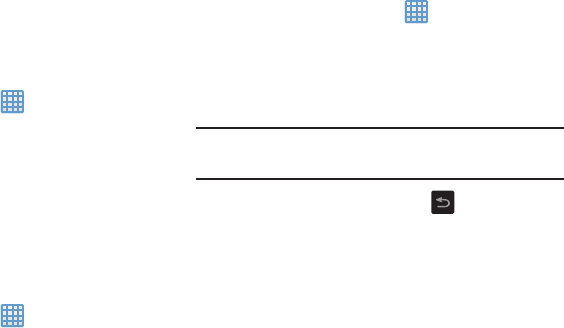
1. Insert the SD card into the external, SD card slot. For
more information, refer to “Installing and Removing the
Memory Card” on page 7.
2. Your SD card is scanned to see the available
information on it.
Unmounting the SD card
Unmounting the SD card prevents corruption and damage to
the SD card while removing it from the slot.
1. From the Home screen, tap
➔
Settings
➔
Storage
.
2. Scroll to the bottom of the display and tap
Unmount SD
card
.
3. Tap
OK
.
For more information, refer to “Installing and Removing
the Memory Card” on page 7.
SD card Available Memory Status
To view the memory allocation for your external SD card:
➔
Settings
➔
Storage
.
1. From the Home screen, tap
2. The available memory for Device and SD card displays
under the
Total space
and
Available space
headings.
Erasing Files from the SD card
You can erase files from the SD card using the camera.
1. Ensure the SD card is mounted. For more information,
refer to “Mounting the SD Card” on page 34.
1. From the Home screen, tap
➔
Settings
➔
Storage
.
2. Tap
Format SD card
.
3. At the
Format SD card
confirmation prompt, tap
Format
SD card
.
Warning!
Performing the next step erases all data stored on
the SD card.
4. Tap
Delete all
to format or press to cancel.
35