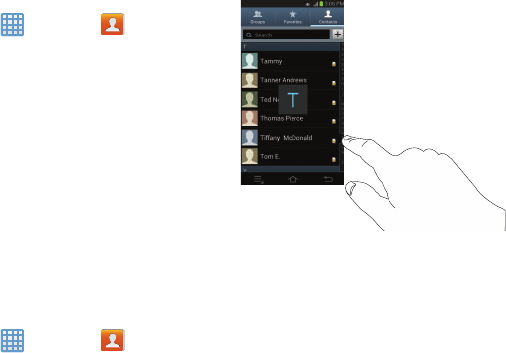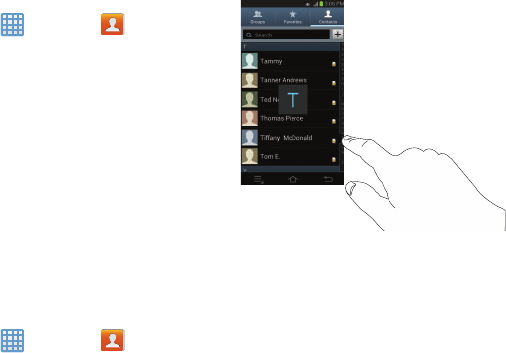
Editing an Existing Contact
2. Within the Contacts list (sorted alphabetically), tap a
letter on the right side of the display to quickly jump to
When editing an existing contact, you can tap a field and
change or delete t
he information, or you can add additional
the contacts beginning wit
h that letter.
fields to the contact’s l
ist of information.
1. From the Home screen, tap
➔
Contacts
.
2. Press and hold the Contact that you want to edit.
3. Tap
Edit
.
4. Tap any of the fields to add, change, or delete
information.
5. Tap
Save
to save the edited information.
Finding an Address Book Entry
You can store phone numbers and their corresponding
names onto your SIM card and camera’s onboard memory.
The two locations are physically separate but are used as a
3.
Tap the contact you wish
to view.
single entity, called the Address Book.
Depending on your particular
SIM card, the maximum
number of contacts the SIM card can store and how they are
stored may differ
.
1. From the Home scree
n, tap
➔
Contacts
.
51