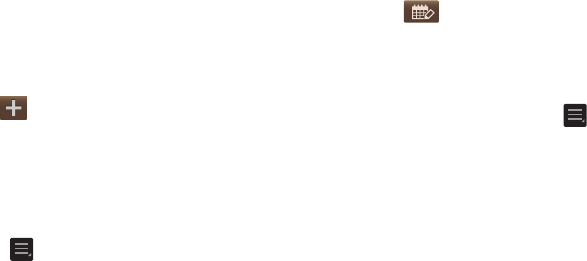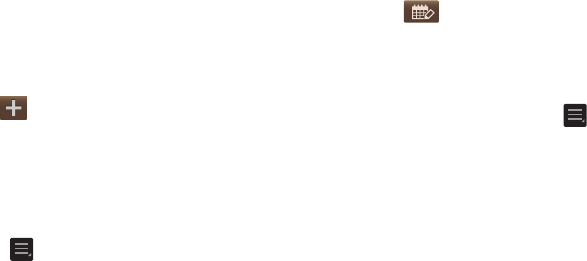
• Week
: displays the Week view.
•Day
: displays the Day view.
•List
: displays the List view.
•Task
: allows you to search for tasks.
3. Tap (
Create event
) to create a new Calendar
event.
4. Tap
Today
to display the current date indicated by a
blue box.
5. Tap
Calendars
to select the calendar options that you
want displayed.
6. Press and select one of the following options:
•Go to
: displays a specific date.
•Delete
: allows you to delete All events, All events before today,
or an individual event.
•Search
: allows you to search within your current events.
•Sync
: allows you to synchronize your calendar with one or all of
your accounts. This option only appears when an account has
been opened.
• Settings
: displays a list of configurable settings.
7. Tap (
Handwriting mode
) to activate handwriting
mode. This allows you to jot down freehand notes
using your S pen or finger.
Calendar Settings
1. From any Calendar view, press ➔
Settings
.
2. Tap
Month view styles
and select an option.
3. Tap
Week view
and select a type:
Timeline
or
Analog
.
4. Tap
First day of week
and select either
Local default,
Saturday, Sunday
or
Monday
.
5. Tap
Hide declined events
to activate this option. A check
mark indicates selection.
6. Tap
Lock time zone
(to lock event time based on your
current user-selected time zone). Select a time zone
from within the
Select time zone
field.
7. Tap
Show week number
to display the week numbers
along the side of the week entries.
8. Tap
Calendars
and select the type of general
synchronization settings you want. A check mark
indicates selection.
119