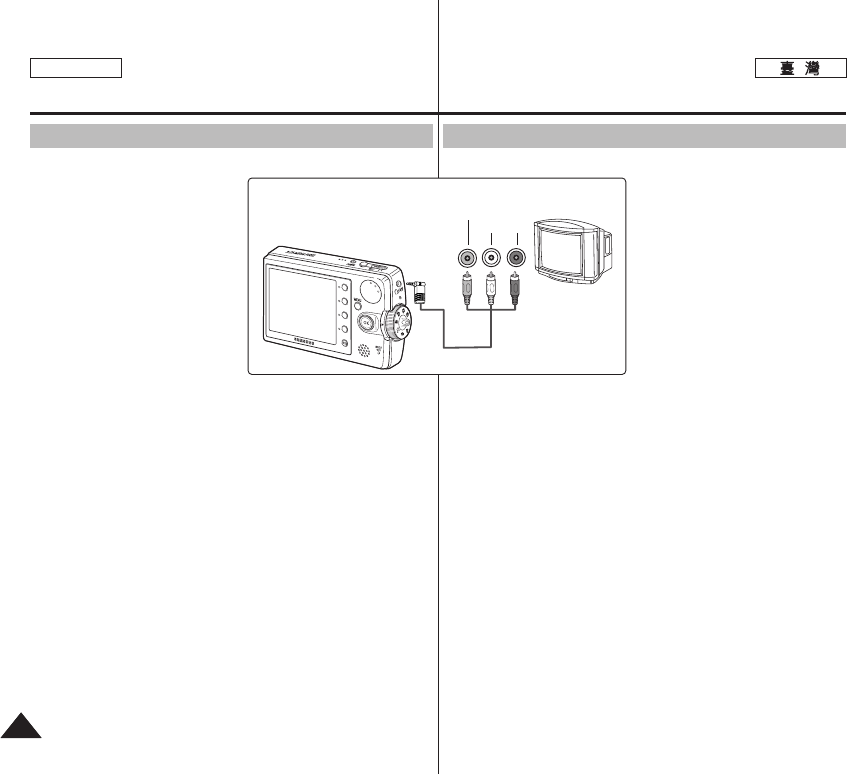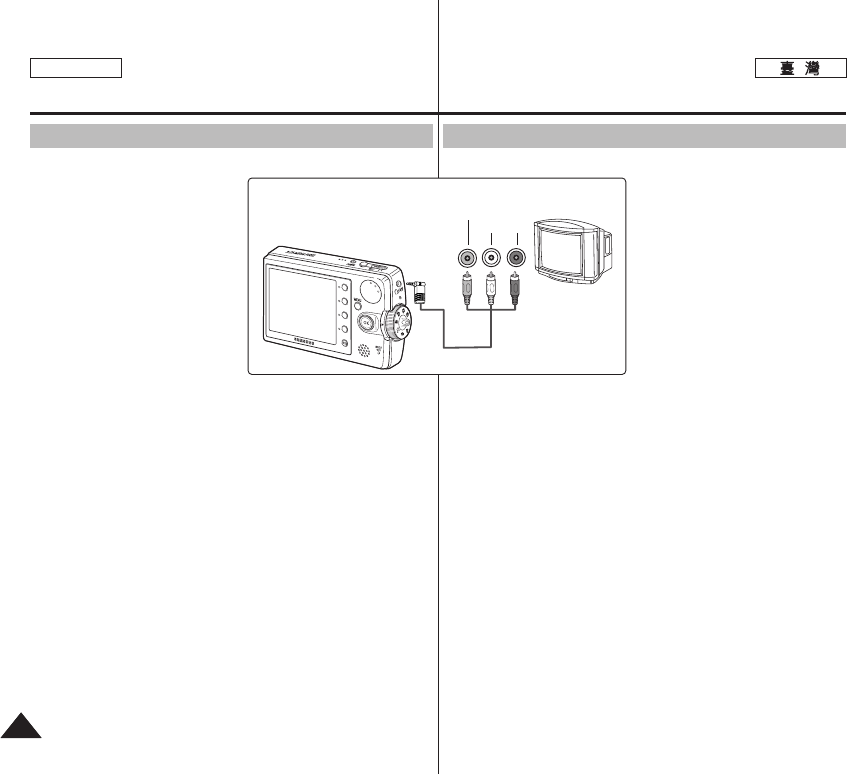
ENGLISH
140140
Miniket Photo 0
45 0
0
11..
AAVV MMiinniikkeett
PPhhoottoo [[EEaarrpphhoonneess aanndd AAVV
jjaacckk]]00
22..
00
33.. <<SSoouurrccee>>
00
◆
<Source>
<Line In>/
<Input>/ <A/V Input> 0
44..
MMoovviiee
00
◆ Movie Record 0
55.. [[SShhoorrttccuutt 11]] MMoovviiee ppllaayy 00
◆ 0
66.. ((OOKK)) 00
◆ 0
◆ (OK) 0
◆ (OK) 0
[
]
✤ 0
✤
AV LCD 0
✤ AV AV 0
Connecting to a TV Monitor
You can connect your Miniket Photo directly to a TV set. Set the
appropriate video output when
viewing movie on the TV (refer to
page 45). Insert the Battery Pack.
1. Connect the provided
Audio/Video cable to the
[Earphones and AV jack] of the
Miniket Photo.
2. Connect the other end of the
cable to the TV set by
matching the colors of the
terminals.
3. Turn on the TV and set the
<Source> to the external input source you connected the
cable.
◆ <Source> may be represented as <Line In>, <Input>, <A/V
Input>, etc. depending on the manufacturer.
4. Turn the Mode Dial to Movie mode.
◆ Movie Record mode is displayed on the TV screen.
5. Press the [Shortcut 1] button to switch to Movie Play mode.
◆ Select a movie file to play.
6. Move the joystick left / right to select a movie and then press
the joystick (OK).
◆ It begins playback.
◆ To pause playback, press the joystick (OK).
◆ To stop playback, hold down the joystick (OK)
[ Notes ]
✤ You can play back photo files as well as movie files.
✤ When connected to other devices with the Audio/Video cable, no
screen is displayed on the LCD monitor.
✤ AV equipments other than TV may not properly receive AV signal.
Miscellaneous Information :
Connecting To Other Devices
Line Input
VIDEO AUDIO
(L) (R)