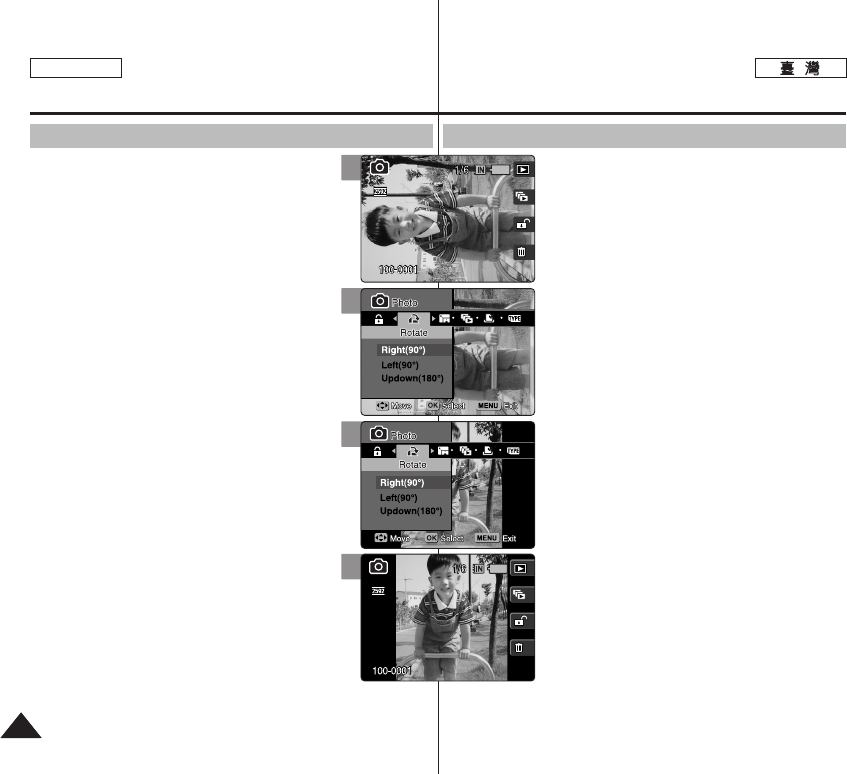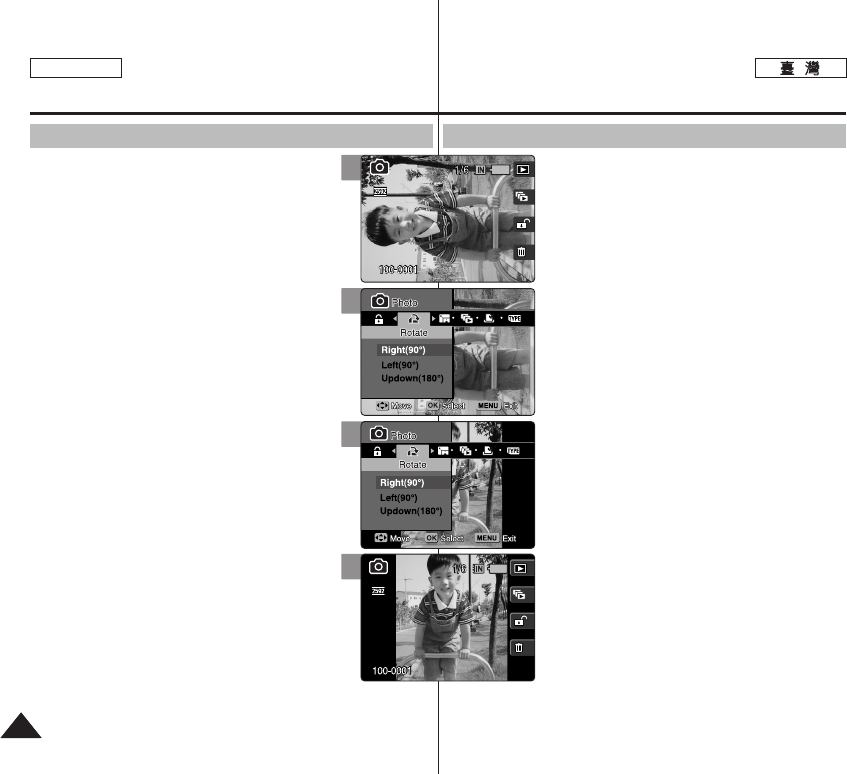
8484
ENGLISH
PPhhoottoo
0
11..
PPhhoottoo
00
22.. [[PPOOWWEERR]] MMiinniikkeett PPhhoottoo00
33.. [[SShhoorrttccuutt 11]] PPhhoottoo VViieeww
00
44.. 00
55.. [[MMEENNUU]] 00
◆ 0
66.. <<RRoottaattee>>00
77..
((OOKK)) 00
◆
<<RRiigghhtt((9900
°
))>>
90°0
◆
<<LLeefftt((9900
°
))>>
90°0
◆
<<UUppddoowwnn((118800
°
))>>
180°
88.. [[MMEENNUU]] 00
[
]
✤ LCD /
0
✤ 0
✤
0
✤ 0
✤ [Record / Stop]
0
Photo Mode :
Setting the Viewing Options
Rotating a Photo File
You can rotate a saved photo.
1. Turn the Mode Dial to Photo mode.
2. Press the [POWER] button to turn on the Miniket
Photo.
3. Press the [Shortcut 1] button to switch to Photo
View mode.
4. Move the joystick left / right to select a photo
file to rotate.
5. Press the [MENU] button.
◆ Menu screen appears.
6. Move the joystick left / right to select <Rotate>.
7. Select an option by moving the joystick up /
down and then press the joystick (OK).
◆ <Right(90°)>: Rotates the photo clockwise by 90°.
◆ <Left(90°)>: Rotates the photo counterclockwise
by 90°.
◆ <Updown(180°)>: Flips the image up and down
(Rotates 180°).
8. Press the [MENU] button to exit the menu.
[ Notes ]
✤ Rotated images having a portrait ratio will have black
margins on both the left / right corners of the LCD
when it is displayed.
✤ Rotating will not affect the image quality or resolution.
✤ Rotated images may not appear as rotated on a PC.
✤ You cannot crop a rotated image.
✤ While the menu screen is displayed, pressing the [Record / Stop]
button will exit the menu.
5
3
7
8