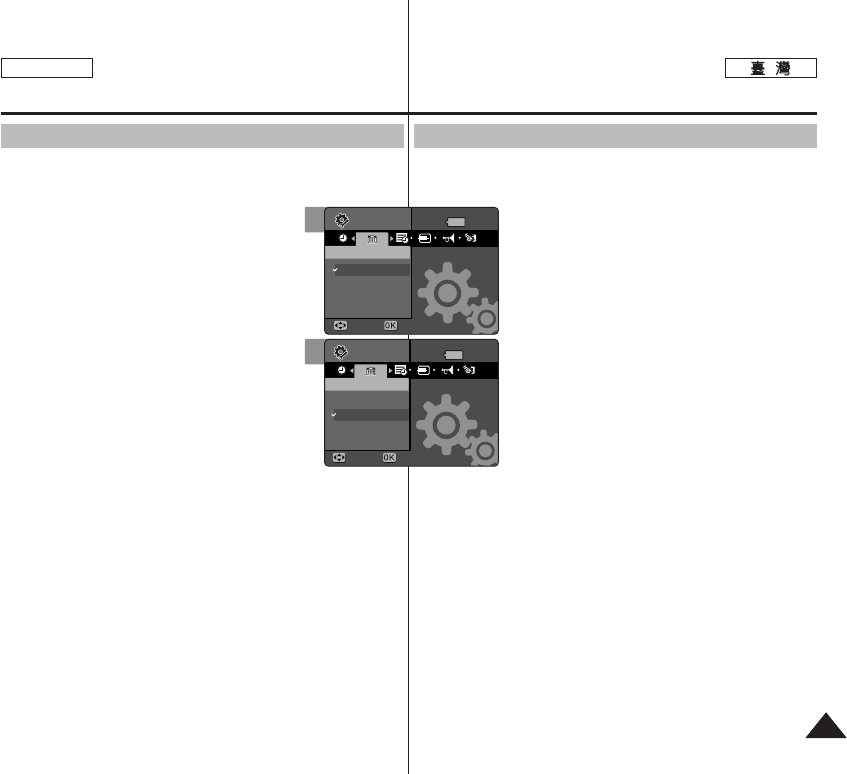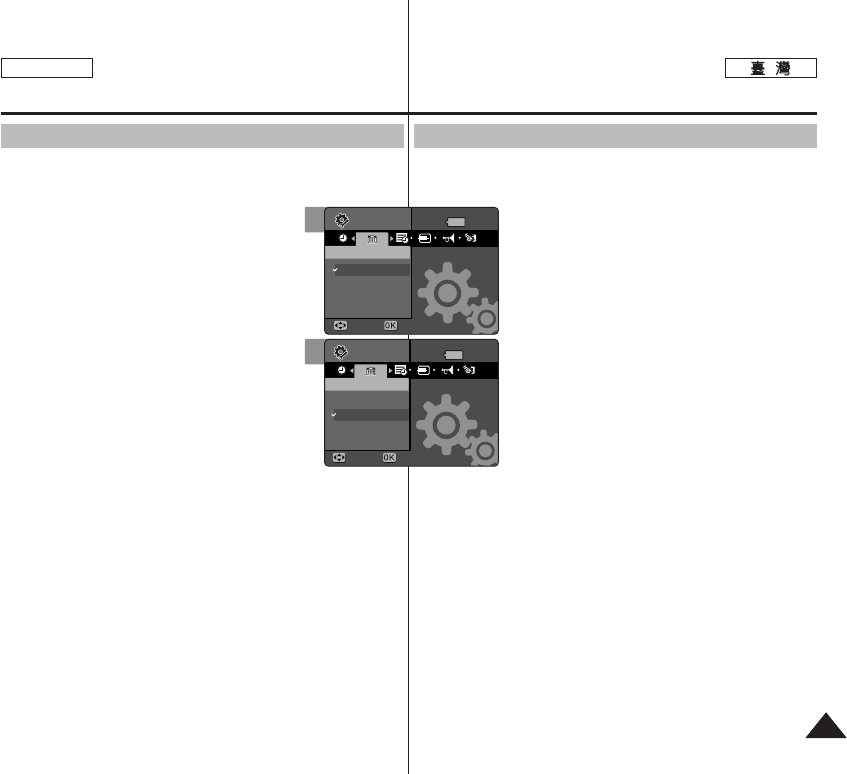
4343
ENGLISH
MMiinniikkeett PPhhoottoo //
0
11..
SSeettttiinnggss
00
22.. [[PPOOWWEERR]] MMiinniikkeett PPhhoottoo00
33.. <<DDaattee FFoorrmmaatt>>00
44..
((OOKK)) 00
◆
<<YYYYYYYY//MMMM//DDDD>>
//
0
◆
<<DDDD//MMMM//YYYYYYYY>>
//
0
◆
<<MMMM//DDDD//YYYYYYYY>>
//
0
55.. 00
Setting the Miniket Photo :
Setting Date/Time
Setting Date Format
You can select the date format to display.
1. Turn the Mode Dial to the Settings mode.
2. Press the [POWER] button to turn on the Miniket
Photo.
3. Select <Date Format> by moving the joystick left
/ right.
4. Select the format by moving the joystick up /
down, and then press the joystick (OK).
◆ <YYYY/MM/DD>: The date is displayed in the
order of Year / Month / Date.
◆ <DD/MM/YYYY>: The date is displayed in the
order of Date / Month / Year.
◆ <MM/DD/YYYY>: The date is displayed in the
order of Month / Date / Year.
5. After you finish setting, turn the Mode Dial to the desired
mode.
3
4
SettingsSettings
Date FormatDate Format
YYYY/MM/DD
DD/MM/YYYY
MM/DD/YYYY
MoveMove SelectSelect
Settings
Date Format
Move Select
Settings
Date Format
Move Select
SettingsSettings
Date FormatDate Format
YYYY/MM/DD
DD/MM/YYYY
MM/DD/YYYY
MoveMove SelectSelect