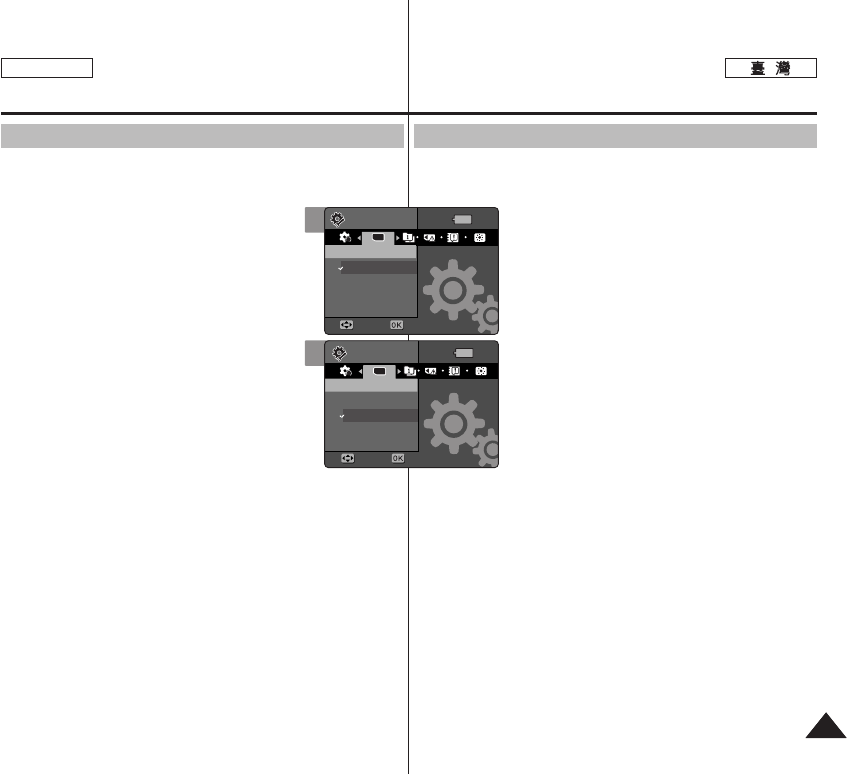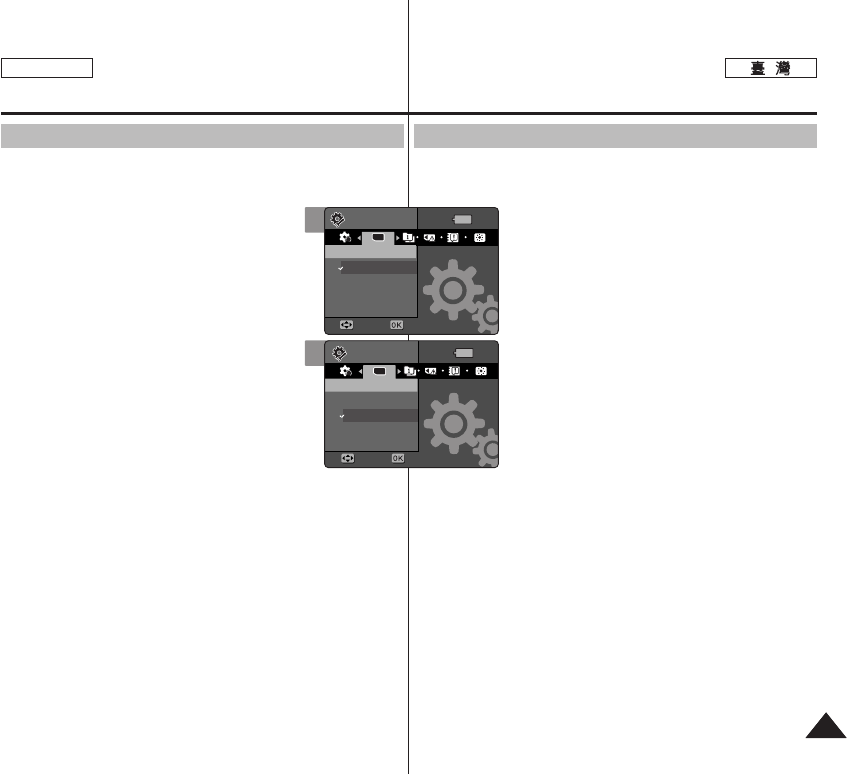
3737
ENGLISH
MMiinniikkeett PPhhoottoo
SD
0
11..
SSeettttiinnggss
00
22.. [[PPOOWWEERR]] MMiinniikkeett PPhhoottoo00
33.. <<MMeemmoorryy TTyyppee>>00
44..
((OOKK)) 00
◆
<<IInntt.. MMeemmoorryy>>
/ /
0
◆
<<MMeemmoorryy CCaarrdd>>
/ /
SD 0
55.. 00
[
]
✤
Settings Miniket Photo
SD 0
✤
SD <Int. Memory>0
✤
0
✤
31 0
✤
MENU Photo/ Movie/ Music/ Voice
Settings 0
You can set the storage to the internal memory or mini SD card
(Optional Accessory).
1. Turn the Mode Dial to the Settings mode.
2. Press the [POWER] button to turn on the
Miniket Photo.
3. Select <Memory Type> by moving the joystick
left / right.
4. Select the desired option by moving the joystick
up / down and then press the joystick (OK).
◆ <Int. Memory>: Photo, movie, music and
voice files are stored in the internal memory.
◆ <Memory Card>: Photo, movie, music and voice
files are stored in the external memory (mini SD
card).
5. After you finish setting, turn the Mode Dial to the
desired mode.
[ Notes ]
✤
If you insert a mini SD card when the Miniket Photo is on, the
“pop-up message” will prompt you automatically to select the
storage type except when in the Settings mode.
✤
If there is no mini SD card inserted, only the <Int. Memory> option
will be available.
✤
System requires a small portion of memory space, actual storage
capacity may differ from the printed memory capacity.
✤
The maximum recording time and image capacity is subject to
change depending on the media used (refer to page 31).
✤
You can set this option in Photo, Movie, Music, Voice, and Settings
modes using the MENU.
Setting the Miniket Photo :
Setting Memory
Selecting the Memory Type
4
Memory Type
Int. Memory
Memory Card
Move Select
MoveMove SelectSelect
Settings
TYPE
Memory TypeMemory Type
SettingsSettings
3
TYPE
Memory TypeMemory Type
Int. Memory
Memory Card
MoveMove SelectSelect
Move Select
SettingsSettings
Memory Type
Settings