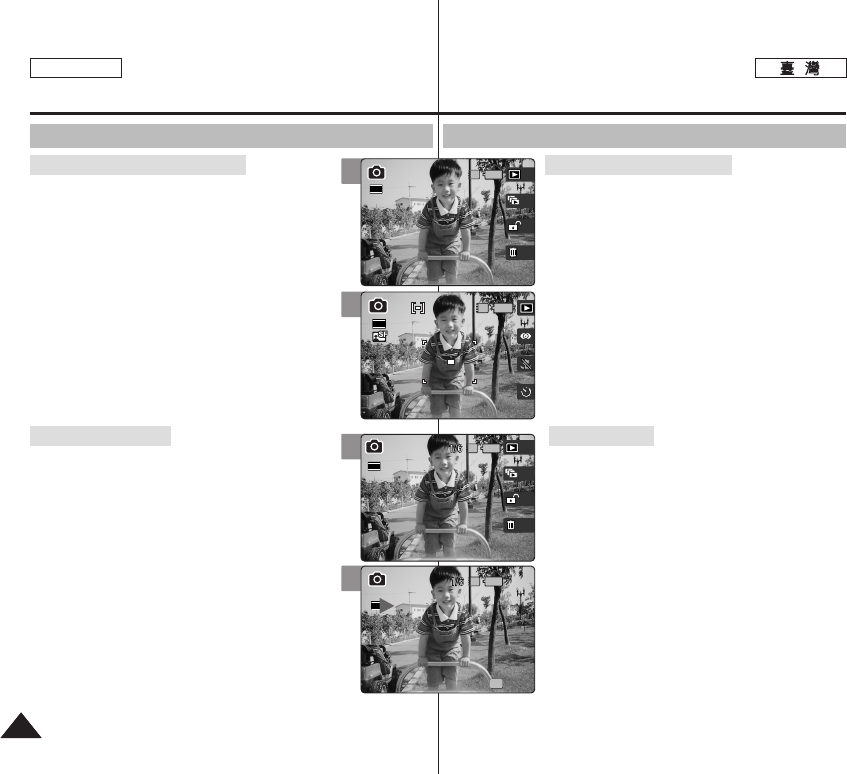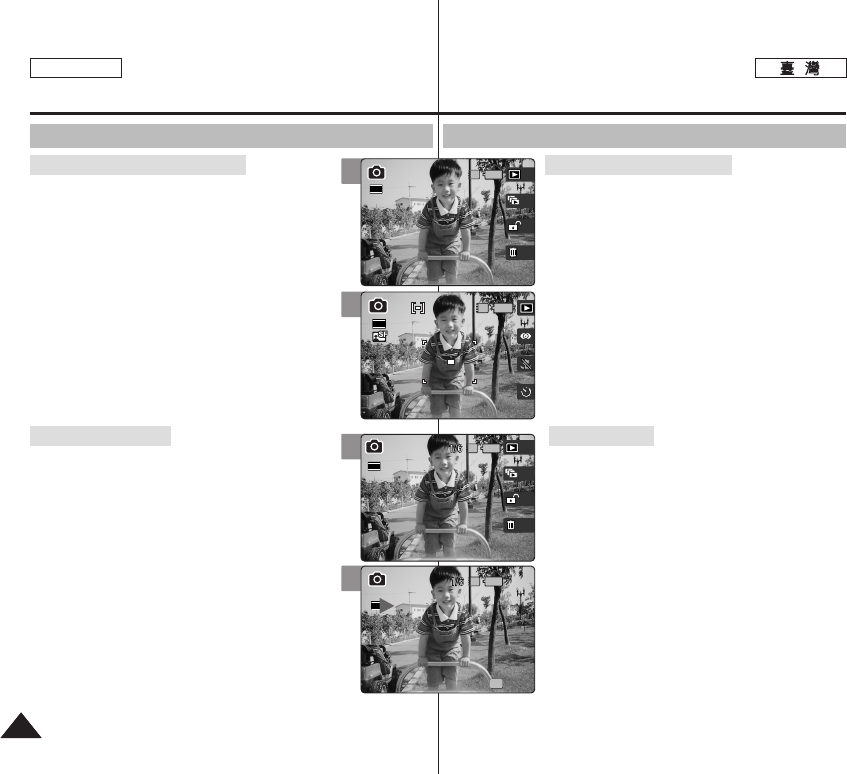
7878
ENGLISH
PPhhoottoo
11..
PPhhoottoo
00
22.. [[PPOOWWEERR]] MMiinniikkeett PPhhoottoo00
33.. PPhhoottoo CCaappttuurree [[SShhoorrttccuutt 11]]
00
◆ Photo View 0
44.. [[SShhoorrttccuutt 11]] 00
PPhhoottoo CCaappttuurree 00
11..
PPhhoottoo
00
22.. [[PPOOWWEERR]] MMiinniikkeett PPhhoottoo00
33.. PPhhoottoo CCaappttuurree [[SShhoorrttccuutt 11]]
00
◆ Photo View 0
44.. [[SShhoorrttccuutt 22]] 00
55.. 00
◆
86 0
66.. ((OOKK)) 00
PPhhoottoo CCaappttuurree
Photo Mode :
Setting the Viewing Options
Using the Shortcut Buttons
1. Turn the Mode Dial to Photo mode.
2. Press the [POWER] button to turn on the Miniket
Photo.
3. Press the [Shortcut 1] button in Photo Capture
mode.
◆ Switches to Photo view mode.
4. Press the [Shortcut 1] button again.
Moves to the Photo Capture mode.
1. Turn the Mode Dial to Photo mode.
2. Press the [POWER] button to turn on the Miniket
Photo.
3. Press the [Shortcut 1] button in Photo Capture
mode.
◆ Switches to Photo view mode.
4. Press the [Shortcut 2] button.
5. The Slideshow begins.
◆ Refer to page 86 for further details on Slideshow.
6. Press the joystick (OK) to stop the Slideshow.
Switching to Photo Capture Mode
Viewing a Slideshow
4
3
1/61/6
IN
100-0001100-0001
17
2592
3
4
IN
100-0001
100-0001
100-0001
Slide
Stop
2592
100-0001
IN
100-0001
100-0001
SlideSlide
StopStop
OK
2592