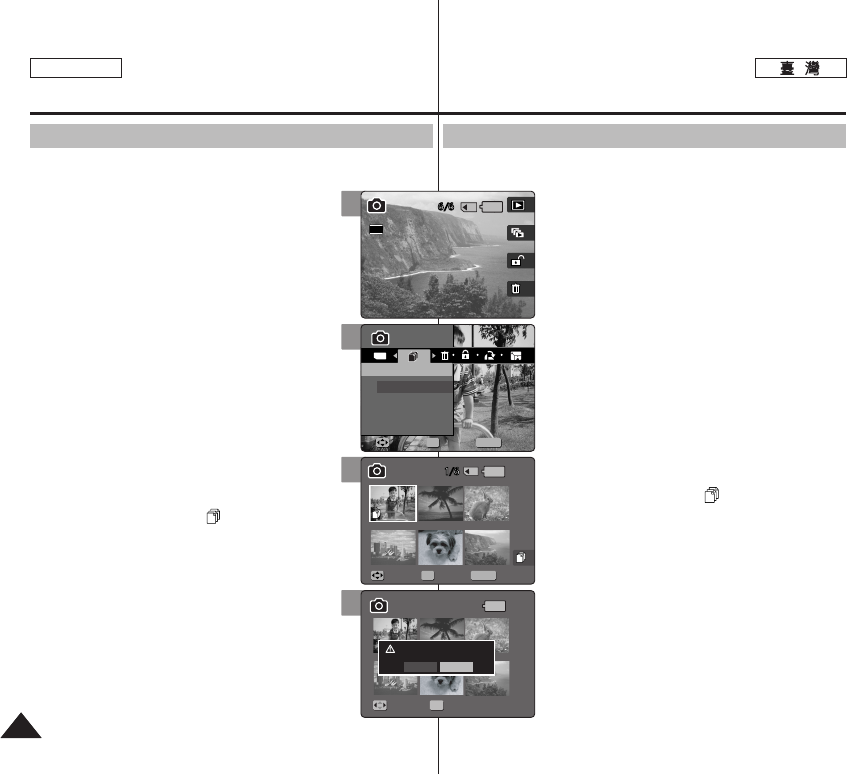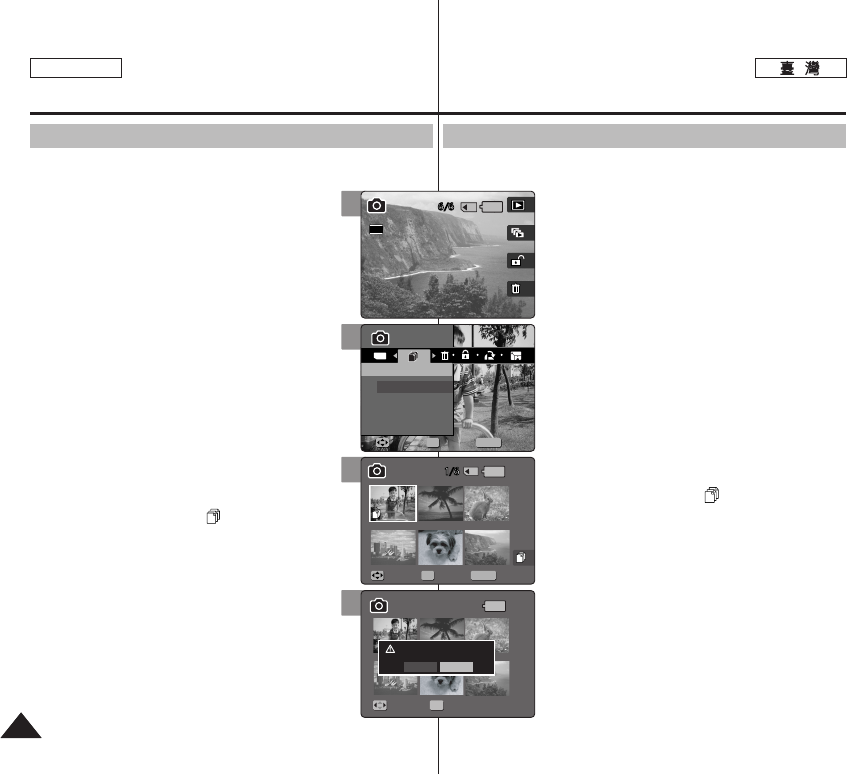
8888
ENGLISH
PPhhoottoo
SD
0
11..
PPhhoottoo
00
22.. [[PPOOWWEERR]] MMiinniikkeett PPhhoottoo00
33.. [[SShhoorrttccuutt 11]] PPhhoottoo VViieeww
00
44.. [[MMEENNUU]] 00
◆ 0
55.. <<CCooppyy ((ttoo))>>00
66..
((OOKK)) 00
◆
<<SSeelleecctt>>
0
◆
<<AAllll>>
0
<All>Copy All?
0 <Yes>
<No> (OK) 0
77.. <<SSeelleecctt>>00
//////
((OOKK)) 00
◆ (OK)
0 ()
0
88.. [[SShhoorrttccuutt 44]] 00
◆ Copy?0
<Yes> <No>
(OK) 0
99.. [[MMEENNUU]] 00
[
]
✤
0
SD 0
✤
<File No.>
0
✤
[Record/Stop]
0
Photo Mode :
Setting the Viewing Options
Copying Photo Files
You can copy saved photo files from the internal memory on to an mini
SD card and vice-versa.
1. Turn the Mode Dial to Photo mode.
2. Press the [POWER] button to turn on the
Miniket Photo.
3. Press the [Shortcut 1] button to switch to Photo
View mode.
4. Press the [MENU] button.
◆ Menu screen appears.
5. Move the joystick left / right to select <Copy (to)>.
6. Select an option by moving the joystick up / down
and then press the joystick (OK).
◆ <Select>: Multi-view screen appears and you
can select photo files to copy.
◆ <All>: All photo files will be copied.
If <All> is selected, the message “Copy All?”
appears. Select <Yes> or <No> by moving the
joystick left / right and then press the joystick (OK)
to confirm.
7. If <Select> is selected, Multi-view screen appears.
Select photo files to copy by moving the
joystick left / right / up / down and press the
joystick (OK).
◆ Multiple photo files can be selected using the
joystick (OK). An icon ( ) indicating the selected
file to be copied appears.
8. Press the [Shortcut 4] button.
◆ The message “Copy?” appears. Select <Yes> or
<No> by moving the joystick left / right and then
press the joystick (OK) to confirm.
9. Press the [MENU] button to exit the menu.
[ Notes ]
✤ It copies from the currently-used memory to another.
If the internal memory was used, it copies to a
mini SD card.
✤
When <File No.> is set, file numbering will start from
the next to the last file.
✤ While the menu screen is displayed, pressing the
[Record / Stop] button will exit the menu.
6
MENU
TYPE
PhotoPhoto
Copy (to)Copy (to)
Select
All
MoveMove SelectSelect ExitExit
OK
Move Select
100-0006
Move Select Exit
5
Photo
Copy (to)
Move Select Exit
Move Select
100-0006100-0006
Move Select Exit
2592
8
Photo
Copy (to)
Move Select Exit
Copy?
(External -> Internal)
Yes No
MoveMove SelectSelect
OK
100-0006
Move Select Exit
7
Photo
Copy (to)
Move Select Exit
Move Select
100-0006
MENU
MoveMove SelectSelect ExitExit
OK