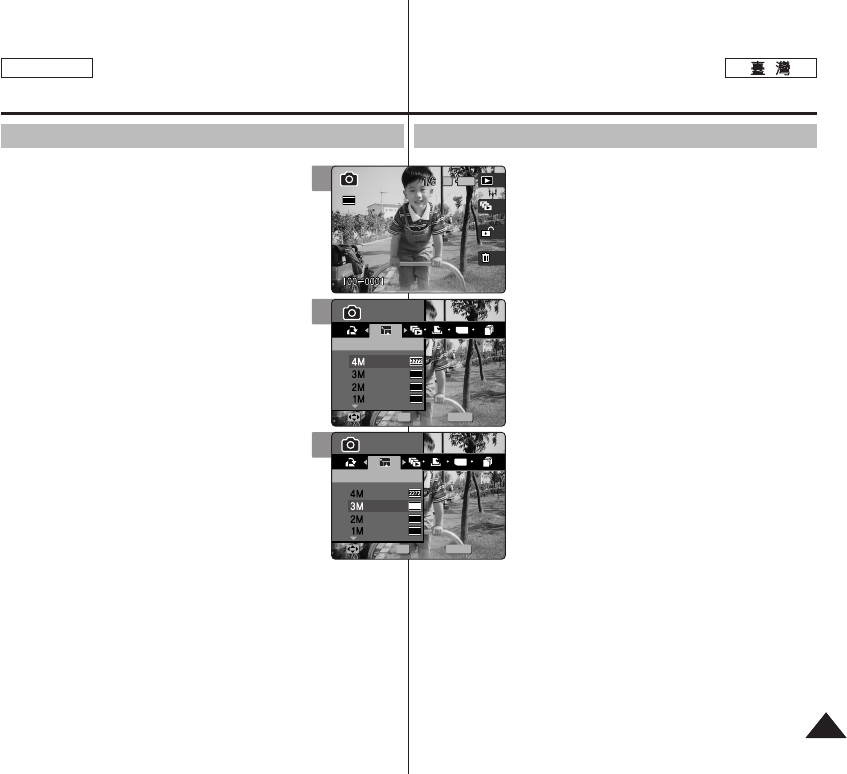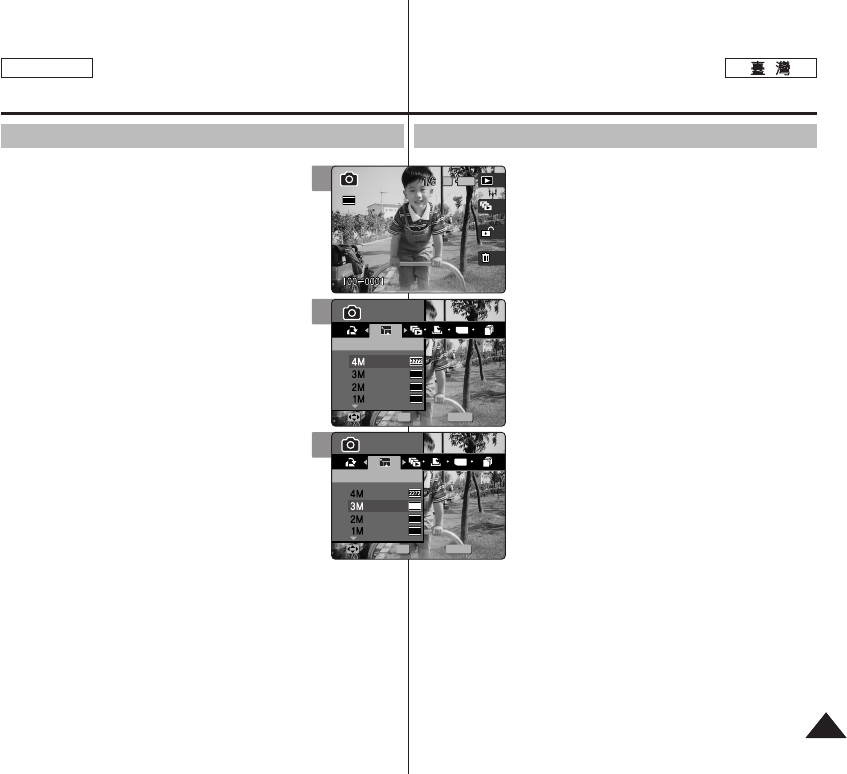
8585
ENGLISH
PPhhoottoo
0 0
11..
PPhhoottoo
00
22.. [[PPOOWWEERR]] MMiinniikkeett PPhhoottoo00
33.. [[SShhoorrttccuutt 11]] PPhhoottoo VViieeww
00
44.. 00
55.. [[MMEENNUU]] 00
◆ 0
66.. <<RReessiizzee>>00
77..
((OOKK)) 00
◆ <4M>/ <3M> / <2M> / <1M> / VGA
◆
0
88.. [[MMEENNUU]] 00
[
]
✤ JPEG 0
✤ VGA 0
✤ 0 0
✤ 0
✤ Memory Full!
0
✤ [Record/Stop] 0
Photo Mode :
Setting the Viewing Options
Resizing Photos
You can resize a saved photo to be smaller than
original. Making a bigger image file is not supported.
1. Turn the Mode Dial to Photo mode.
2. Press the [POWER] button to turn on the Miniket
Photo.
3. Press the [Shortcut 1] button to switch to Photo
View mode.
4. Move the joystick left / right to select a photo
file to resize.
5. Press the [MENU] button.
◆ Menu screen appears.
6. Move the joystick left / right to select <Resize>.
7. Select an option by moving the joystick up /
down and then press the joystick (OK).
◆ <4M>/ <3M> / <2M> / <1M> / VGA
◆ You can only resize a saved photo to be smaller
than the original.
8. Press the [MENU] button to exit the menu.
[ Notes ]
✤ Only JPEG files can be resized.
✤
Photos of VGA size cannot be resized.
✤ Resized photos are saved separately. The original photo will not be
deleted.
✤ Rotated photos cannot be resized.
✤ If there is not enough space to save the resized photo, the
message “Memory Full!” will appear and the resizing will be
canceled.
✤ While the menu screen is displayed, pressing the [Record / Stop]
button will exit the menu.
6
MENU
TYPE
2048
1600
1024
PhotoPhoto
ResizeResize
MoveMove SelectSelect ExitExit
OK
Photo
Resize
Move Select Exit
3
IN
Photo
Resize
Move Select Exit
Photo
Resize
Move Select Exit
2592
7
Photo
Resize
Move Select Exit
MENU
TYPE
2048
1600
1024
PhotoPhoto
ResizeResize
MoveMove SelectSelect ExitExit
OK