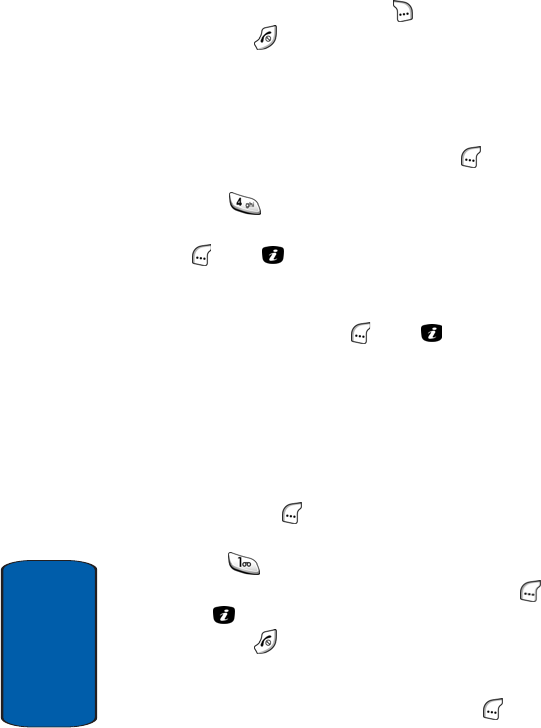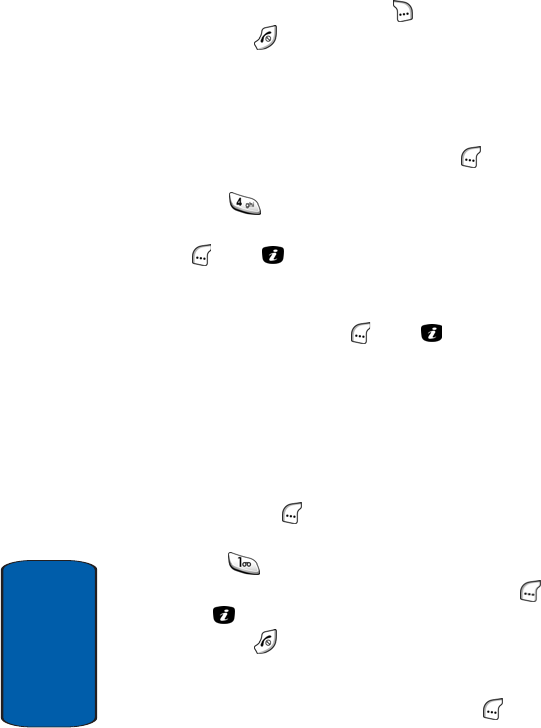
128
Section 7
7. Press the Send (right) soft key ( ) to send the message.
8. Press the key to return to the Idle screen.
Adding Template Text to Message Text
To include template text in a message, do the following:
1. With the message text input screen showing in the
display, press the Options (left) soft key ( ). The
Options menu appears in the display.
2. Press for Templates, or use the navigation keys to
highlight Templates and press the Select (left) soft key
( ) or the key. The Templates menu appears in the
display.
3. Use the navigation keys to highlight a template and press
the Select (left) soft key ( ) or the key. The selected
template’s text appears in the message text entry
screen.
4. Change the template text as needed for this message.
See “Section 5: Entering Text“ on page 61 for more
information.
5. When you complete your message, press the Options
(left) soft key ( ). The Options menu appears in the
display.
6. Press for Send or use the navigation keys to
highlight Send and press the Select (left) soft key ( ) or
the key to address and send your message.
7. Press the key to return to the Idle screen.
Changing Template Text
1. In Idle mode, press the Menu (left) soft key ( ), then