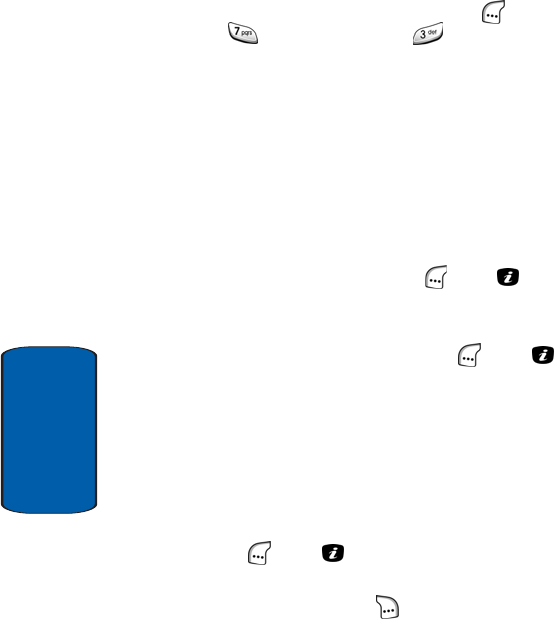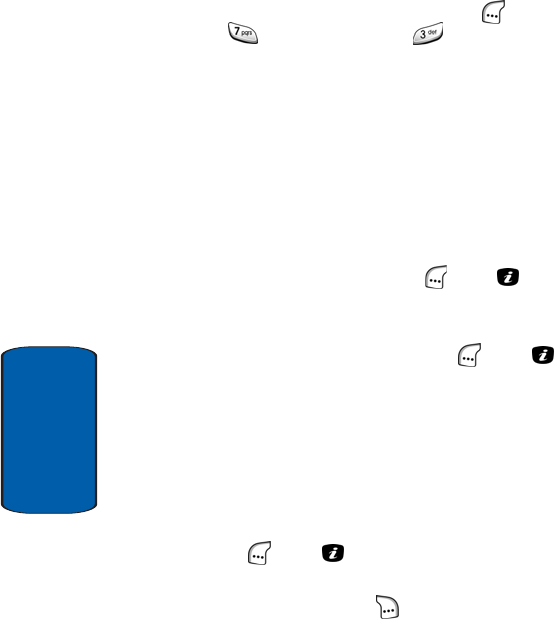
224
Section 10
Recorded Audio
1. In idle mode, press the Menu (left) soft key ( ), then
press (for My Browser) and for Audio. The
following options appear in the display:
ⅷ Downloaded Ringtones — Lets you access ringtone files
stored on your phone.
ⅷ Record Audio — Lets you record, review, and store new
audio files on your phone.
ⅷ Recorded Audio — Lets you access audio files you have
recorded and stored on your phone.
The Downloaded Ringtones option is highlighted.
2. Use the navigation keys to highlight Recorded Audio,
then press the Select (left) soft key ( ) or the key. A
list of audio files appears in the display.
3. Use the navigation keys to highlight the desired audio
file, then press the Select (left) soft key ( ) or the
key. The audio file Play screen appears in the display,
and the audio file begins playing. The Stop, Pause, Fast
Forward, and Reverse keys become highlighted with the
Stop key underlined.
To control, stop, or restart playing of the audio file, use
the navigations keys to move the underline to the
appropriate highlighted key, then press the Select (left)
soft key ( ) or the key.
4. To access the options available at the Play screen, press
the Options (right) soft key ( ). The following options
appear in the display:
ⅷ Send — Lets you send the selected audio file to someone else
as part of a message.