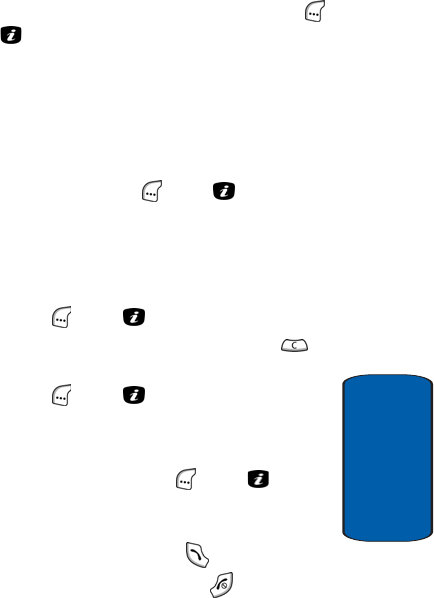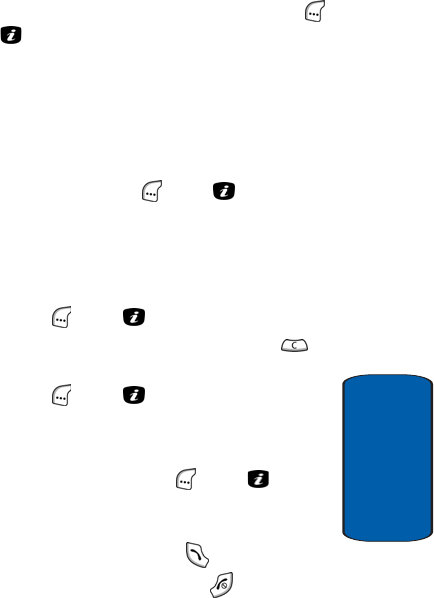
Section 6: Understanding Your PhoneBook 79
Adding a New PhoneBook Entry
Section 6
3. Enter the number and press the Save (left) soft key ( )
or the key. The Enter Name screen appears in the
display.
4. Use the keypad keys to enter a name or identifying
phrase for the new entry. For more information on
entering characters, see "Section 5: Entering Text" on
page 61.
5. Press the OK (left) soft key ( ) or the key to store
the new PhoneBook entry. The To SIM screen appears in
the display showing the automatically assigned SIM
Location number and Memory Status.
6. To accept the assigned Location number, press the OK
(left) soft key ( ) or the key.
To assign a different Location number, press the
key, enter the new Location number, and press the OK
(left) soft key ( ) or the key.
The phone number and name you just stored appear in
the display.
7. Press the Options (left) soft key ( ) or the key to
display the Options menu. For more information see
"Editing an Existing PhoneBook Entry" on page 81.
8. To dial the new number, press the key.
9. To return to the Idle screen, press the key