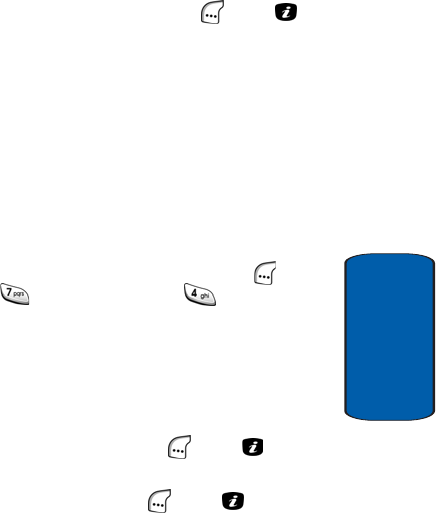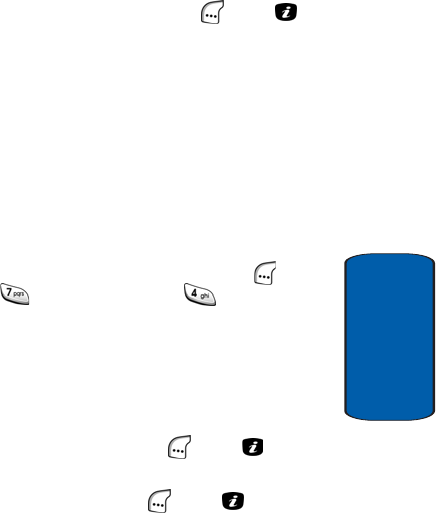
Section 10: My Browser 225
Delete Files
Section 10
ⅷ Rename — Lets you edit the name of the selected audio file.
ⅷ Delete — Lets you erase the selected audio file.
ⅷ Properties — Shows the Name, Size, and Format of the
selected graphics file.
5. Use the navigation keys to highlight the desired option,
then press the Select (left) soft key ( ) or the key.
6. Respond as needed to any additional screens or prompts
to complete the selected option’s function.
Delete Files
The Delete sub-menu lets you delete all downloaded
graphics files or all downloaded ringtone files and/or
recorded audio files.
Deleting Downloaded Graphics Files
1. In idle mode, press the Menu (left) soft key ( ), then
press (for My Browser) and for Delete. The
following options appear in the display:
ⅷ Downloaded Graphics — Lets you delete graphics files
stored on your phone.
ⅷ Audio — Lets you delete audio files stored on your phone.
The Downloaded Graphics option is highlighted.
2. Press the Select (left) soft key ( ) or the key.
“Delete?” appears in the display.
3. Press the Yes (left) soft key ( ) or the key to
confirm the deletion of all downloaded graphics files
currently stored on your phone.