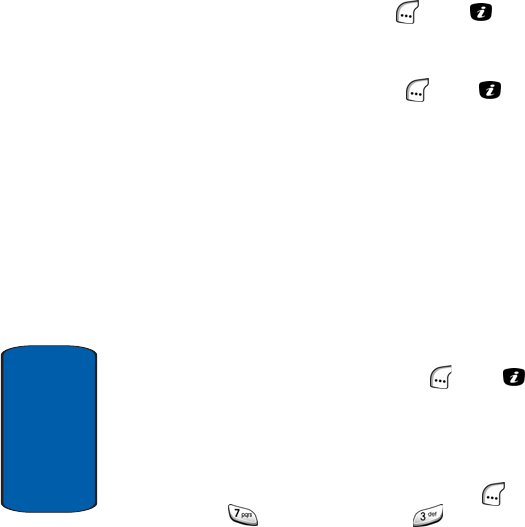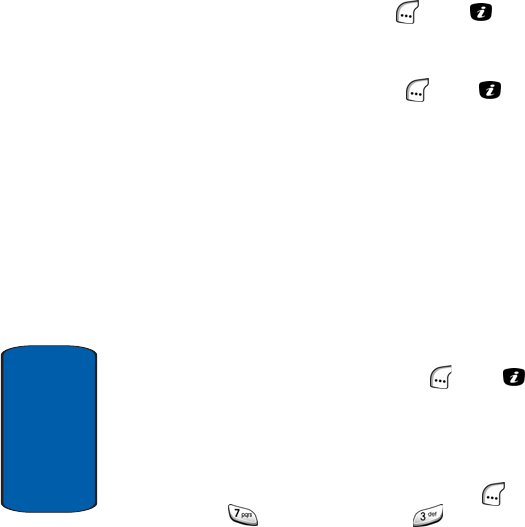
222
Section 10
The Downloaded Ringtones option is highlighted.
2. Press the Select (left) soft key ( ) or the key. A list
of ringtone files appears in the display, and the first
ringtone is highlighted and begins playing.
3. Press the Options (left) soft key ( ) or the key. The
following options appear in the display:
ⅷ Send — Lets you send the selected ringtone file to someone
else as part of a message.
ⅷ Rename — Lets you edit the name of the selected ringtone
file.
ⅷ Delete — Lets you erase the selected ringtone file.
ⅷ Set as Ringtone — Lets you set the selected ringtone to play
on your phone to indicate incoming calls.
ⅷ Properties — Shows the Name, Size, Format, and Copyright
information about the selected ringtone file.
4. Use the navigation keys to highlight the desired option,
then press the Select (left) soft key ( ) or the key.
5. Respond as needed to any additional screens or prompts
to complete the selected option’s function.
Record Audio
1. In idle mode, press the Menu (left) soft key ( ), then
press (for My Browser) and for Audio. The
following options appear in the display:
ⅷ Downloaded Ringtones — Lets you access ringtone files
stored on your phone.
ⅷ Record Audio — Lets you record, review, and store new
audio files on your phone.
ⅷ Recorded Audio — Lets you access audio files you have
recorded and stored on your phone.