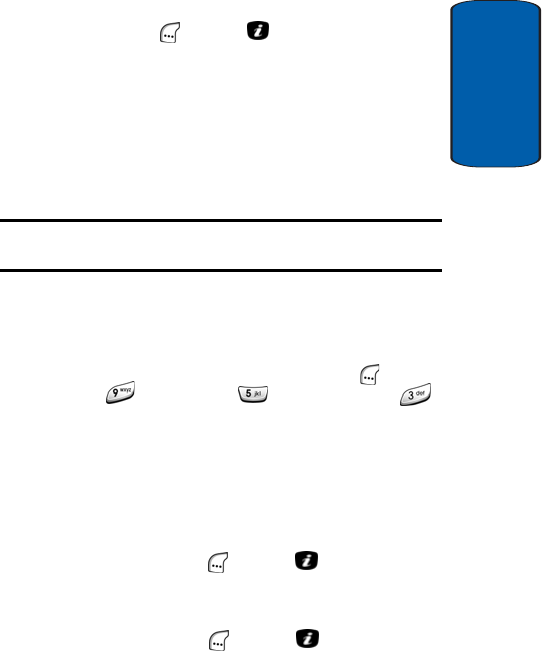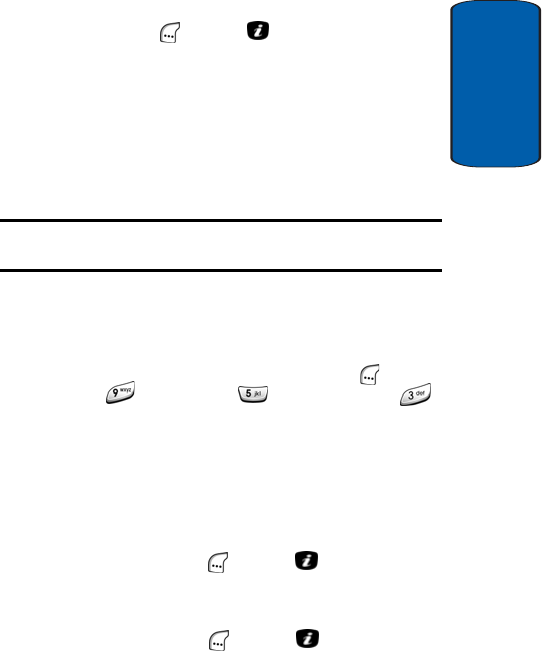
Section 8: Changing Your Settings 161
Security Settings
Section 4
4. Use the keypad to enter your new PIN, then press the OK
(left) soft key ( ) or press key.
“PIN Changed” appears in the display followed by the
Security menu.
Phone Lock
When the Phone Lock feature is enabled, you must
enter the 4- to 8-digit phone password each time you
switch your phone on.
Note: The password is preset to “00000000” at the factory. To change the
phone password, see “Change Password” on page 162.
Once you have entered the phone password, you can
use the phone until you switch it off.
Enable Phone Lock
1. In Idle mode, press the Menu (left) soft key ( ), then
press (for Settings), (for Security), and
for Phone Lock. The following options are available:
ⅷ Disable — You are not asked to enter the phone password
when you switch on the phone.
ⅷ Enable — You are required to enter the phone password
when you switch on the phone.
2. Use the navigation keys to select Enable, then press the
Select (left) soft key ( ) or press key. You are
prompted to enter your phone’s password.
3. Use the keypad to enter the phone password, then press
the OK (left) soft key ( ) or press key.
“Phone Lock Enabled” appears in the display followed
by the Security menu.