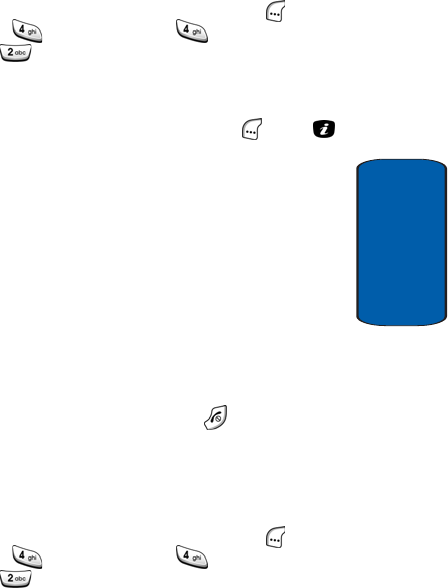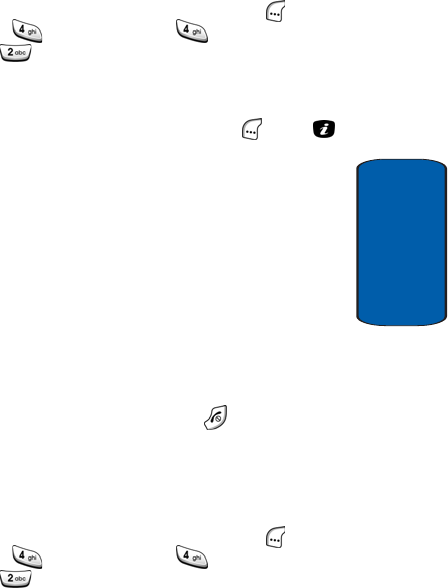
Section 9: Applications 199
Record Audio
Section 9
Reviewing a Recorded Audio
1. In Idle mode, press the Menu (left) soft key ( ), then
press (for Applications), (for Record Audio),
and for Recorded Audio. A list of recorded audios
appears in the display.
2. Use the navigation keys to highlight the desired audio
file, then press the Select (left) soft key ( ) or the
key. The audio screen appears in the display and the
selected audio file begins to play.
3. Press the Options soft key to display the following.
ⅷ Send — Lets you send the recorded audio to other people by
using the MMS feature. For details about sending a
multimedia message, see “Creating and Sending a
Multimedia Message” on page 110.
ⅷ Rename — Lets you rename the recording.
ⅷ Delete — Lets you delete the recording.
ⅷ Properties — Displays detailed information about the
recorded audio message such as name, size and format.
4. When you have finished, press the key.
Deleting Recorded Audio Files
You can delete your recorded audios one by one or all
at one time.
1. In Idle mode, press the Menu (left) soft key ( ), then
press (for Applications), (for Record Audio),
and for Recorded Audio. A list of recorded audios
appears in the display.