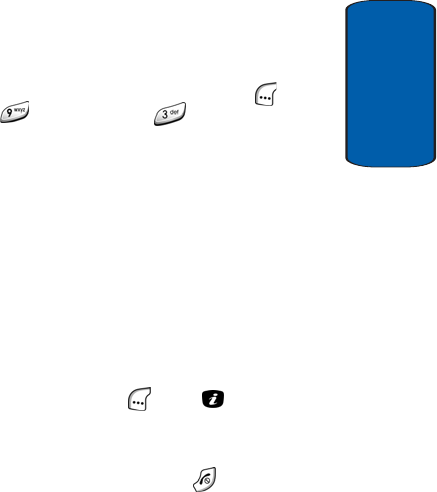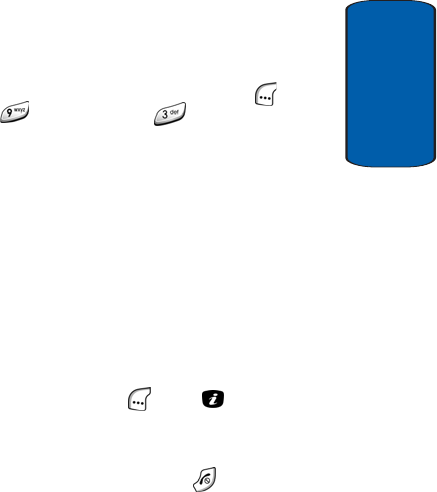
Section 8: Changing Your Settings 143
Display Settings
Section 4
Display Settings
In this menu, you can change various settings for the
display or backlight.
1. In Idle mode, press the Menu (left) soft key ( ), then
press (for Settings) and for Display Settings.
The following options appear in the display:
ⅷ Wallpaper — Lets you change the background image or the
color of the text to be displayed in Idle mode.
ⅷ Skin — Lets you select the menu display style.
ⅷ Backlight Time — Lets you select the length of time the
backlight remains on with no activity.
ⅷ Brightness Control — Lets you adjust the brightness of the
main and external displays.
ⅷ Dialing Font Color — Lets you set the color or colors applied
to numbers entered using the keypad.
2. Use the navigation keys to highlight an option, then press
the Select (left) soft key ( ) or the key.
For the details of each option, see the following sub-
sections.
3. When you have finished, press the key.