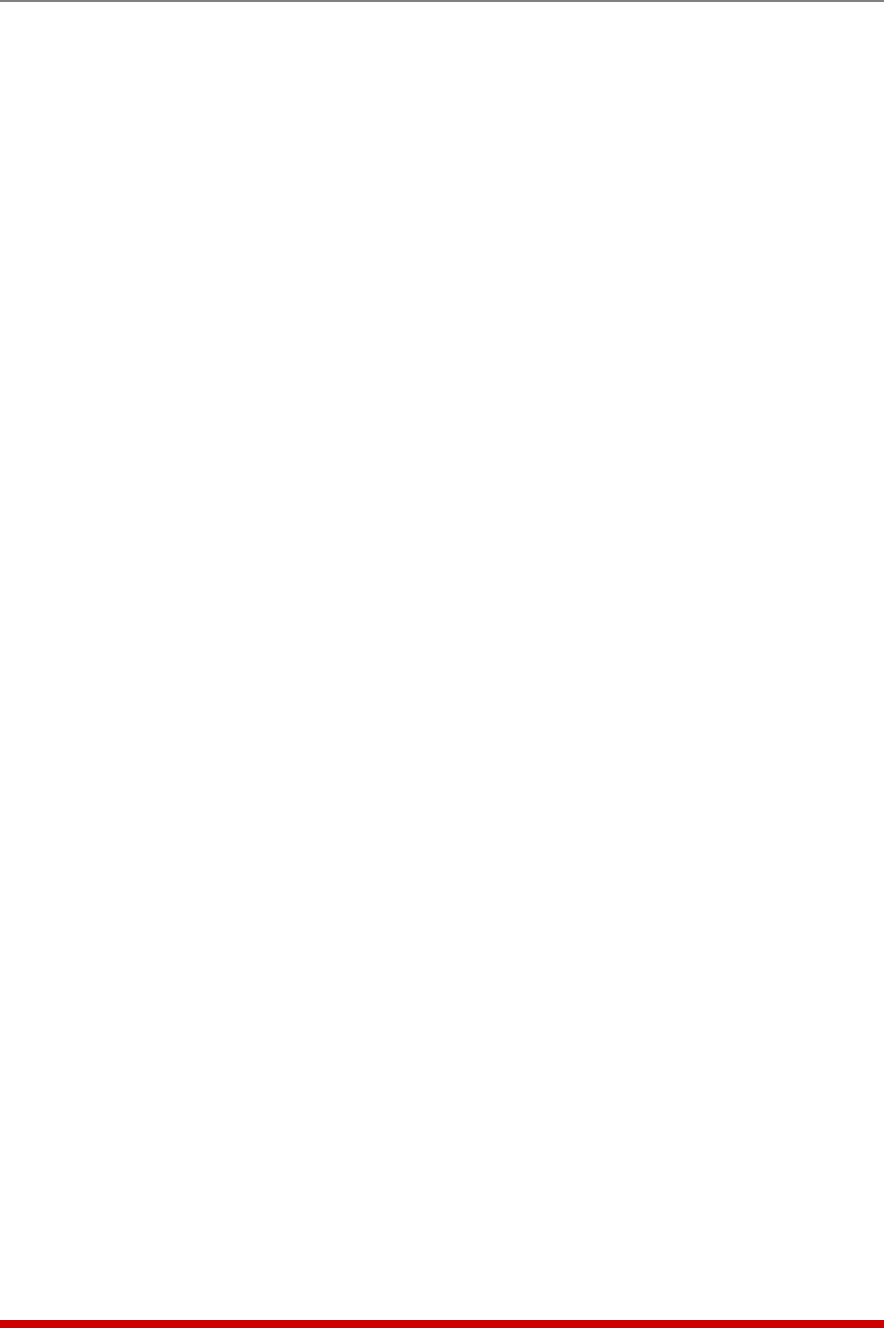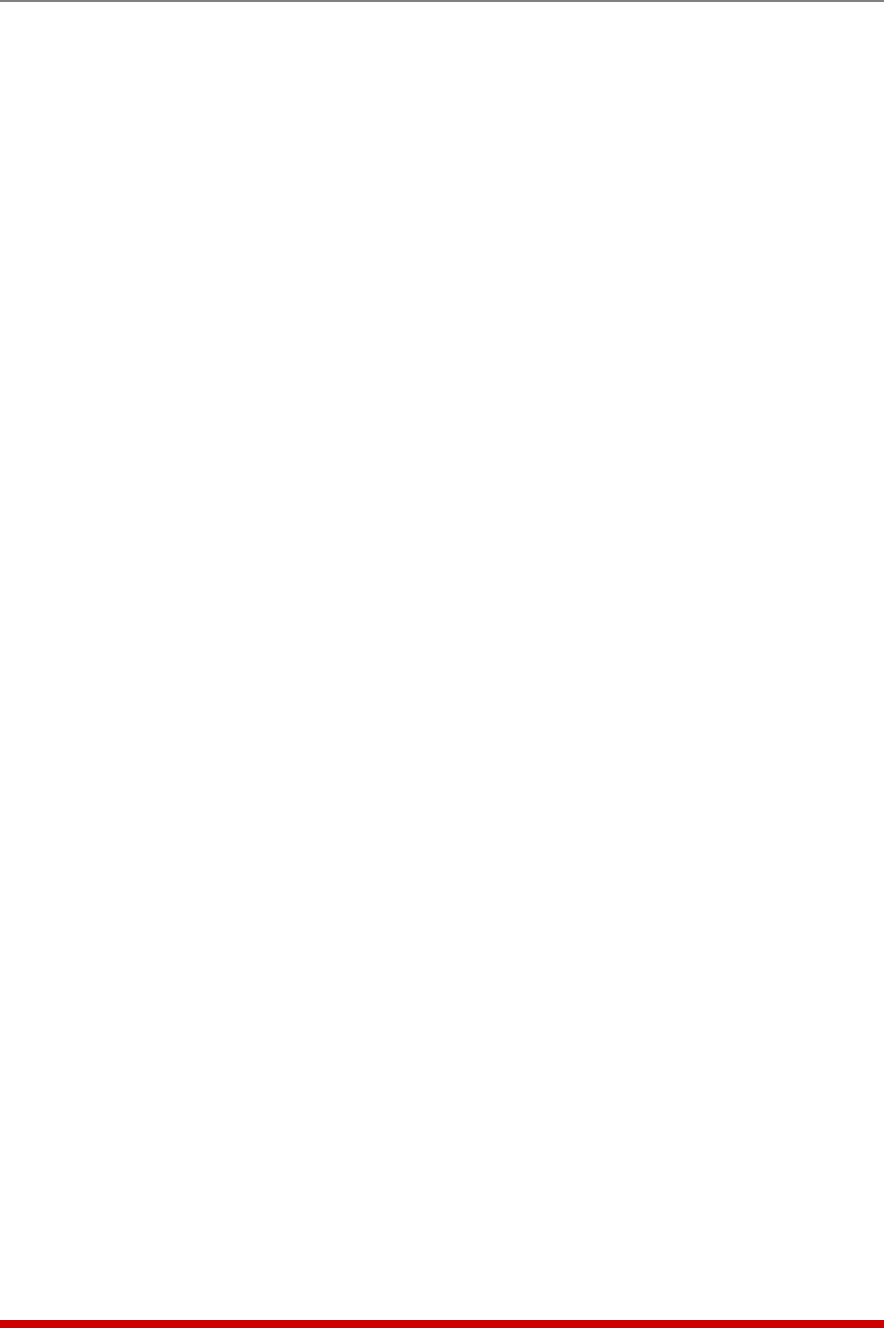
7-5
Alarm Configuration
Note that the Load Shedding Configuration Menus for all four Over Current Alarms offer
essentially the same set of parameters, but the parameters defined for each alarm are
separate and unique. Therefore, parameters defined for Over Current Branch (Initial)
Alarm Load Shedding will not be applied to Over Current Branch (Critical) Alarm Load
Shedding and vice versa.
The Load Shedding configuration menus for all four Over Current alarms offer the
following parameters:
• Enable: Enables/Disables Load Shedding for the corresponding alarm. When
enabled, the MPC will switch the user specified plugs whenever current load
exceeds the Alarm Set Threshold value. (Default = Disable.)
• Plug State: Determines whether the selected plugs/plug groups will be switched
On or Off when Load Shedding is enabled and current load exceeds the user-
defined Alarm Set Threshold. For example, if the Plug State is set to "Off", then the
selected plugs/plug groups will be switched Off when the Alarm Set Threshold is
exceeded. (Default = Off.)
• Auto Recovery: Enables/Disables the Auto Recovery feature. When both Load
Shedding and Auto Recovery are enabled, the MPC will return plugs to their former
On/Off state after current load falls below the Alarm Clear Threshold value. This
allows the MPC to "undo" the effects of the Load Shedding feature after current load
has returned to an acceptable level. (Default = Off.)
• Plug Access: Determines which Plug(s) will be switched when the current load
exceeds the Alarm Set Threshold and the Load Shedding feature is triggered. For
example, if plugs A1, A2 and A3 are selected, then these plugs will be switched On
or Off whenever the current load exceeds the Alarm Set Threshold.
(Default = undefined.)
Notes:
• In the Text Interface, Plug Access is configured by typing 4, pressing [Enter]
and then selecting the desired Plug(s) from the resulting submenu.
• In the Web Browser Interface, Plug Access is configured by clicking on the
"plus" symbol in the "Configure Plug Access" field to display the drop down
menu, and then selecting the desired Plug(s) from the drop down menu.
• If your installation includes optional AUX units, please refer to Section 7.1.1.1
for additional instructions regarding granting user account access to plugs
on AUX units.