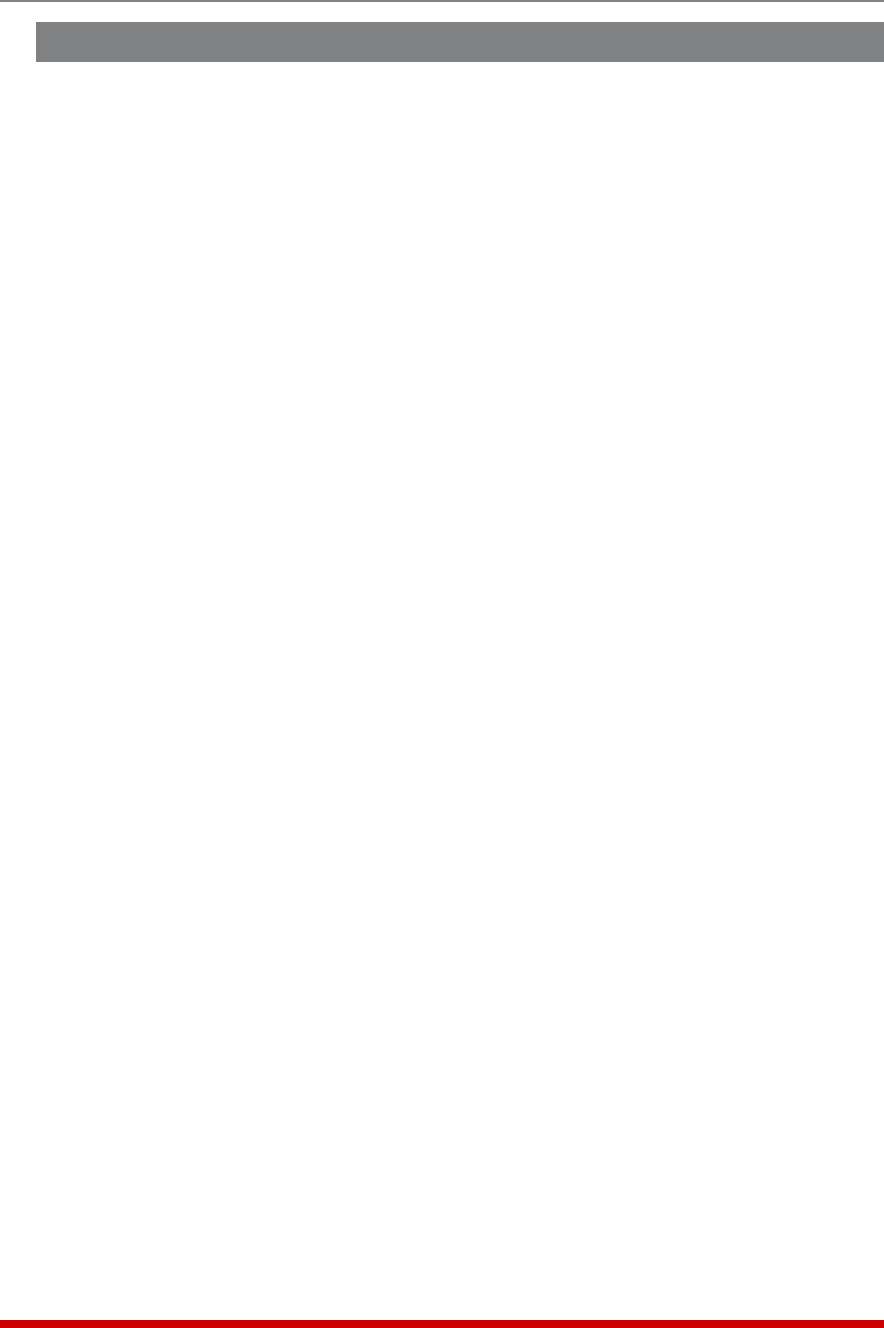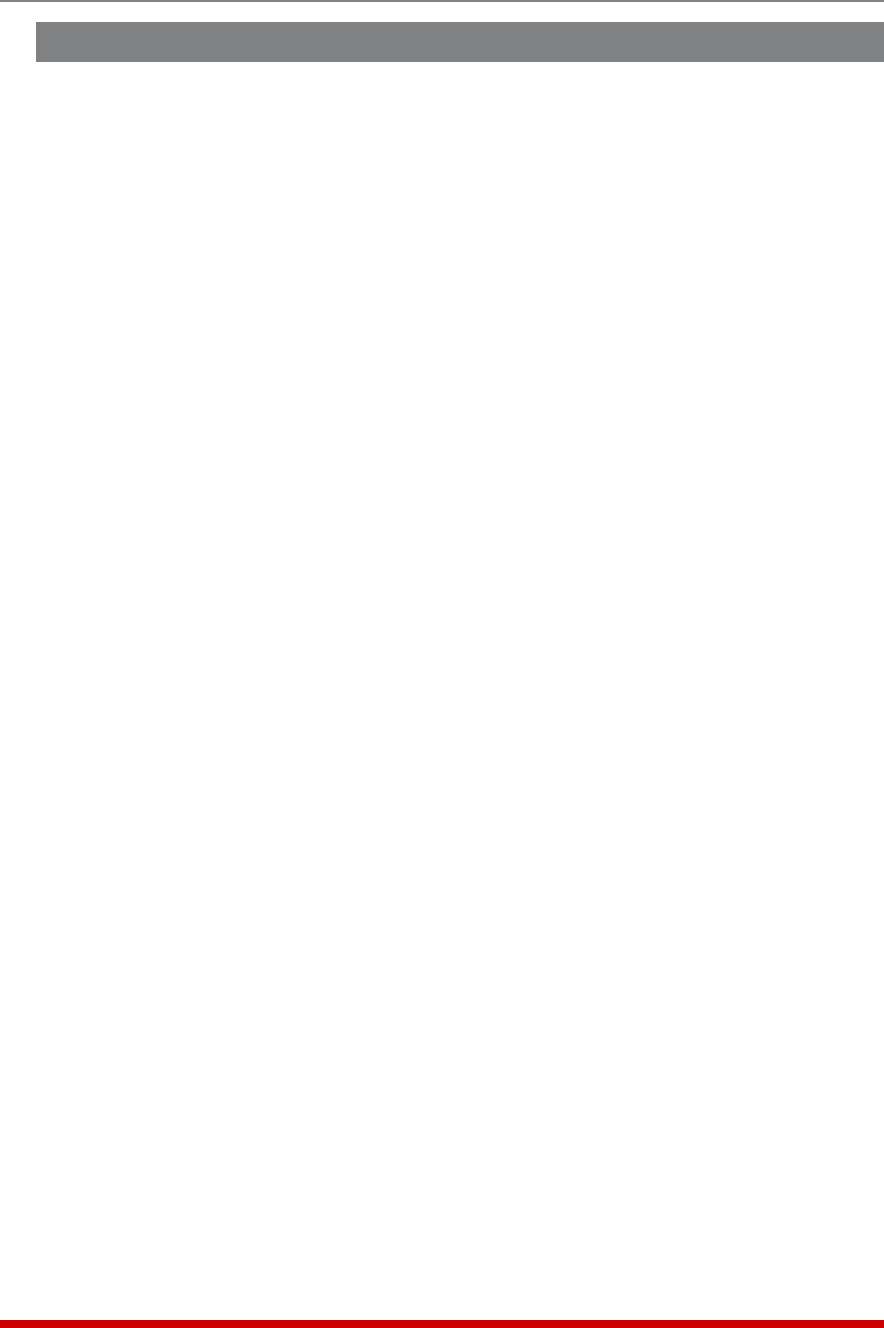
8-7
The Status Screens
8.6. The Power Metering Status Screen
The Power Metering Status Screen can be used to display power consumption readings
for the MPC unit as well as any optional remote MPC units that may be connected.
To view the Power Metering Status Screen, access the MPC command mode using an
account that permits access to Administrator or SuperUser level commands and then
proceed as follows:
• Text Interface: Type /L and press [Enter] to access the "Display Logs" menu.
From the Display Logs menu, type 4 and press [Enter] to display the Power
Metering Log menu, then type 1 and press [Enter] to access the Power Metering
menu. At the Power Metering menu, you can use item 1 to select the MPC unit to
view and item 2 to select the duration period for the Power Metering status screen.
After selecting the unit to view and duration period, type 3 and press [Enter] to view
the Power Metering Status Screen.
• Web Browser Interface: Click on the Power Metering Link on the left hand side of
the screen to display the Power Metering menu. At the Power Metering menu, key
in the start date and the end date, and then use the drop-down menu to determine
whether the MPC will display data for only the Local MPC unit, or display total
power consumption for the Local MPC unit and all connected AUX MPC units. Click
on the "Get Chart" button to display the Power Metering Status Screen.
The MPC will display a chart that graphs power consumption versus time, and also lists
the following:
• Kilowatt Hours: The number of Kilowatt Hours that were consumed by each
branch during the specified time period.
• Average Current: The average current draw for each branch during the specified
time period.
• Average % of Max.: The average percentage of maximum available current that
was used by each branch during the specified time period.
• Average Power: The average power consumption for each branch during the
specified time period.