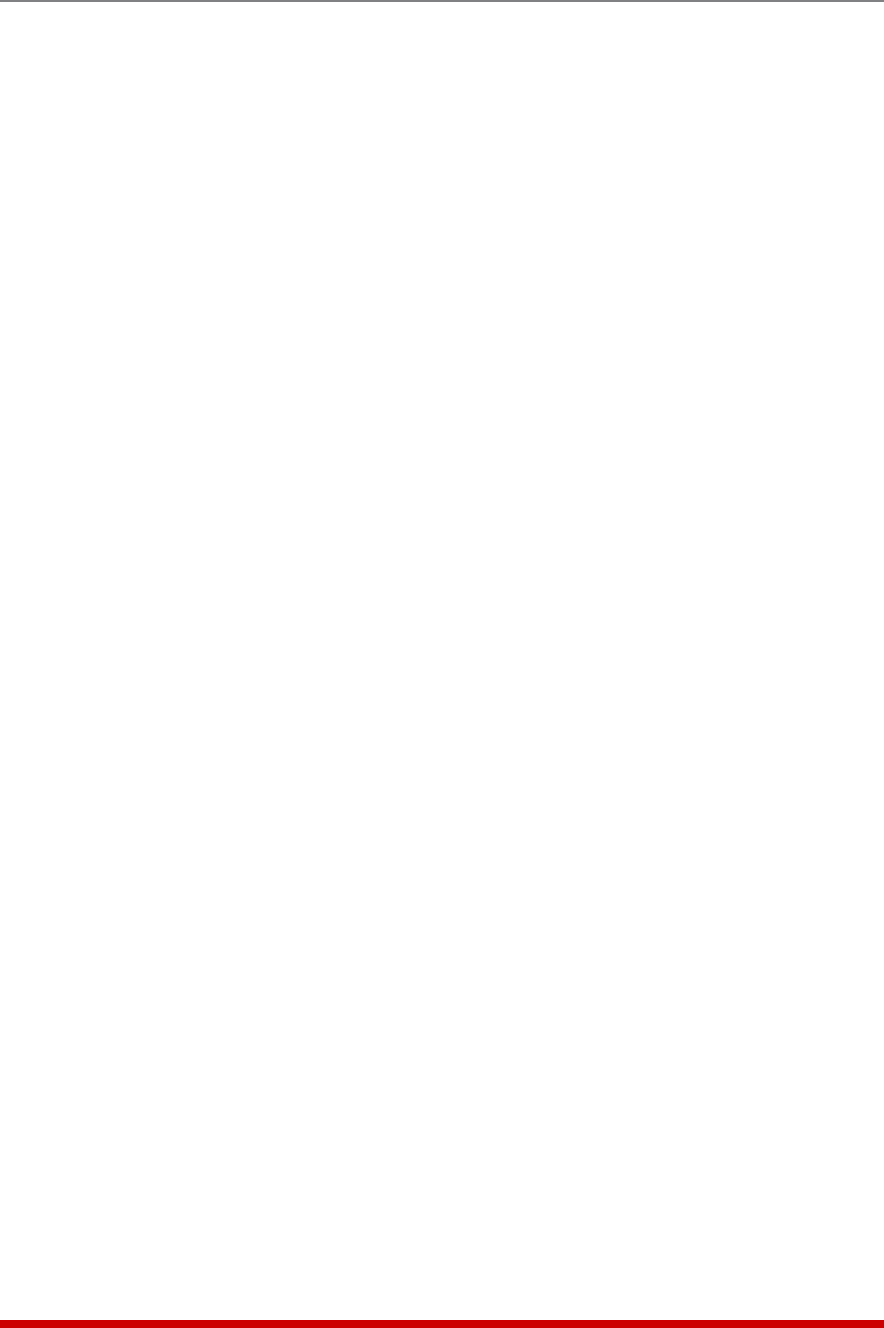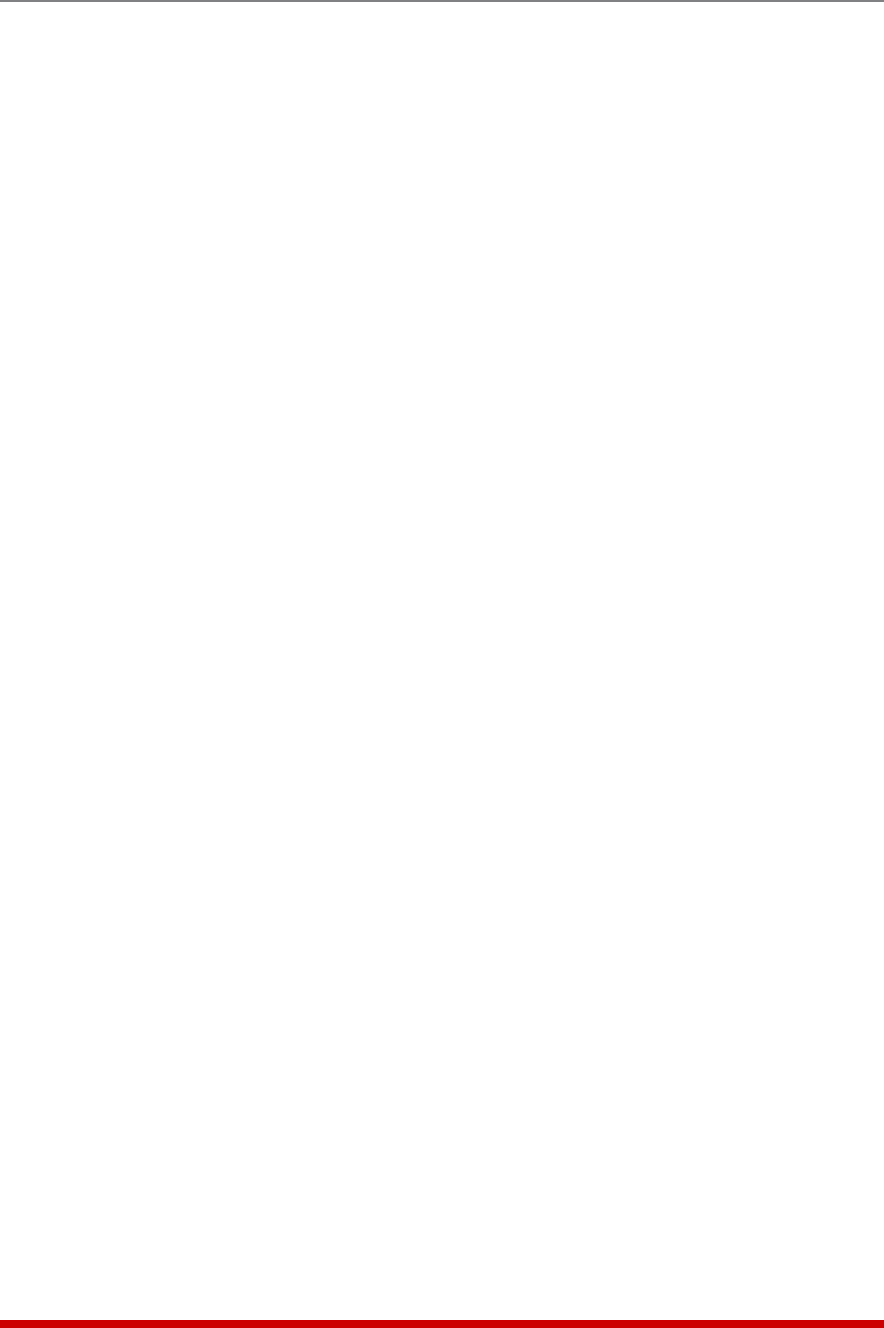
5-60
Basic Configuration
5.9.8.1. Adding LDAP Groups
Once you have defined several users and passwords via your LDAP server, and
assigned those users to LDAP Groups, you must then grant command and port access
rights to each LDAP Group at each individual MPC unit.
To add LDAP groups to your MPC unit, log in to the command mode using a password
that permits access to Administrator Level commands, and then proceed as follows:
• Text Interface: Type /N and press [Enter] to display the Network Parameters
Menu (Figure 5.17.) At the Network Parameters Menu, type 27 and press [Enter] to
display the LDAP parameters menu, then type 13 and press [Enter] to display the
LDAP Group Menu. At the LDAP Group Menu, type 2 and press [Enter] to display
the Add LDAP Group Menu.
• Web Browser Interface: Click on the LDAP Parameters link to display the LDAP
Parameters Menu. At the LDAP Parameters Menu, click on the LDAP Group Setup
button to display the LDAP Group Setup Menu, then click the Add LDAP Group link
to display the Add LDAP Group Menu.
The Add LDAP Group menu allows the following parameters to be defined:
• Group Name: Note that this name must match the LDAP Group names that you
have assigned to users at your LDAP server. (Default = undefined.)
• Access Level: Sets the command access level to either Administrator, SuperUser,
User or ViewOnly. For more information on Access Levels, please refer to
Section 5.4.1. (Default = User.)
• Plug Access: This item is used to determine which plugs members of this group
will be allowed to control. (Default = All Plugs Off.)
Notes:
• Web Browser Interface: When granting access to plugs on optional AUX
units, via the Web Browser interface, select the desired plugs from the
"Configure Plug Access" drop down menu.
• Text Interface: When granting access to plugs on AUX units via the Text
Interface, proceed as follows:
1. From the Add LDAP Group menu, type 3 and press [Enter] to display
the Plug Access menu. At the Plug Access menu, select plugs for your
local MPC unit as you normally would, and when finished, press [Enter]
to return to the Add LDAP Group menu.
2. To grant access to plugs on AUX units, type
3 and press [Enter] again to
return to the Plug Access menu, and then type > (greater than symbol)
and press [Enter] to scroll to the desired AUX MPC unit. When the
desired AUX unit is displayed, select plugs for the AUX unit, and then
press [Enter] to return to the Add LDAP Group Menu.
3. Repeat Step 2 above to grant access to plugs on additional AUX units.
4. When you have finished granting Plug Access rights to this LDAP group,
make certain to press [Esc] several times until the "Saving Configuration"
message is displayed and the unit returns to the MPC command prompt.